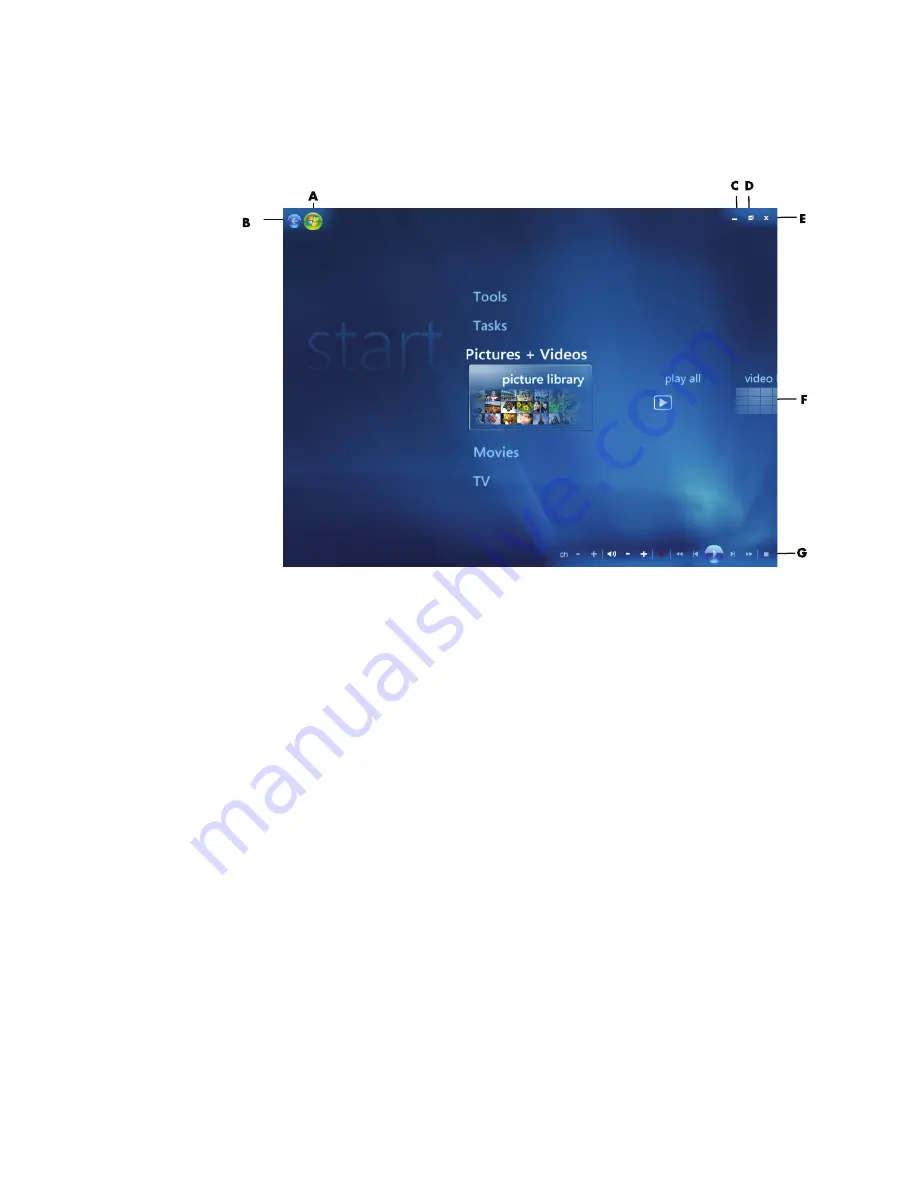
Using Windows Media Center
85
Windows Media Center Start Menu
A
Open the Windows Media Center Start menu.
B
Go back one screen.
C
Minimize the Windows Media Center window.
D
Resize the Windows Media Center window.
E
Close the Windows Media Center window.
F
Use arrow keys to scroll left and right through the sub-menu items.
G
Use media playback controls: Play, Stop, Pause, Skip, Fast-Forward,
Replay, Rewind, Record, Volume Up/Down, Mute, and
Channel Up/Down.
Windows Media Center Start menu items
TV + Movies —
Watch, record, and play back TV shows. See “Watching TV.”
Play DVD —
See “Using DVDs in Windows Media Center.”
Online Media —
Access to various photo, video, TV and other media providers.
Pi Videos —
View digital pictures, play a slide show, or print photos.
Watch your home videos. See “Playing Video CDs (VCDs) with
Windows Media Player.”
Summary of Contents for A6110n - Pavilion - 2 GB RAM
Page 1: ...Getting Started ...
Page 10: ...x Getting Started ...
Page 28: ...18 Getting Started ...
Page 36: ...26 Getting Started ...
Page 40: ...30 Getting Started ...
Page 46: ...36 Getting Started ...
Page 64: ...54 Getting Started ...
Page 70: ...60 Getting Started ...
Page 98: ...88 Getting Started ...
Page 128: ...118 Getting Started ...
Page 138: ...Creating Audio and Data Discs 128 ...
Page 162: ...152 Getting Started ...
Page 184: ...174 Getting Started ...
Page 190: ...Part number 5991 6964 Part number 5991 7107 ...






























