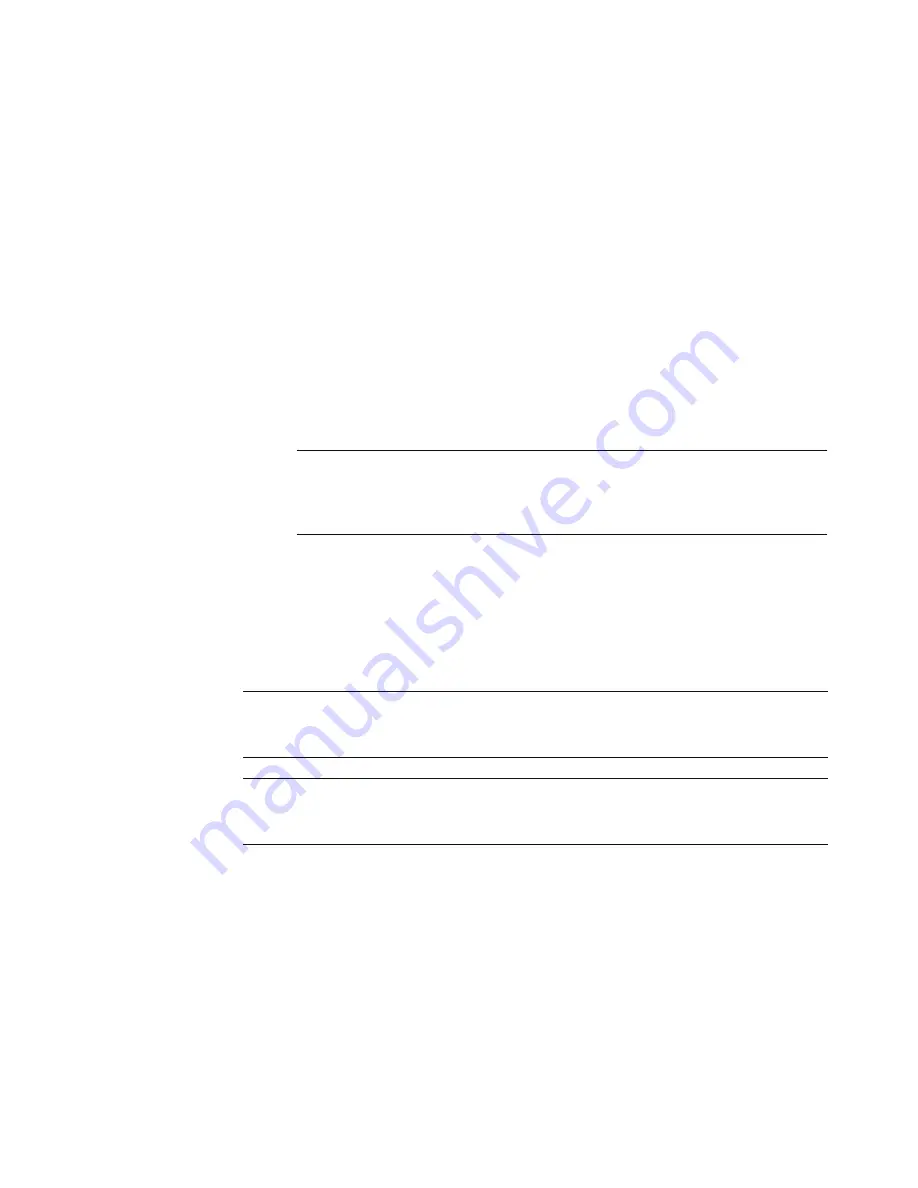
160
Getting Started
Setting up how Windows Media Center
downloads the guide
Your computer must have a connection to the Internet and you must select a TV listings
provider in the Windows Media Center setup wizard before you can use and download
the guide information. You can set up Windows Media Center to download the guide
information when you connect to the Internet, or you can select to manually download the
guide.
1
Press the Windows Media Center Start button on the remote control, or, with your
mouse, click the
Windows Start Button
on the taskbar, and then click
Windows
Media Center
.
2
In the Tasks menu, click
settings
,
General
,
Automatic Download Options
,
and then:
Download when connected:
Connect to the Internet, and Windows Media
Center automatically downloads the guide.
Or
Manual download:
Connect to the Internet, and then manually download the
guide in Windows Media Center TV Settings menu.
3
Select
Download Now
, and then select
OK
.
4
When the message, “Guide listings were downloaded successfully,” appears,
select
OK
.
NOTE:
If your computer has a digital subscriber line (DSL) connection, your
computer is always connected. The guide is downloaded at a specified time every
few days. The download interval varies, depending on the Internet service
provider.
NOTE:
When the Television Program Guide starts downloading from the Internet, it can
take between 1 and 30 minutes, depending on the amount of data to download and the
speed of your Internet connection
NOTE:
The message,
No data available,
appears next to each channel if the guide has
not been downloaded. This can occur if the computer does not have an Internet connection
or if there is no service available in your country/region.
Summary of Contents for A6110n - Pavilion - 2 GB RAM
Page 1: ...Getting Started ...
Page 10: ...x Getting Started ...
Page 28: ...18 Getting Started ...
Page 36: ...26 Getting Started ...
Page 40: ...30 Getting Started ...
Page 46: ...36 Getting Started ...
Page 64: ...54 Getting Started ...
Page 70: ...60 Getting Started ...
Page 98: ...88 Getting Started ...
Page 128: ...118 Getting Started ...
Page 138: ...Creating Audio and Data Discs 128 ...
Page 162: ...152 Getting Started ...
Page 184: ...174 Getting Started ...
Page 190: ...Part number 5991 6964 Part number 5991 7107 ...






























