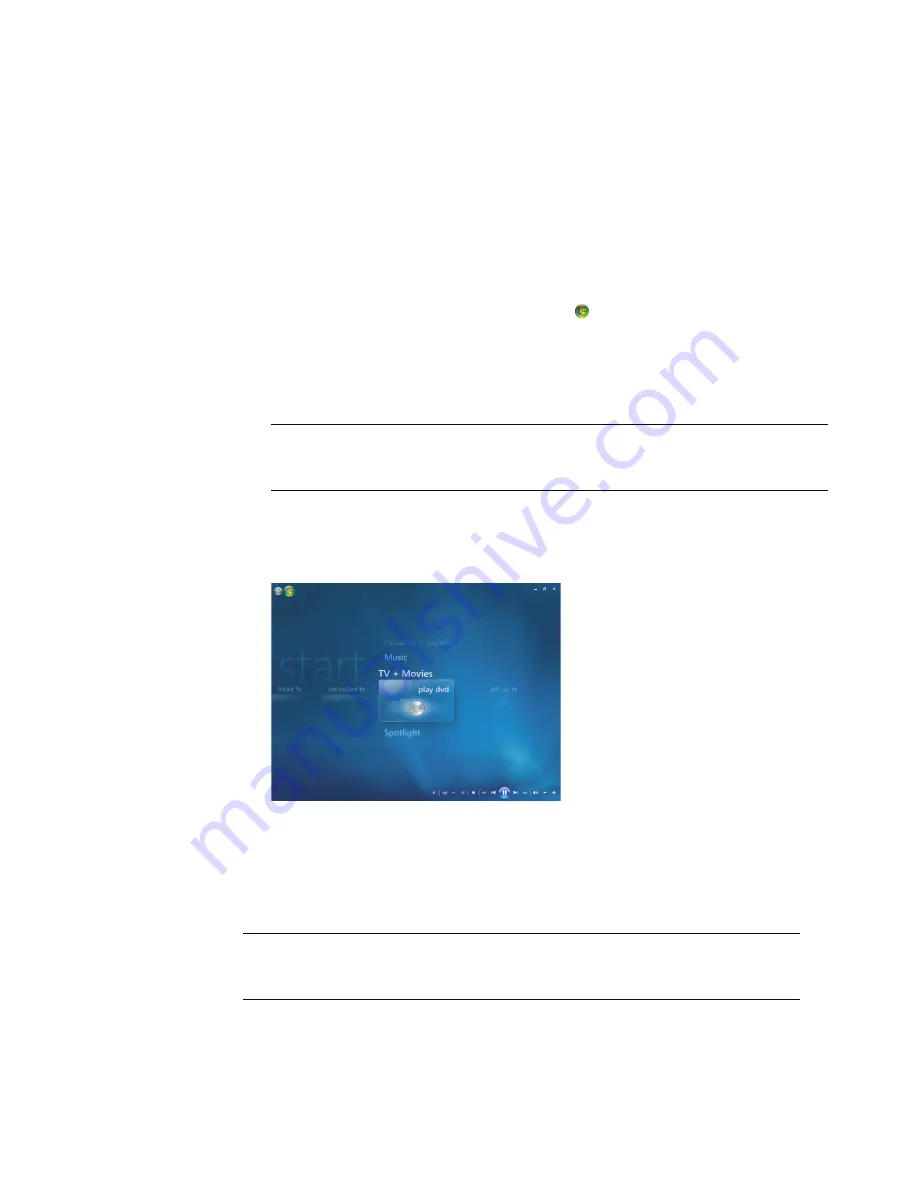
112
Getting Started
Using DVDs in Windows Media Center
Watching DVDs in Windows Media Center allows you to control the playback with your
remote control. If you play your DVD in another program outside of Windows Media
Center, you will not be able to use the remote control.
Playing DVD Movies in Windows Media Center
1
Press the Windows Media Center Start button
on the remote control, or, with your
mouse, click the
Windows Start Button
on the taskbar, and then click
Windows
Media Center
.
2
Insert the DVD into the drive. If you have other media playing, Windows Media
Center asks if you want to play the DVD. Select
play dvd
. If you don’t select an
option, the DVD automatically plays in full-screen mode after a few seconds.
Or
If the DVD is already in the drive, select
play dvd
. The DVD movie begins playing in
full-screen mode.
3
If a DVD menu appears, use the remote control or the mouse to select the DVD menu
items and control the DVD movie playback.
4
To stop playing the DVD, press Stop on the remote control or move the mouse to
display the media controls, and then click the Stop button.
5
Move the mouse for other icons to appear.
NOTE:
To view more information about a DVD that you are watching, such as the
DVD title, chapter title, genre, parental rating, length, and current position, press the
i
(More information) button on the remote control.
NOTE:
To view additional controls, click the right mouse button and a window pops
up displaying additional options such as:
zoom, movie details, title menu, eject
and
settings
.
Summary of Contents for A6110n - Pavilion - 2 GB RAM
Page 1: ...Getting Started ...
Page 10: ...x Getting Started ...
Page 28: ...18 Getting Started ...
Page 36: ...26 Getting Started ...
Page 40: ...30 Getting Started ...
Page 46: ...36 Getting Started ...
Page 64: ...54 Getting Started ...
Page 70: ...60 Getting Started ...
Page 98: ...88 Getting Started ...
Page 128: ...118 Getting Started ...
Page 138: ...Creating Audio and Data Discs 128 ...
Page 162: ...152 Getting Started ...
Page 184: ...174 Getting Started ...
Page 190: ...Part number 5991 6964 Part number 5991 7107 ...






























