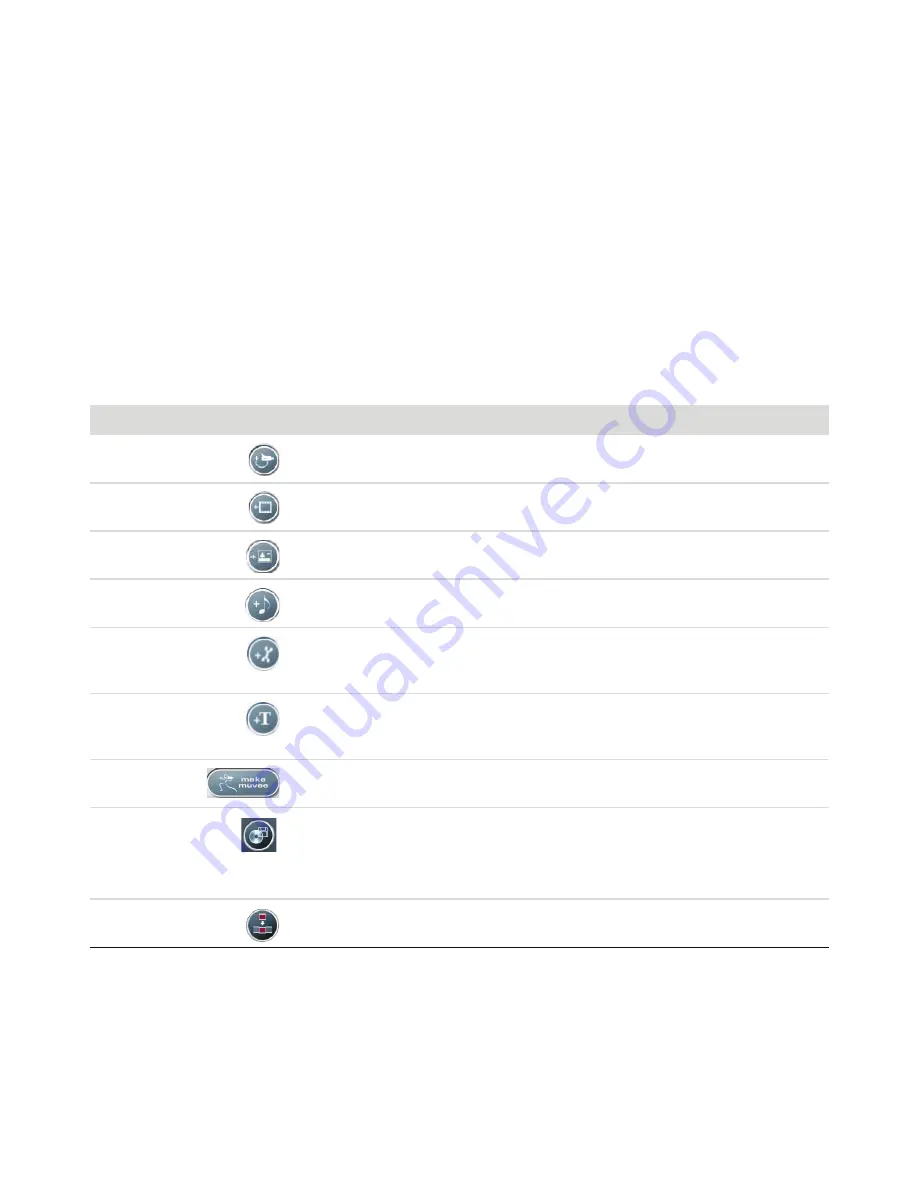
Creating Movies by Using muvee autoProducer
141
Using muvee autoProducer
Getting started
To open muvee autoProducer (select models only):
1
Click the
Windows Start Button
on the taskbar.
2
Click
All Programs
,
muvee Technologies
,
muvee autoProducer
, and then
Home movies made
easy!
to open muvee autoProducer.
3
From the File menu, select either
New Project
to start a project, or
Open Project
to open an existing
project.
4
Select one of the button options:
Button
Enables you to
See
Get Video from
Camera
Open the muvee Video Capture window to
capture (copy) live video or recorded video.
“Capturing video from a
digital video camera.”
Add Video
Open the Add Video window to add existing
video files to your project.
“Adding videos.”
Add Pictures
Open the Add Pictures window to add existing
still-image files to your project.
“Adding pictures.”
Add Music
Open the Add Music window to add existing
music files to your project.
“Adding music.”
Change Settings
Open the muvee Settings window to adjust
audio and video production settings for your
movie.
“Changing the settings.”
Title/Credits
Open the muvee Title and Credits window to
enter an opening title and closing credits for
your movie.
“Adding an opening title and
closing credits.”
Make muvee
Open the Make muvee window to create and
preview the movie automatically.
“Making the movie.”
Save and share
your muvee
Open the Listed muvee Files window to save
the finished movie on your computer hard disk
drive, or to record the finished movie to a disc.
“Saving the movie
project.”
“Recording the movie
project to disc.”
Tweak muvee
Make quick final changes to your muvee before
saving.
“Modifying the movie.”
Summary of Contents for A6110n - Pavilion - 2 GB RAM
Page 1: ...Getting Started ...
Page 10: ...x Getting Started ...
Page 28: ...18 Getting Started ...
Page 36: ...26 Getting Started ...
Page 40: ...30 Getting Started ...
Page 46: ...36 Getting Started ...
Page 64: ...54 Getting Started ...
Page 70: ...60 Getting Started ...
Page 98: ...88 Getting Started ...
Page 128: ...118 Getting Started ...
Page 138: ...Creating Audio and Data Discs 128 ...
Page 162: ...152 Getting Started ...
Page 184: ...174 Getting Started ...
Page 190: ...Part number 5991 6964 Part number 5991 7107 ...






























