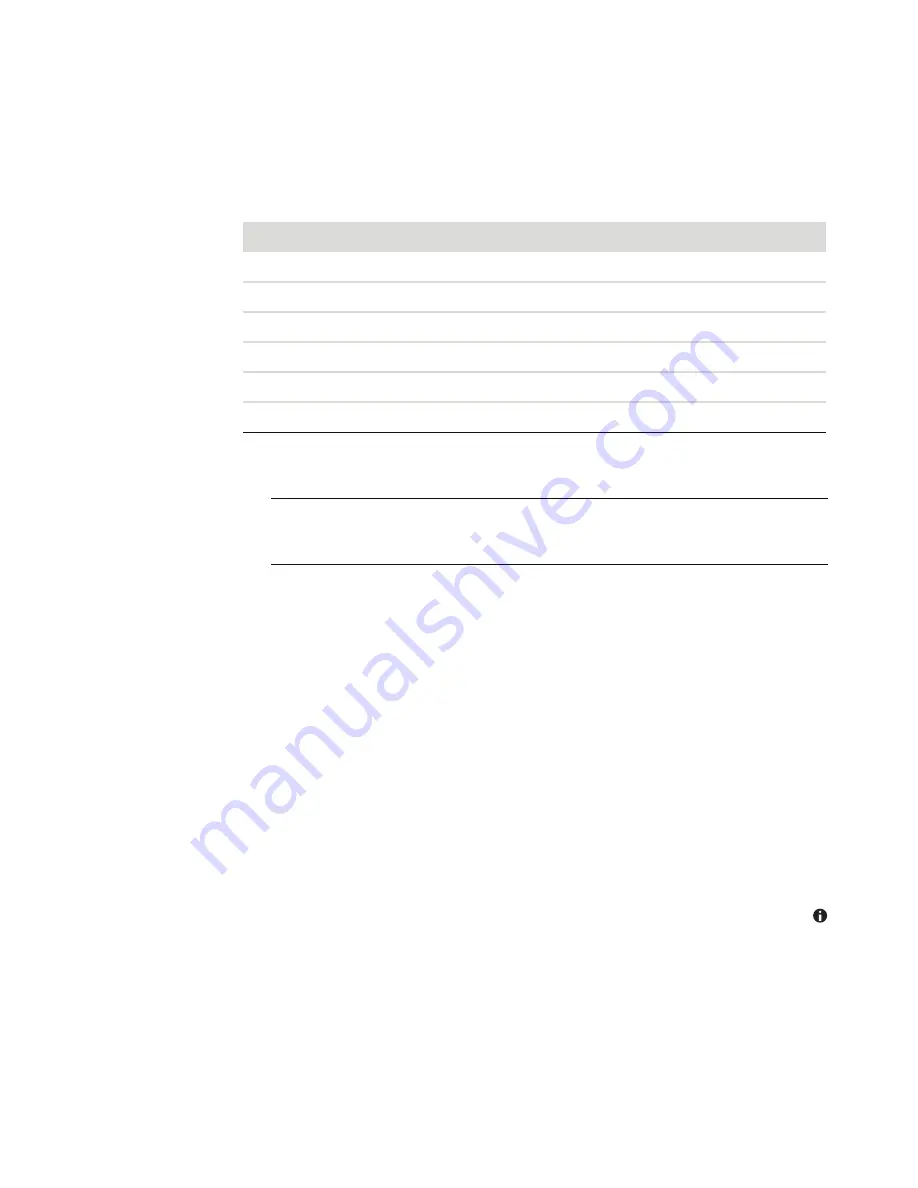
Working with Pictures and Videos
133
Using supported picture file types in Windows
Media Center
You can view the following types of image files in Windows Media Center.
Only supported image file types are displayed in the Pi Videos area of
Windows Media Center. Unsupported files are skipped in a slide show.
Folder icons appear even if the images inside them cannot be displayed.
Corrupted and unsupported image file types display a generic image icon but cannot
be displayed.
Some file types are supported only if appropriate filters and software are installed.
Editing Pictures in Windows Media Center
Fixing red eye or contrast
1
Press the Windows Media Center Start button on the remote control, or, with your
mouse, click the
Windows Start Button
on the taskbar, and then click
Windows
Media Center
.
2
Select
Pi Videos
, and click
picture library
.
3
Select a picture to edit.
4
Press the
i
(More information) button on the remote control or Ctrl+D on the
keyboard, and then select
Picture Details
.
File extension
File type
.jpg, .jpeg
Joint Photographic Experts Group
.tif, .tiff
Tagged Image File Format
.gif
Graphics Interchange Format
.bmp
Bitmap
.wmf
Windows MetaFile
.png
Portable Network Graphics
NOTE:
If the message
Image cannot be displayed
appears, the file may be corrupted,
or it may be an unsupported file type. You may need to edit your image with a photo
editor and save it in a supported file format.
Summary of Contents for A6110n - Pavilion - 2 GB RAM
Page 1: ...Getting Started ...
Page 10: ...x Getting Started ...
Page 28: ...18 Getting Started ...
Page 36: ...26 Getting Started ...
Page 40: ...30 Getting Started ...
Page 46: ...36 Getting Started ...
Page 64: ...54 Getting Started ...
Page 70: ...60 Getting Started ...
Page 98: ...88 Getting Started ...
Page 128: ...118 Getting Started ...
Page 138: ...Creating Audio and Data Discs 128 ...
Page 162: ...152 Getting Started ...
Page 184: ...174 Getting Started ...
Page 190: ...Part number 5991 6964 Part number 5991 7107 ...






























