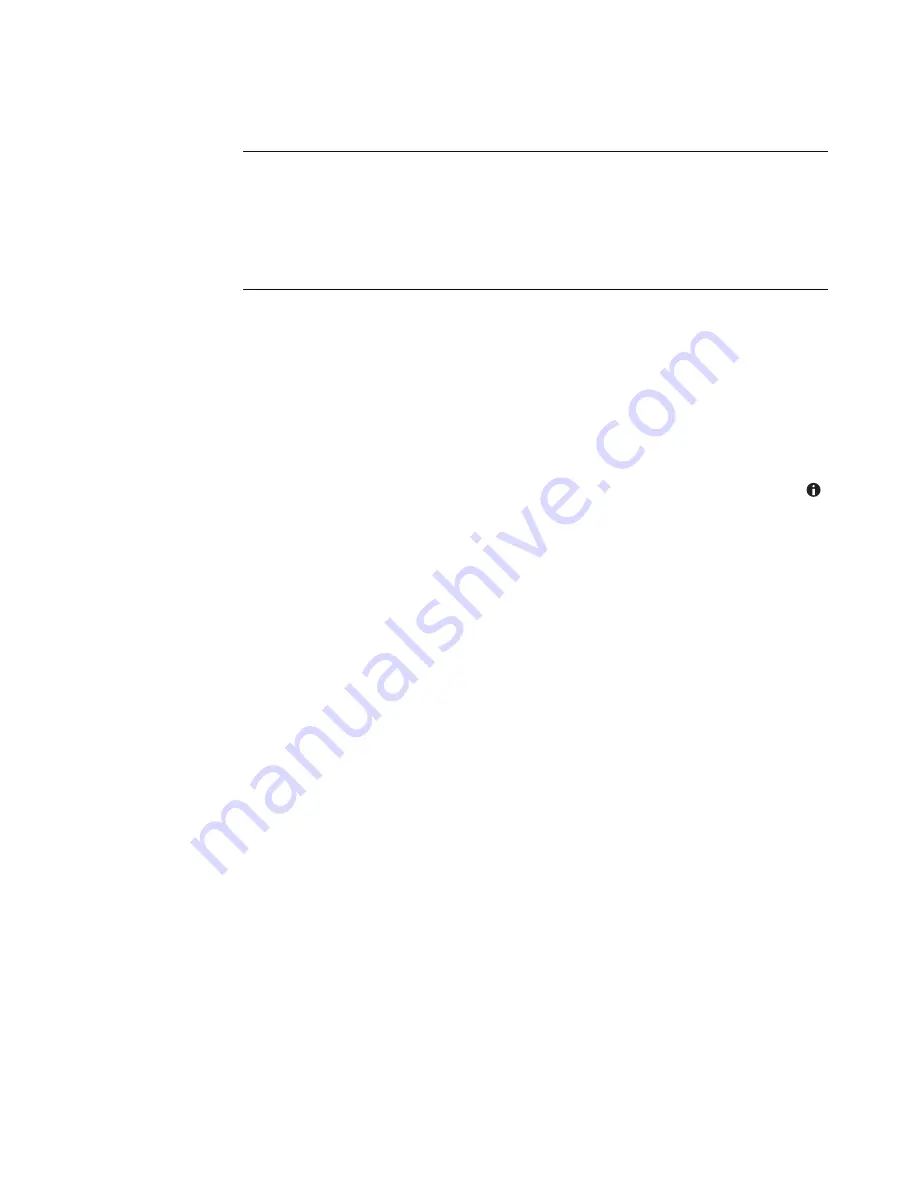
Watching and Recording TV Programs
155
Watching live TV
1
Press the Live TV button on the remote control or select
TV + Movies
from the main
start menu. Use the arrow buttons on the remote control to select
live tv
, and then
press OK. The last channel selected or the first channel available begins playing.
2
Select a channel by using the CH/PG (
+
) or (
–
) button or the numeric keypad on the
remote control. The channel number and program information are displayed in the
window.
3
Press the
i
(More information) button to open another menu that features the
following options and information:
Program information, such as channel number and station, title and time period of
program, actual time, and a brief summary of the program and TV rating, if
available.
Record a program
Record a program series
Access to the Media Center Settings windows.
4
Press the media buttons on the remote control, such as Pause, Stop, Fast-Forward to
control the playback of live TV.
5
To exit full-screen mode and return to the previous window, press Back on the remote
control.
NOTE:
You can change the channel by using the remote control while in full-screen mode
or when the inset window is selected.
You can go to live TV from anywhere in Windows Media Center by pressing the Live TV
button on the remote control.
While in the Television Program Guide, you can select a channel to see upcoming
programs for that channel by pressing the arrow buttons on the remote control.
Summary of Contents for A6110n - Pavilion - 2 GB RAM
Page 1: ...Getting Started ...
Page 10: ...x Getting Started ...
Page 28: ...18 Getting Started ...
Page 36: ...26 Getting Started ...
Page 40: ...30 Getting Started ...
Page 46: ...36 Getting Started ...
Page 64: ...54 Getting Started ...
Page 70: ...60 Getting Started ...
Page 98: ...88 Getting Started ...
Page 128: ...118 Getting Started ...
Page 138: ...Creating Audio and Data Discs 128 ...
Page 162: ...152 Getting Started ...
Page 184: ...174 Getting Started ...
Page 190: ...Part number 5991 6964 Part number 5991 7107 ...






























