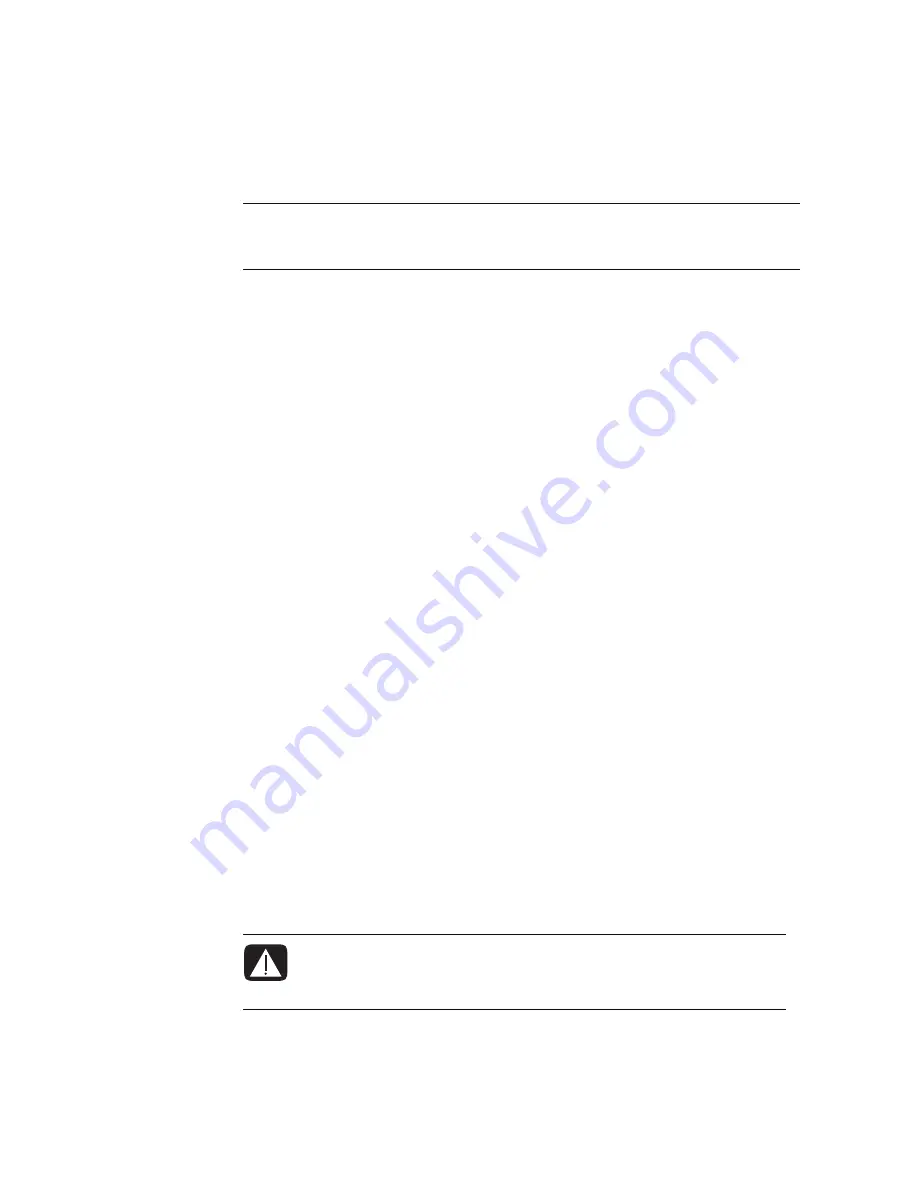
Playing CDs, DVDs, or VCDs
111
Playing CDs with Windows Media Player
Your computer must have a DVD drive to play DVD movies.
1
Insert the music CD or DVD movie into the drive.
The Windows Media Player window opens. If the wizard window opens, select
Windows Media Player
from the list. You may have to scroll down in the
window to see Windows Media Player.
Or
If the Windows Media Player window does not automatically open, click the
Windows Start Button
on the taskbar, choose
All Programs
, and then click
Windows Media Player
.
2
To play the CD or DVD, click the
Now Playing
tab on the Player taskbar. You can
also control playback by using the media control buttons on the keyboard (select
models).
For more information on using Windows Media Player, click a tab on the Player
taskbar and then click
Help
.
Playing DVDs
To play a DVD, you must have a DVD drive.
1
Insert the DVD into your DVD drive.
The default DVD program opens. If the DVD wizard window opens, choose the
program you want to use from the list. You may have to scroll down in the window to
see all available programs.
2
Use the controls in the DVD program to play the DVD.
Using country/region codes
Most DVD discs have country/region codes embedded in the disc data that limit where the
DVD movie can be played.
The country/region number is usually placed over a world globe printed on the DVD
packaging and disc. DVDs without country/region codes play on any player or drive in
any country/region.
NOTE:
Some commercial music CDs are copy-protected and cannot be played with
Windows Media Player. Such CDs come with their own (built-in) player that must
be used.
WARNING: You can change countries/regions only five times before the
country/region code locks and becomes permanent. Once the code locks,
you can play DVDs from that country/region only. If the country/region
code locks and you need help, contact Support.
Summary of Contents for A6110n - Pavilion - 2 GB RAM
Page 1: ...Getting Started ...
Page 10: ...x Getting Started ...
Page 28: ...18 Getting Started ...
Page 36: ...26 Getting Started ...
Page 40: ...30 Getting Started ...
Page 46: ...36 Getting Started ...
Page 64: ...54 Getting Started ...
Page 70: ...60 Getting Started ...
Page 98: ...88 Getting Started ...
Page 128: ...118 Getting Started ...
Page 138: ...Creating Audio and Data Discs 128 ...
Page 162: ...152 Getting Started ...
Page 184: ...174 Getting Started ...
Page 190: ...Part number 5991 6964 Part number 5991 7107 ...
















































