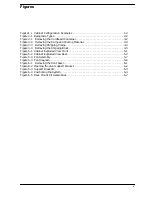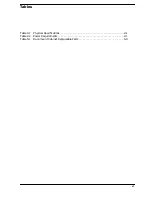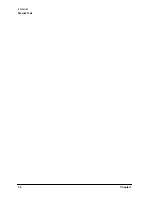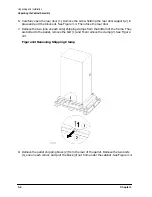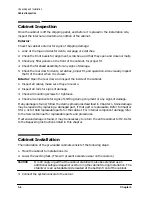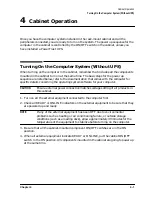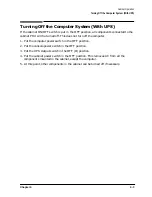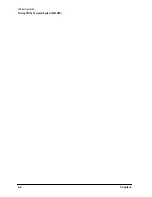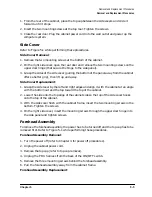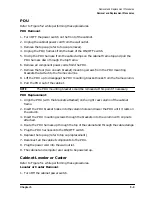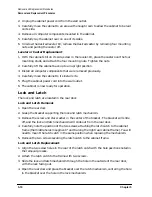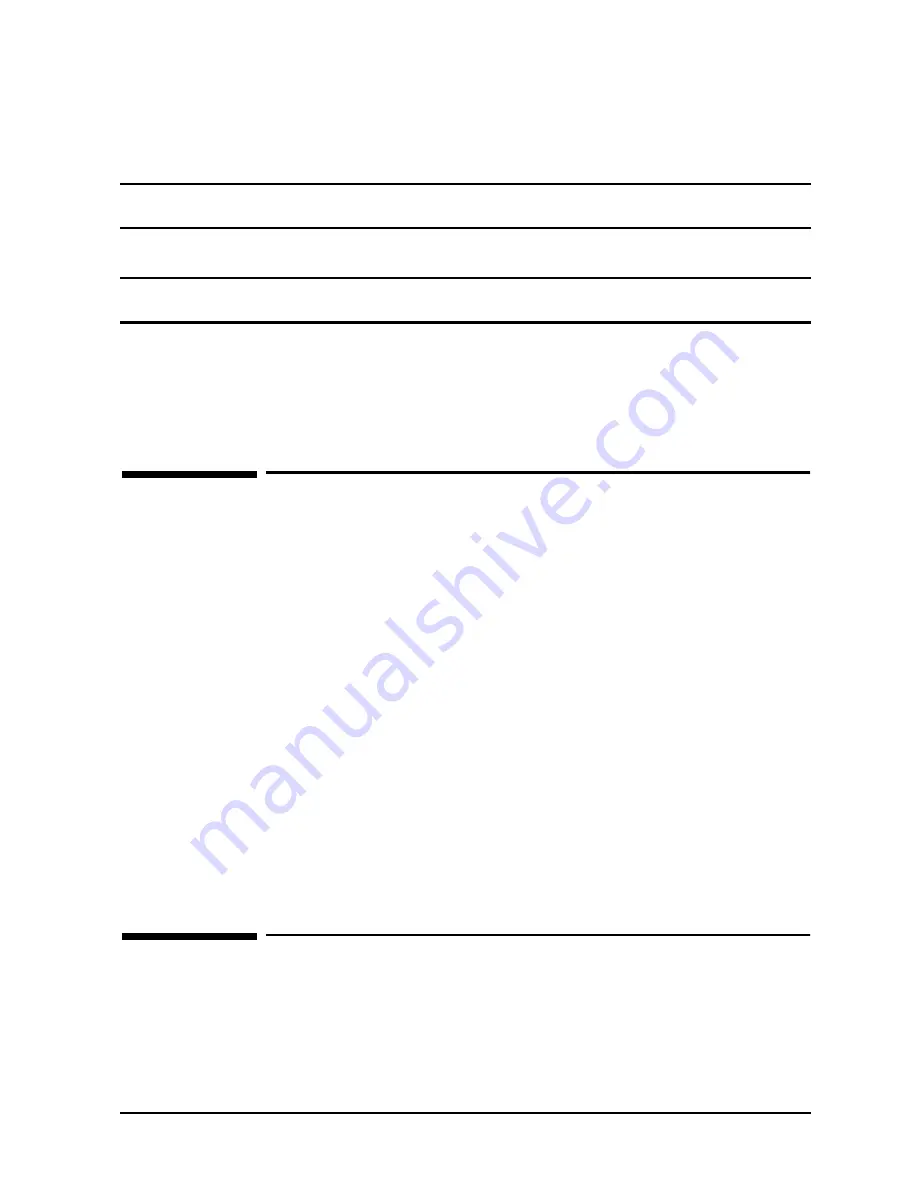
Chapter 3
3-7
Unpacking and Installation
PowerTrust UPS Option
4. Connect all user terminals to the server.
5. Connect all system peripherals to the server.
NOTE
Attaching cables while the rails are extended fully forward will ensure
sufficient slack for later maintenance.
6. Connect the cabinet power cord to the appropriate wall outlet.
NOTE
If the cabinet being installed contains a PowerTrust UPS option, perform the
steps under PowerTrust UPS Option.
7. Be sure all peripherals outside the cabinet are connected to wall outlets.
The cabinet/server system assembly is now ready for the power up process. Refer to
Chapter 4 for operating instructions.
PowerTrust UPS Option
Unpack the PowerTrust UPS and read all the installation information in the PowerTrust
System Guide part number 5961-8383. Once all the procedures listed in the UPS guide are
complete, perform the following steps to complete the UPS installation with the cabinet.
1. Position the UPS next to the cabinet on the floor.
2. Remove the jumper cord from the SPU to the PDU inside the cabinet.
3. Install one of the convenience cords (output cord) that came with the UPS into the AC
receptacle in the back of the SPU.
4. Place the other end of that cord into one of the Output outlets in the back of the UPS.
5. The other convenience cord is connected between the UPS and the system console.
6. Locate the appropriate input line cord for the UPS in the supplemental package
shipped with the UPS.
7. Plug the UPS into the appropriate wall outlet.
8. The system should now be ready for power up.
Repackaging the Cabinet for Shipment
Use the original packing material to repackage the cabinet for shipment. If the packing
material is not available, contact your local Hewlett-Packard Sales and Support Office
regarding shipment.
Summary of Contents for A1896A
Page 10: ...1 4 Chapter1 Introduction Required Tools ...
Page 24: ...4 4 Chapter4 Cabinet Operation Turning Off the Computer System With UPS ...
Page 26: ...5 2 Chapter5 Removal and Replacement Procedures Figure 5 2 Cabinet Exploded View Rear ...
Page 36: ...5 12 Chapter5 Removal and Replacement Procedures Removal and Replacement Procedures ...
Page 43: ...Chapter 6 6 7 System Servicing Rack Mount Assemblies Figure 6 5 Rack Mount Kit Assemblies ...
Page 44: ...6 8 Chapter6 System Servicing Rack Mount Assemblies ...