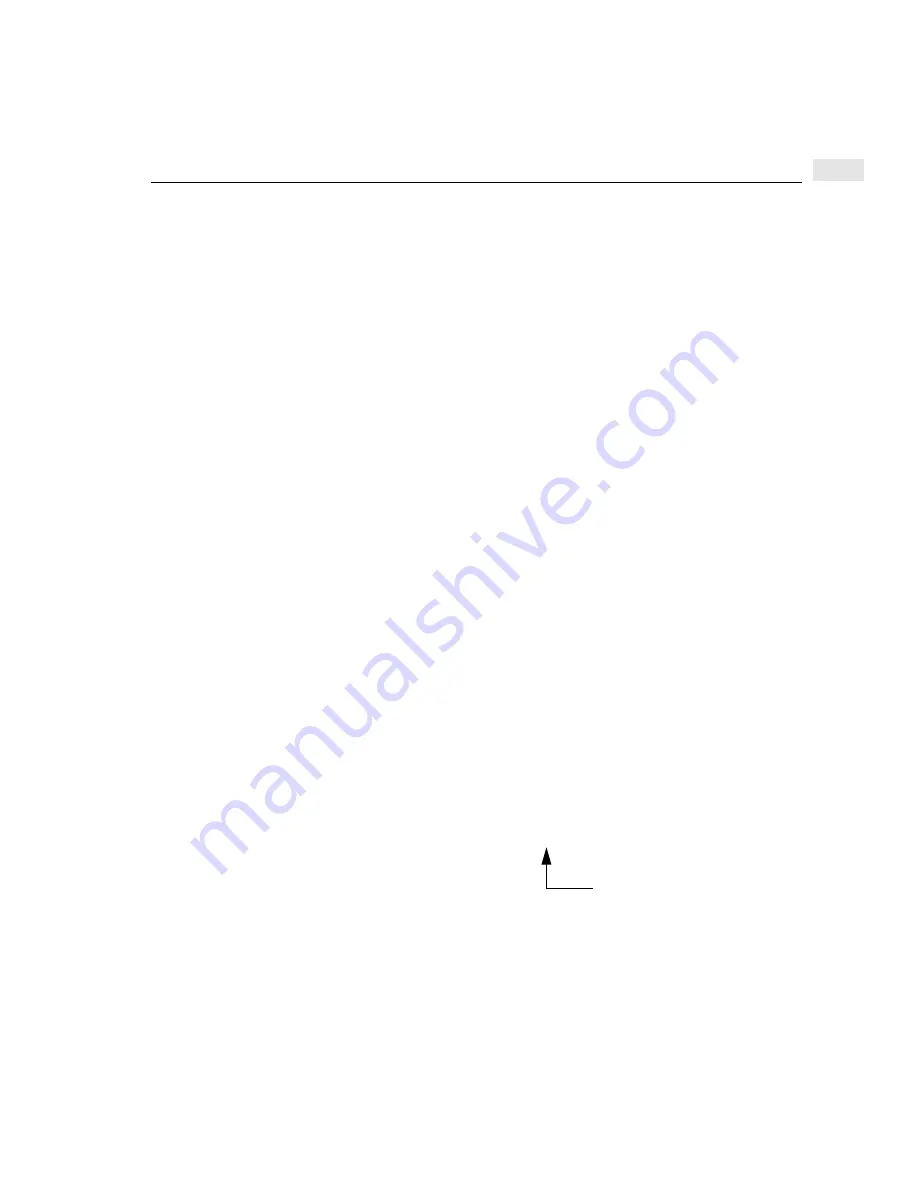
37
Installing DTC Manager/UX with HP-UX 9.x
3
2
Look at the
rbootd
and
dtcnmd
log files to check for errors when the daemons
were started up.
Execute the HP-UX tail command from the shell prompt to look at the log files.
Make sure that the tail command shows enough information.
tail /usr/adm/rbootd.log
Tue Sep 10 14:00:23 1992 pid=1234: STARTUP
Tue Sep 10 14:00:23 1992 pid=1234: INITIALIZATION COMPLETE
tail /usr/adm/dtcnmd.log
Tue Sep 10 14:00:23 1992 : STARTUP
Tue Sep 10 14:00:23 1992 : INITIALIZATION COMPLETE
These tail commands show you the last few lines of the log file. This log file is
the location that reports whether the process is running. These log files also
contain all the error messages that might have occurred during startup and
running of the daemons.
3
If the log files indicate INITIALIZATION COMPLETE, you can now use the
DTC Manager/UX commands and then configure your DTCs using
DTC Manager/UX.
4
If you are upgrading from a previous release of DTC Manager/UX, execute the
following command for each DTC:
dtcreset dtcname
This completes the installation of the DTC Manager/UX.
Verifying the software version
At the prompt, type the following command:
what /etc/dtcdiag
Look for a line similar to this:
DTC Manager/UX: Revision A.14.3B.000 copyright ...
software version
Summary of Contents for 9000 Series 700
Page 1: ...Using the HP DTC Manager UX HP 9000 Series 700 and 800 Computers ...
Page 2: ......
Page 10: ...10 Contents ...
Page 14: ...xiv Related HP Documentation ...
Page 22: ...1 22 Special DTC terminology ...
Page 84: ...84 Configuring DTC management protocol parameters 7 ...
Page 122: ...122 Copying and pasting configurations 9 ...
Page 136: ...136 Other dtcmodifyconfs parameter definitions 10 ...
Page 140: ...140 Downloading the configuration 11 ...
Page 164: ...164 About dtccheckip 13 ...
Page 174: ...14 174 Event log examples ...
Page 186: ...186 DTC user interface commands A ...
Page 200: ...200 HP UX 9 x file system B ...
Page 202: ...202 C ...
Page 216: ...D 216 ...
Page 221: ......






























