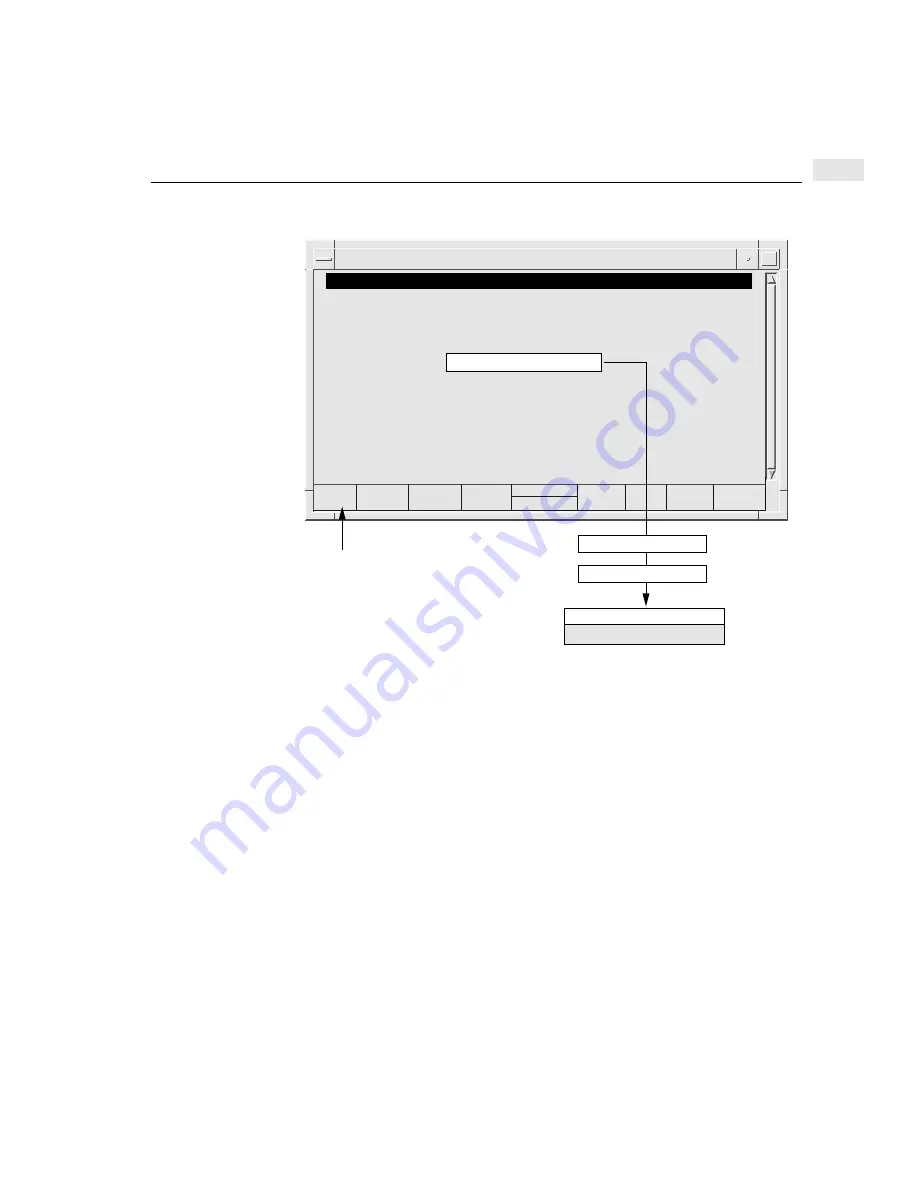
105
Configuring a DTC to enable a printer
8
Configuring a DTC port to be a printer port
1
Either logon as
root
or type the HP-UX su (superuser) command.
2
Start the dtcconfig utility with the command:
dtcconfig
3
Select the Modify DTC Configuration option. A pop-up menu appears.
4
Type the name of the DTC whose port you want to configure as a printer in the
pop-up (or select it from the list displayed with the F1 key) and then press Return
or F4.
The DTC Rear Panel Configuration screen appears showing the boards and
ports and whether the ports are configured as terminal ports (T) or printer ports
(P).
5
If the port you want to use for the printer is already configured as a printer port,
exit from dtcconfig, and go to page 107. If this is not the case continue to the next
step.
6
Enter the board and port values corresponding to the port you want to configure
as a printer port and press F5.
tsta195:root:/opt/dtcmgr/sbin
DTC Configuration Main Menu
Highlight an item and then press “Return” or “Select Item” (F4).
Add DTC Configuration ..
Modify DTC Configuration ....
Delete DTC Configuration ...
Modify Default Parameters ->
Help for Using DTCconfig
Help
Shell
Select
Item
tsta195:root
Exit
DTCconf
DTC Name
Click here, or press F1 for online help
Rear Panel Configuration
Action Menu (F5)
Change Port Type
Board = #, Port = #
Summary of Contents for 9000 Series 700
Page 1: ...Using the HP DTC Manager UX HP 9000 Series 700 and 800 Computers ...
Page 2: ......
Page 10: ...10 Contents ...
Page 14: ...xiv Related HP Documentation ...
Page 22: ...1 22 Special DTC terminology ...
Page 84: ...84 Configuring DTC management protocol parameters 7 ...
Page 122: ...122 Copying and pasting configurations 9 ...
Page 136: ...136 Other dtcmodifyconfs parameter definitions 10 ...
Page 140: ...140 Downloading the configuration 11 ...
Page 164: ...164 About dtccheckip 13 ...
Page 174: ...14 174 Event log examples ...
Page 186: ...186 DTC user interface commands A ...
Page 200: ...200 HP UX 9 x file system B ...
Page 202: ...202 C ...
Page 216: ...D 216 ...
Page 221: ......






























