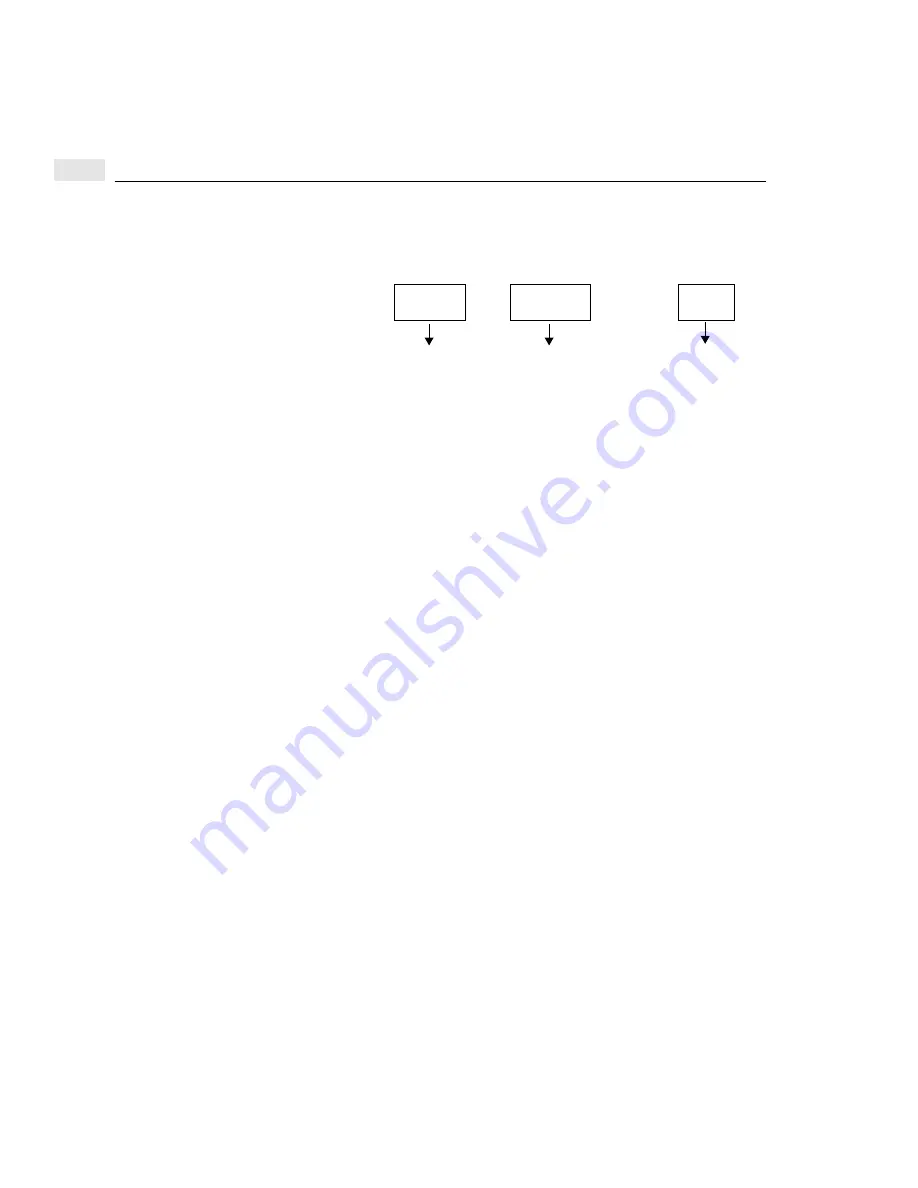
110
Configuring a DTC to enable a printer
8
Configuring a printer with the lpadmin command
1
Configure the printer using the command line method with the following
commands
1
:
2
If required, you can make
dtcprinter
the system default printer:
# lpadmin -ddtcprinter
Testing the printer configuration
Use the lp command to verify that your printer configuration works.
1
If a default printer was configured, this lp command prints the
/etc/ddfa/dp
file on the default printer.
# lp /etc/ddfa/dp
2
If no default printer has been configured, type:
lp -d printer name /etc/ddfa/dp
1
Consult the HP-UX System Administrator Tasks manual for a list of supported printers.
# lpshut
# lpadmin -pdtcprinter -v/dev/telnet/dtc1b3p2 -mhp2235a
# enable dtcprinter
# lpsched
# accept dtcprinter
# lpstat -t
destination dtcprinter now accepting requests
printer dtcprinter now enabled
name of
printer
name of
device file
printer
model
Summary of Contents for 9000 Series 700
Page 1: ...Using the HP DTC Manager UX HP 9000 Series 700 and 800 Computers ...
Page 2: ......
Page 10: ...10 Contents ...
Page 14: ...xiv Related HP Documentation ...
Page 22: ...1 22 Special DTC terminology ...
Page 84: ...84 Configuring DTC management protocol parameters 7 ...
Page 122: ...122 Copying and pasting configurations 9 ...
Page 136: ...136 Other dtcmodifyconfs parameter definitions 10 ...
Page 140: ...140 Downloading the configuration 11 ...
Page 164: ...164 About dtccheckip 13 ...
Page 174: ...14 174 Event log examples ...
Page 186: ...186 DTC user interface commands A ...
Page 200: ...200 HP UX 9 x file system B ...
Page 202: ...202 C ...
Page 216: ...D 216 ...
Page 221: ......






























