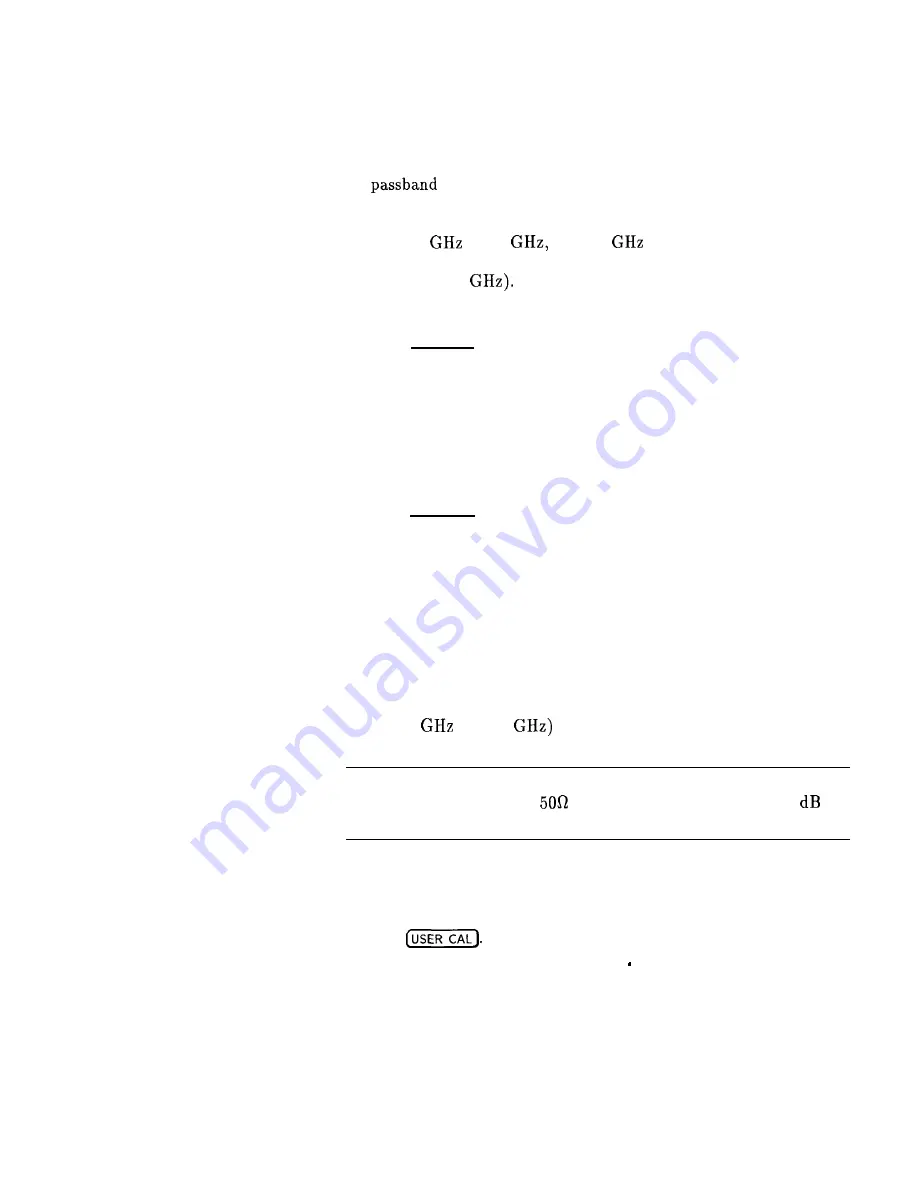
Using the Tracking
Feature
Peaking
Peaking is the function that aligns the output filter (YTM) so that
its
is centered on the RF output, in CW or manual-sweep
mode. Use peaking to obtain the maximum available power and
spectral purity, and best pulse envelopes, at any given frequency
above 2.35
(or 2
when 2
is the minimum frequency
specified). The YTM is inactive for the low band frequencies
(10 MHz to 2.35
To peak at the present CW frequency:
Press ( U S E R ) .
Select Tracking Menu Peak RF Once.
This causes an instantaneous execution of the peaking function. This
is a one-time implementation of the peaking, where the function is
turned on and then turned off.
To peak at the present CW frequency, and continue to peak at new
frequencies as they are entered:
Press ( U S E R ) .
Select Tracking Menu Peak RF Always.
If “peak always” is on (denoted by an asterisk next to the key
label) for an extended period of time, the peaking function will
automatically repeak every seven minutes.
Tracking
Auto track is a more extensive version of peaking. It causes all of
the YTM tracking calibration constants to be aligned and requires
approximately 40 to 90 seconds to complete. Tracking is performed
from 2.35
(or 2.0
to the end of the specified frequency
range.
Note
If the synthesizer does not have a step attenuator, terminate the
RF OUTPUT with a good
impedance match such as a 10
attenuator or a power sensor to prevent mistracking.
To enhance the power output and spectral purity of swept
modes, and to improve tracking performance (especially in harsh
environments having wide temperature variations):
Press
Select Tracking
Menu
Auto Track
Getting Started Advanced 1-49
Summary of Contents for 8360
Page 97: ......
Page 138: ......
Page 150: ......
Page 318: ......
Page 336: ......
Page 352: ......
Page 360: ......
Page 397: ...2b Menu Maps Menu Maps 2b 1 ...
Page 398: ......
Page 399: ......
Page 400: ......
Page 401: ......
Page 402: ......
Page 403: ......
Page 404: ......
Page 405: ......
Page 406: ......
Page 435: ...Figure 3 3 Removing the Side StraPs and Feet NSTALLATION 3 ...
Page 461: ......
Page 463: ...5 4 Change B HP 8380 User s Handbook ...
Page 467: ...5 8 Change A HP 8360 User s Handbook ...
Page 481: ...optioll9l3RackFhgeKit 5 22 Change A HP 8360 User s Handbook ...






























