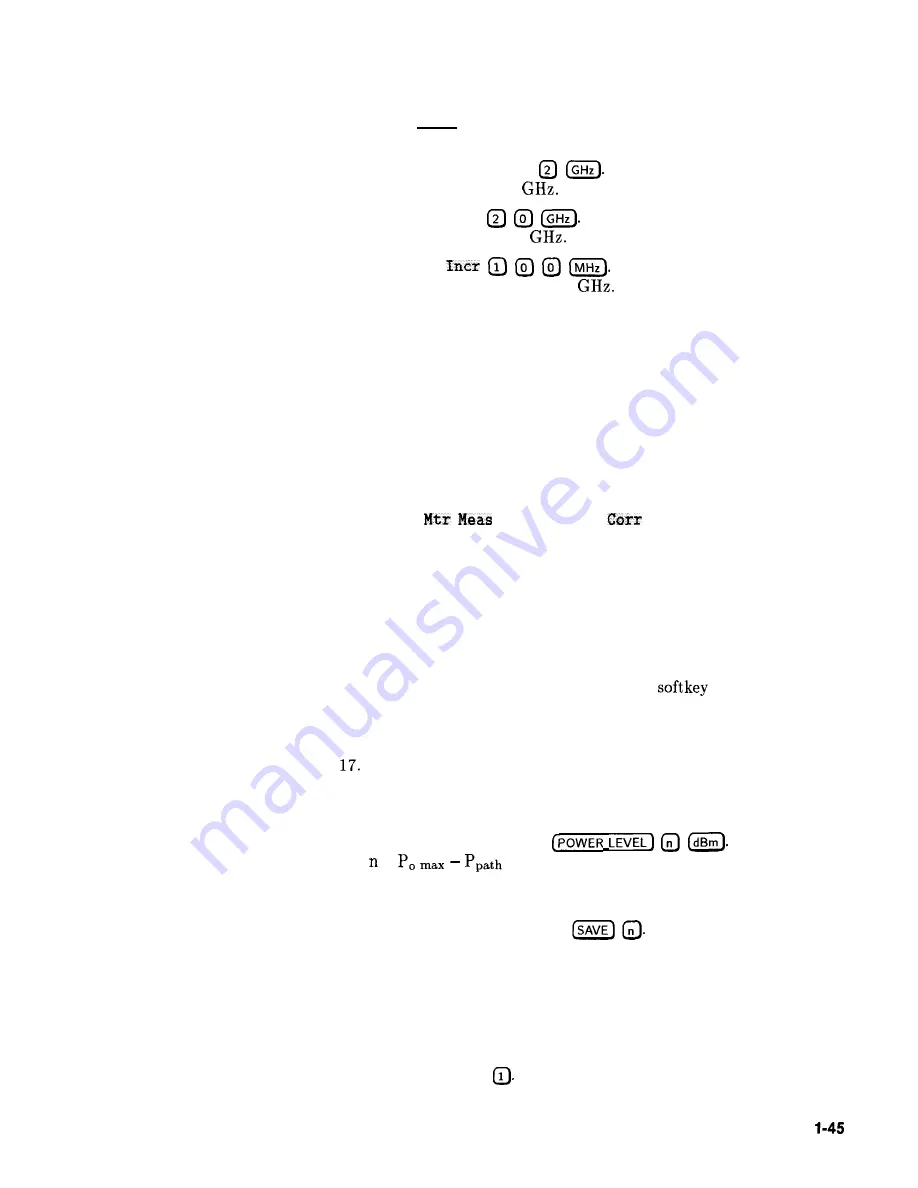
9. Press (PRIOR). Leave the delete menu and return to the previous
soft key menu.
10.
Select Auto Fill Start
Set the first frequency in
correction table to 2
11. Auto Fill Stop
Set the last frequency in
correction table to 20
12. Auto Fill
Set the frequency increment to
every 100 MHz from 2 to 20
Setup Power Meter
13. Zero and calibrate the power meter/sensor.
14. Connect the power sensor to test port.
15. Enter and store in the power meter, the power sensor’s cal factors
for correction frequencies to be used.
Enter Correction Data into Array
16. Select
Menu
Measure
All . The power meter
is now under synthesizer control and is performing the sequence
of steps necessary to generate the correction information at each
frequency point.
If an HP-IB error message is displayed verify that the interface
connections are correct. Check the HP-IB address of the power
meter and ensure that it is the same address the synthesizer is
using (address 13 is assumed). Refer to the menu map 8, System,
for the key sequence necessary to reach
Meter Adrs .
Enable User Flatness Correction
When the operation is complete, (a message is displayed) the
flatness correction array is ready to be applied to your setup.
18. Disconnect the power meter/sensor.
19. On the synthesizer, press
Where
=
l o s s
for maximum leveled power at the test
port.
20. To save the synthesizer parameters including the correction table
in an internal register, press
(n = number 1 through 8).
Reactivate the HP
8757
System Interface
21. Set the analyzer to SYSINTF ON, the analyzer and synthesizer
preset.
22. Press (RECALL)
Recall the synthesizer parameters from storage
register 1
Getting Started Advanced
Summary of Contents for 8360
Page 97: ......
Page 138: ......
Page 150: ......
Page 318: ......
Page 336: ......
Page 352: ......
Page 360: ......
Page 397: ...2b Menu Maps Menu Maps 2b 1 ...
Page 398: ......
Page 399: ......
Page 400: ......
Page 401: ......
Page 402: ......
Page 403: ......
Page 404: ......
Page 405: ......
Page 406: ......
Page 435: ...Figure 3 3 Removing the Side StraPs and Feet NSTALLATION 3 ...
Page 461: ......
Page 463: ...5 4 Change B HP 8380 User s Handbook ...
Page 467: ...5 8 Change A HP 8360 User s Handbook ...
Page 481: ...optioll9l3RackFhgeKit 5 22 Change A HP 8360 User s Handbook ...






























