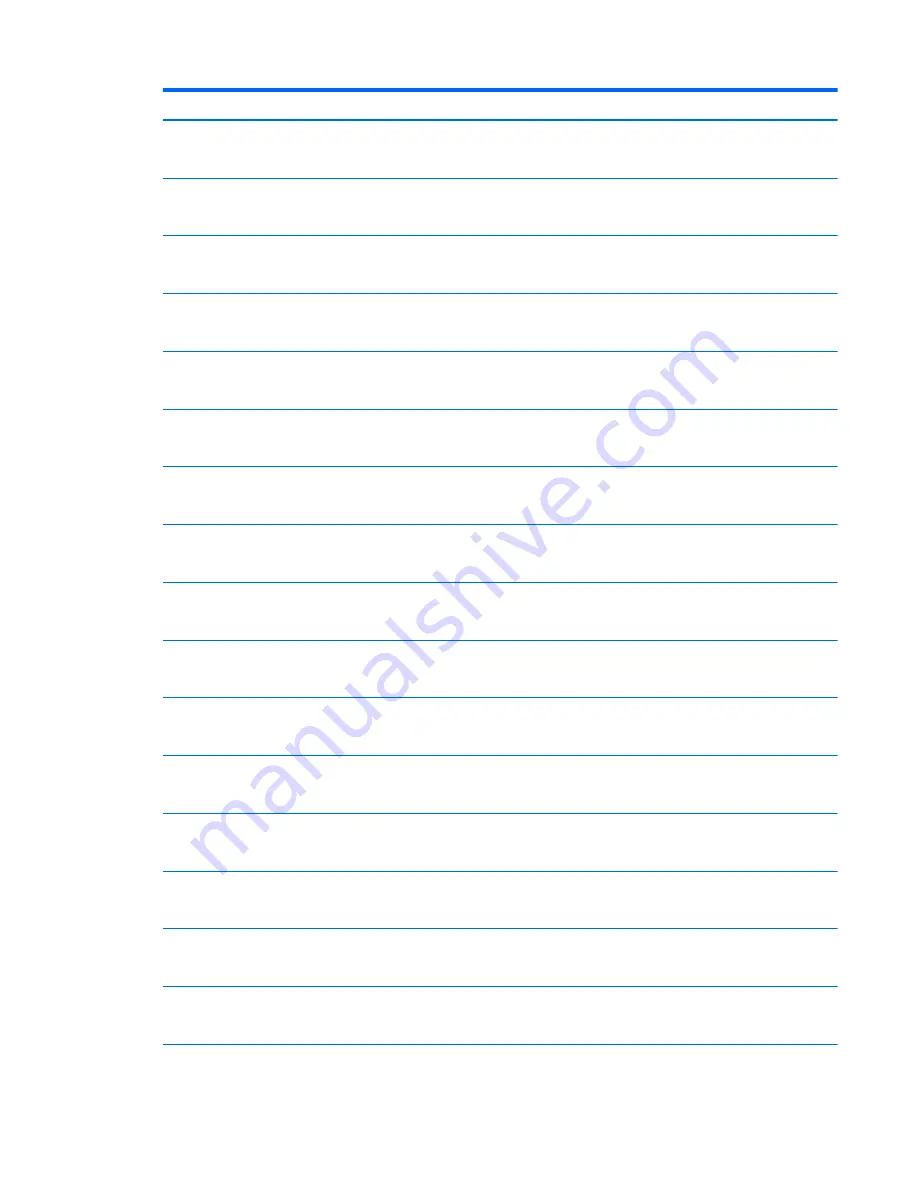
Item
Component
Spare part number
For use on computer models equipped with an Intel processor, the QM87 chipset, a graphics
subsystem with UMA memory, a 15.6-in. display assembly, a backlit keyboard, and a non-
Windows operating system
801635-001
For use on computer models equipped with an Intel processor, the HM87 chipset, a graphics
subsystem with discrete memory, a 15.6-in. display assembly, a backlit keyboard, and the
Windows 10 or Windows 8 Professional operating system
801634-601
For use on computer models equipped with an Intel processor, the HM87 chipset, a graphics
subsystem with discrete memory, a 15.6-in. display assembly, a backlit keyboard, and the
Windows 10 or Windows 8 Standard operating system
801634-501
For use on computer models equipped with an Intel processor, the HM87 chipset, a graphics
subsystem with discrete memory, a 15.6-in. display assembly, a backlit keyboard, and a
non-Windows operating system
801634-001
For use on computer models equipped with an Intel processor, the HM87 chipset, a graphics
subsystem with UMA memory, a 15.6-in. display assembly, a backlit keyboard, and the
Windows 10 or Windows 8 Professional operating system
801633-601
For use on computer models equipped with an Intel processor, the HM87 chipset, a graphics
subsystem with UMA memory, a 15.6-in. display assembly, a backlit keyboard, and the
Windows 10 or Windows 8 Standard operating system
801633-501
For use on computer models equipped with an Intel processor, the HM87 chipset, a graphics
subsystem with UMA memory, a 15.6-in. display assembly, a backlit keyboard, and a non-
Windows operating system
801633-001
For use on computer models equipped with an Intel processor, the QM87 chipset, a graphics
subsystem with discrete memory, a 14.0-in. display assembly, a backlit keyboard, and the
Windows 10 or Windows 8 Professional operating system
803850-601
For use on computer models equipped with an Intel processor, the QM87 chipset, a graphics
subsystem with discrete memory, a 14.0-in. display assembly, a backlit keyboard, and the
Windows 10 or Windows 8 Standard operating system
803850-501
For use on computer models equipped with an Intel processor, the QM87 chipset, a graphics
subsystem with discrete memory, a 14.0-in. display assembly, a backlit keyboard, and a
non-Windows operating system
803850-001
For use on computer models equipped with an Intel processor, the QM87 chipset, a graphics
subsystem with UMA memory, a 14.0-in. display assembly, a backlit keyboard, and the
Windows 10 or Windows 8 Professional operating system
803848-601
For use on computer models equipped with an Intel processor, the QM87 chipset, a graphics
subsystem with UMA memory, a 14.0-in. display assembly, a backlit keyboard, and the
Windows 10 or Windows 8 Standard operating system
803848-501
For use on computer models equipped with an Intel processor, the QM87 chipset, a graphics
subsystem with UMA memory, a 14.0-in. display assembly, a backlit keyboard, and a non-
Windows operating system
803848-001
For use on computer models equipped with an Intel processor, the HM87 chipset, a graphics
subsystem with discrete memory, a 14.0-in. display assembly, a backlit keyboard, and the
Windows 10 or Windows 8 Professional operating system
803849-601
For use on computer models equipped with an Intel processor, the HM87 chipset, a graphics
subsystem with discrete memory, a 14.0-in. display assembly, a backlit keyboard, and the
Windows 10 or Windows 8 Standard operating system
803849-501
For use on computer models equipped with an Intel processor, the HM87 chipset, a graphics
subsystem with discrete memory, a 14.0-in. display assembly, a backlit keyboard, and a
non-Windows operating system
803849-001
Computer major components
37
Summary of Contents for 645 G1
Page 4: ...iv Safety warning notice ...
Page 10: ...x ...
Page 37: ...Computer major components Computer major components 27 ...
















































