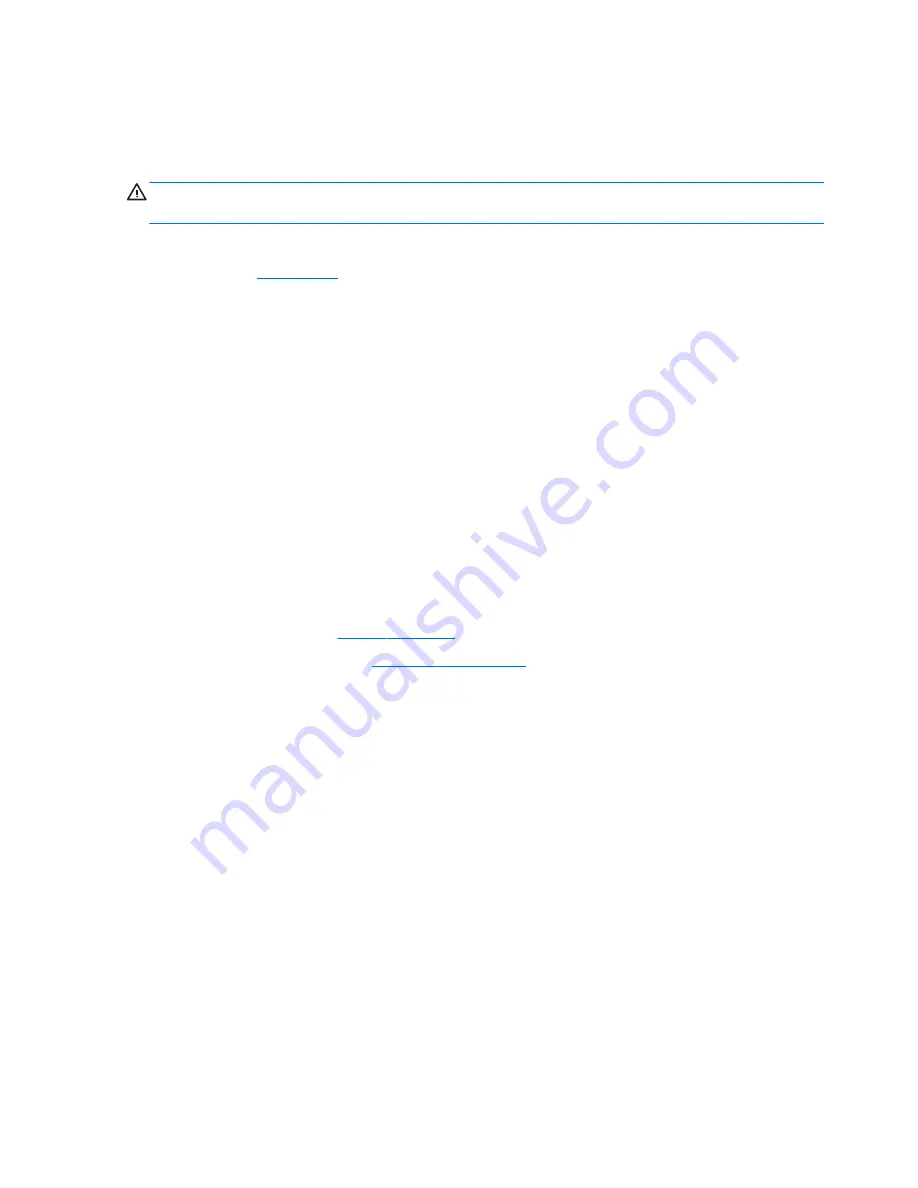
Expansion memory module
Update BIOS before adding memory modules
Before adding new memory, make sure you update the computer to the latest BIOS.
CAUTION:
Failure to update the computer to the latest BIOS prior to installing new memory may result in
various system problems.
To update BIOS:
1.
Navigate to
www.hp.com
.
2.
Click Support & Drivers > click Drivers & Software.
3.
In the Enter a product name/number box, type the computer model information, and then click Search.
4.
Click the link for the computer model.
5.
Select the operating system, and then click Next.
6.
Under Step 2: Select a Download, click the BIOS link.
7.
Click the link for the most recent BIOS.
8.
Click the Download button, and then follow the on-screen instructions.
Before removing a memory module, follow these steps:
1.
Turn off the computer. If you are unsure whether the computer is off or in Hibernation, turn the
computer on, and then shut it down through the operating system.
2.
Disconnect the power from the computer by unplugging the power cord from the computer.
3.
Disconnect all external devices from the computer.
4.
Remove the battery (see
Battery on page 56
).
5.
Remove the service cover (see
Service cover on page 57
).
Remove the memory module:
1.
Spread the retaining tabs (1) on each side of the memory module slot to release the memory module.
(The memory module tilts up.)
64
Chapter 5 Removal and replacement procedures for Customer Self-Repair parts
Summary of Contents for 645 G1
Page 4: ...iv Safety warning notice ...
Page 10: ...x ...
Page 37: ...Computer major components Computer major components 27 ...
















































