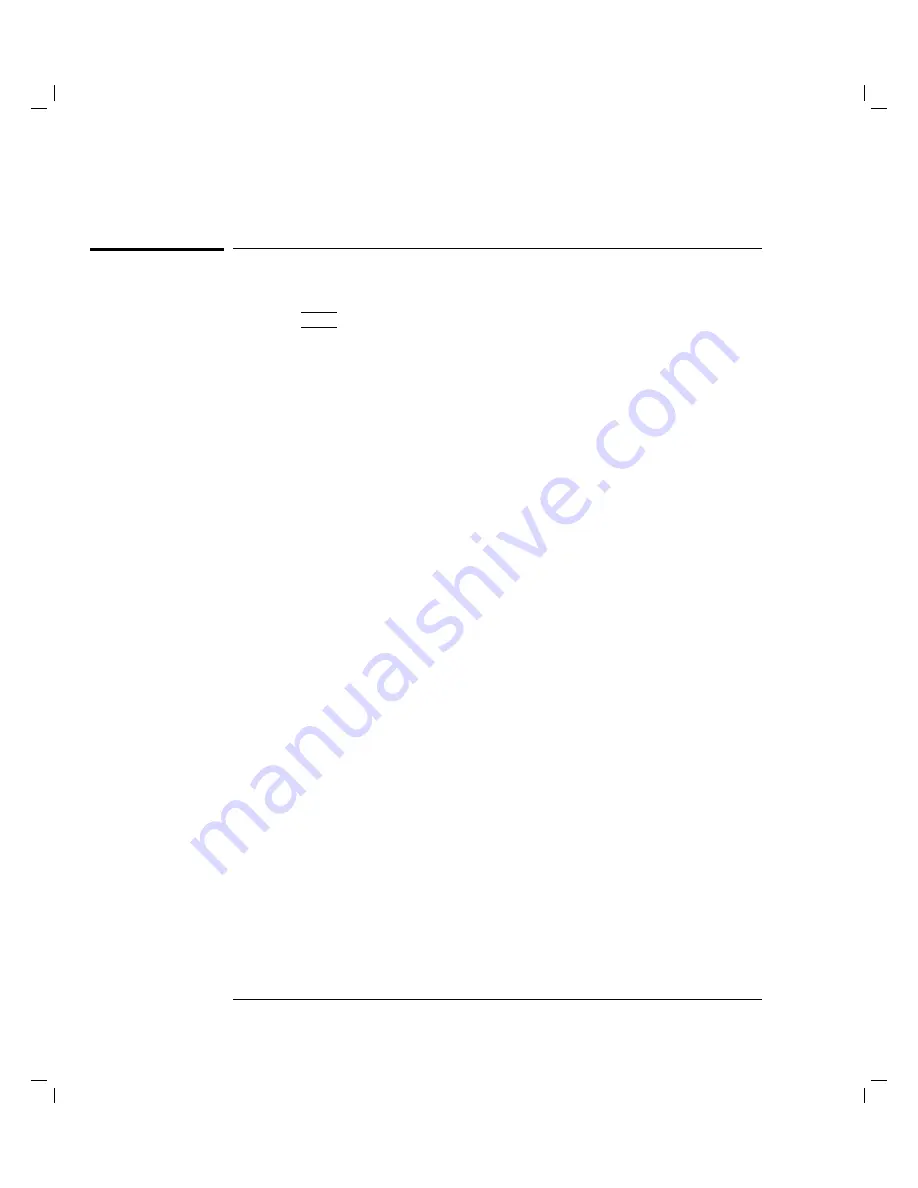
Analyzing
Measurement
Results
Automatic
Analysis
T
o
Draw
Line
by
Specifying
Two
P
oints
1.
Press
4
Displa
y
5
front-panel
key
.
2.
Conrm
that
ON
is
set
on
the
NNNNNNNNNNNNNN
LINE
secondary
softkey
on
the
GRAPH/LIST:
GRAPHICS
page
.
3.
Select
NNNNNNNNNNNNNNNNNNNNNNNNNNNNNNNNNNNNNNNNN
ANLYSIS
SETUP
primary
softkey
.
The
DISPLA
Y
:
ANAL
Y
SIS
SETUP
page
is
displayed.
4.
In
eld
(1),
select
NNNNNNNNNNNNNNNNNNNN
NORMAL
secondary
softkey
.
5.
In
eld
(2),
select
secondary
softkey
to
specify
desired
axis
.
6.
In
eld
(3),
select:
NNNNNNNNNNNNNNNNNNNNNNNNNNNNNNNNNNNNNNNNNNNNNNNNNNNNN
BY
X-Y
COORDINATE
secondary
softkey
to
specify
a
point
by
X-Y
coordinate
mode
.
(Go
to
step
6.)
NNNNNNNNNNNNNNNNNNNNNNNNNNNNNNNNNNNNNNNNNNNNNNNNNNNNN
BY
DATA
CONDITION
secondary
softkey
to
specify
a
point
by
data
condition
mode
.
(Go
to
step
7.)
7.
If
you
selected
NNNNNNNNNNNNNNNNNNNNNNNNNNNNNNNNNNNNNNNNNNNNNNNNNNNNN
BY
X-Y
COORDINATE
secondary
softkey:
a.
In
the
X
eld,
enter
desired
expression
to
specify
X
coordinate
.
b.
In
the
Y
eld,
enter
desired
expression
to
specify
Y
coordinate
.
c.
Go
to
step
8.
8.
If
you
selected
NNNNNNNNNNNNNNNNNNNNNNNNNNNNNNNNNNNNNNNNNNNNNNNNNNNNN
BY
DATA
CONDITION
secondary
softkey:
a.
In
eld
(4),
select
secondary
softkey
to
set
desired
data
variable
name
.
b.
In
eld
(5),
enter
desired
expression.
c.
In
eld
(6),
select:
N
NNNNNNNNNNNNNNNN
AFTER
secondary
softkey
if
you
want
to
set
a
search
start
condition
for
nding
specied
point.
NNNNNNNNNNNNNNNNNNNNNNN
DISABLE
secondary
softkey
to
disable
(clear)
the
AFTER
settings
.
d.
If
you
selected
NNNNNNNNNNNNNNNNN
AFTER
,
select
secondary
softkey
to
enter
desired
data
variable
in
eld
(7).
e.
If
you
selected
N
NNNNNNNNNNNNNNNN
AFTER
,
enter
desired
expression
in
eld
(8).
9.
Specify
the
other
point
by
step
5,
then
step
6
or
7.
4-34
Summary of Contents for 4155A
Page 2: ...Semiconductor Parameter Analyzer User s Task Guide ...
Page 6: ......
Page 7: ......
Page 8: ......
Page 9: ......
Page 19: ...Contents ...
Page 20: ...1 Introducing the HP 4155A 4156A ...
Page 47: ...Introducing the HP 4155A 4156A An Overview of Functions ...
Page 48: ...2 Installation ...
Page 84: ...Installation Installing Accessories Attaching HP 16441A R Box to Shielding Box 2 37 ...
Page 94: ...3 Making a Measurement ...
Page 161: ...Making a Measurement Stress Force ...
Page 162: ...4 Analyzing Measurement Results ...
Page 206: ...5 Filer ...
Page 211: ...Filer File Operations Example The following gure shows example that displays le catalog 5 6 ...
Page 233: ...Filer File Operations ...
Page 234: ...6 If Y ou Have A Problem ...
Page 276: ...7 Manual Changes Depending on ROM Version ...
Page 279: ...Manual Changes Depending on ROM Version Change 1 ...






























