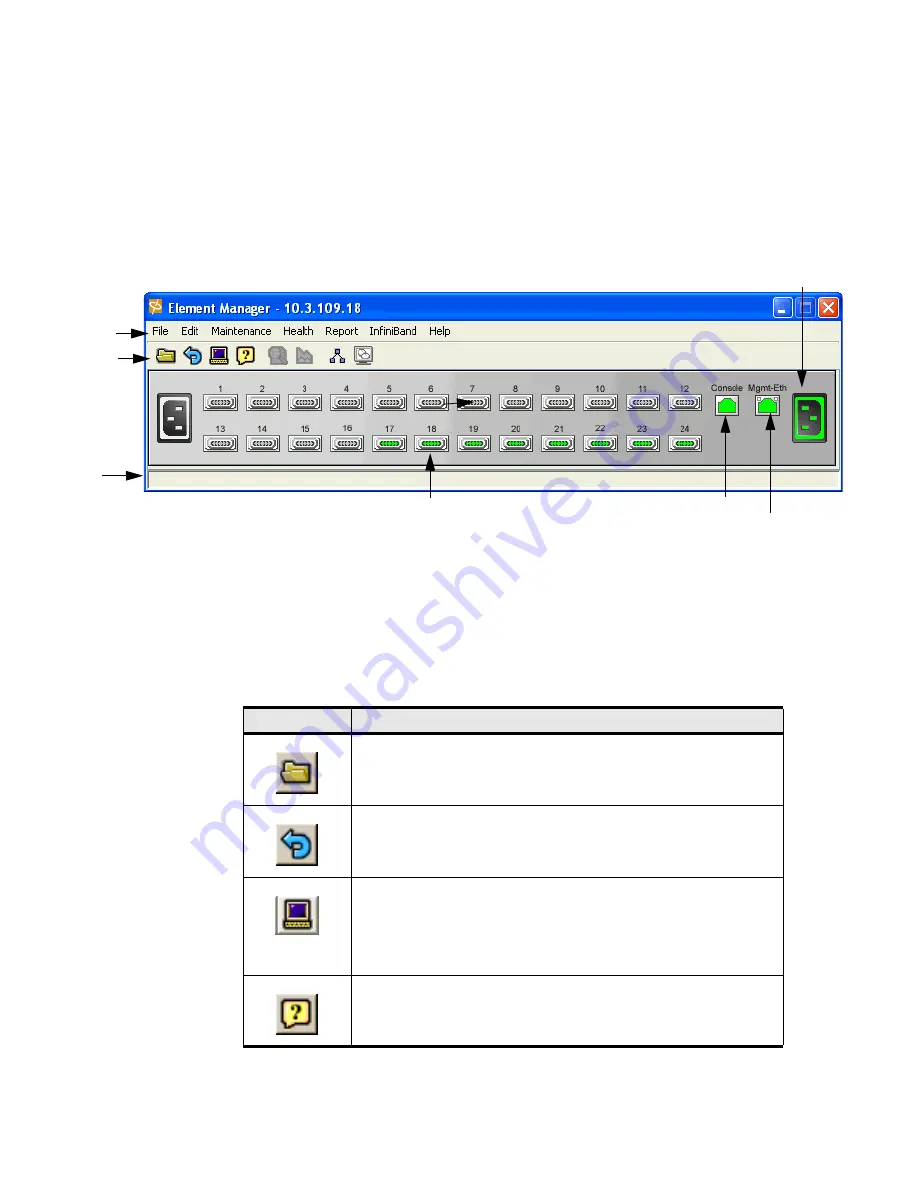
25
The Chassis Window
Once you log into the Element Manager, the chassis window is displayed. This is the primary window
in which you work. It graphically depicts the current configuration of the attached InfiniBand system
chassis.
Sample HP 24-Port 4x Fabric Copper Switch Chassis View
The Tool Bar
The tool bar contains a set of icons for commonly used functions. These are described in the table
below.
InfiniBand Port
Menu Bar
Tool Bar
Console Port
Eth Mgmt
Port
Power
Status
Por
Status Bar
Table 3-1:
Element Manager Tool Bar
Initiates a Topspin system session on a different chassis. The new
window opens and requests the host address and user credentials. It is
the equivalent to selecting
File
->
Open
…
Polls the physical chassis for current connectivity and status, and then
updates the display.
It is the equivalent to selecting
File
->
Refresh
.
Opens a terminal window and starts a Telnet session with the physical
switch chassis that is hosting the current session. It prompts for CLI
user credentials. Once you supply this information, you may use CLI
commands to configure and monitor the swithc chassis. It is equivalent
to selecting
File
->
Telnet
. See
“Remote Telnet Login” on page 11
.
Displays context-sensitive usage information about the current
window. It is the equivalent to selecting
Help
->Contents
. See
“Quick Help” on page 24
.
Summary of Contents for 376227-B21 - ProLiant InfiniBand 4x Fabric Copper Switch
Page 10: ...viii ...
Page 20: ...8 ...
Page 44: ...32 ...
Page 50: ...38 ...
Page 56: ...44 ...
Page 72: ...60 ...
Page 92: ...80 ...
Page 104: ...92 ...
Page 116: ...104 ...
Page 122: ...110 ...
Page 130: ...118 ...
















































