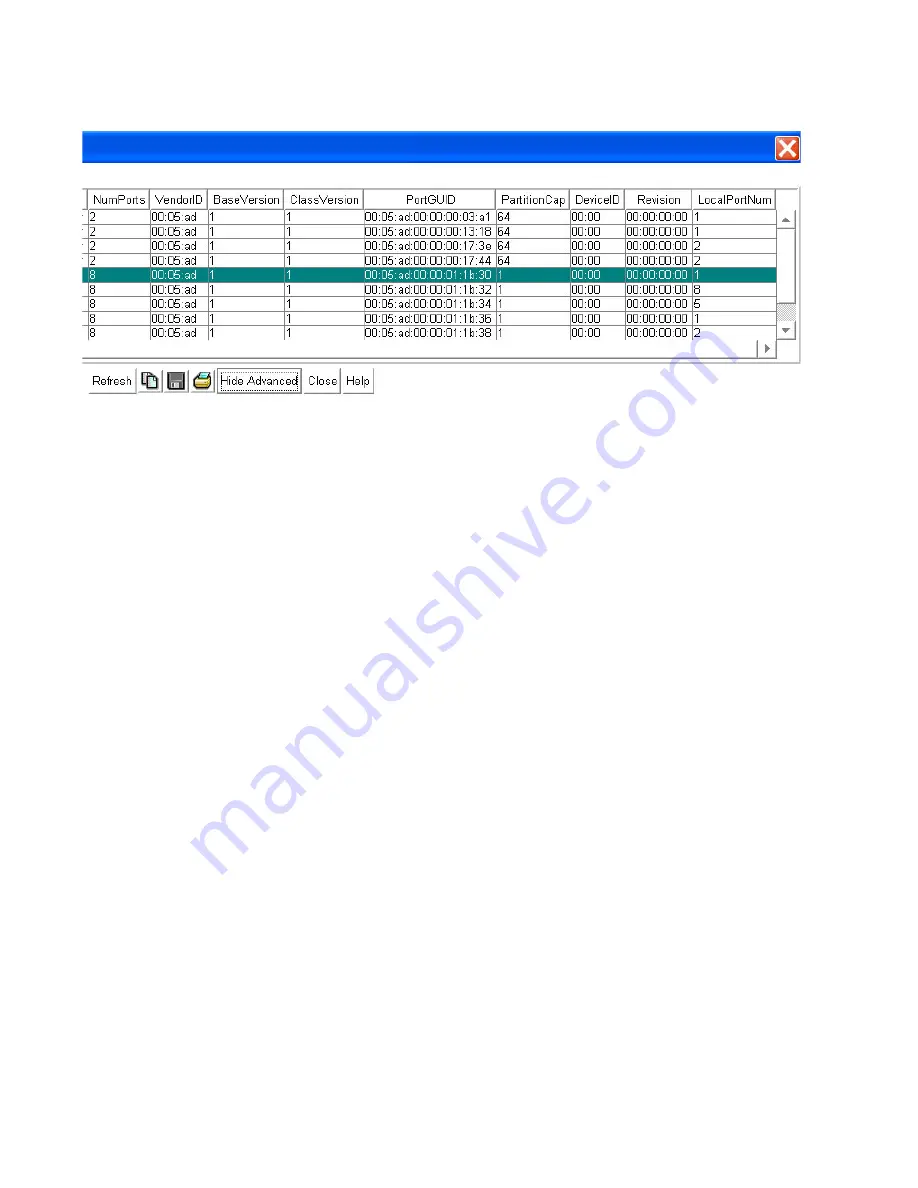
131
An additional level of node information is added to the window.
3. View the Device vendor ID in the
DeviceID
field. The value will be the same for all ports on the
node.
4. View the supported base management datagram (MAD) version in the
BaseVersion
field. This
field indicates that the channel adapter, switch, or router supports up to and including this version.
5. View the supported base management datagram (MAD) class format in the
ClassVersion
field.
This field indicates that the channel adapter, switch, or router supports up to and including this
version.
6. View the GUID of a port on the node in the
PortGUID
field. A port within a node can return the
node GUID as its PortGUID if the port is an integral part of the node and is not field-replaceable
(i.e., not swappable).
7. View the number of entries in the partition table for channel adapter, router, and the switch
management port in the
PartitionCap
field. The value is the same for all ports on the node. This is
set to at least 1 for all nodes including switches.
8. View the manufacturer-assigned device identification for the node in the
DeviceID
field.
9. View the manufacturer-assigned device revision. for the node in the
Revision
field.
10. View the link port number on which a subnet management packet (SMP) came in the
LocalPortNum
field. The value is the same for all ports on the node.
11. Click the
Hide Advanced
or
Close
button.
View Basic Port Information
1. Select
InfiniBand
-->
Topology
.
The Specify Devices dialog box appears (if this is a new Element Manager session).
2. Click the
OK
button, if it appears.
The Topology view appears.
3. Click the
Details
button at the top of the Topology view.
Summary of Contents for 376227-B21 - ProLiant InfiniBand 4x Fabric Copper Switch
Page 10: ...viii ...
Page 20: ...8 ...
Page 44: ...32 ...
Page 50: ...38 ...
Page 56: ...44 ...
Page 72: ...60 ...
Page 92: ...80 ...
Page 104: ...92 ...
Page 116: ...104 ...
Page 122: ...110 ...
Page 130: ...118 ...






























