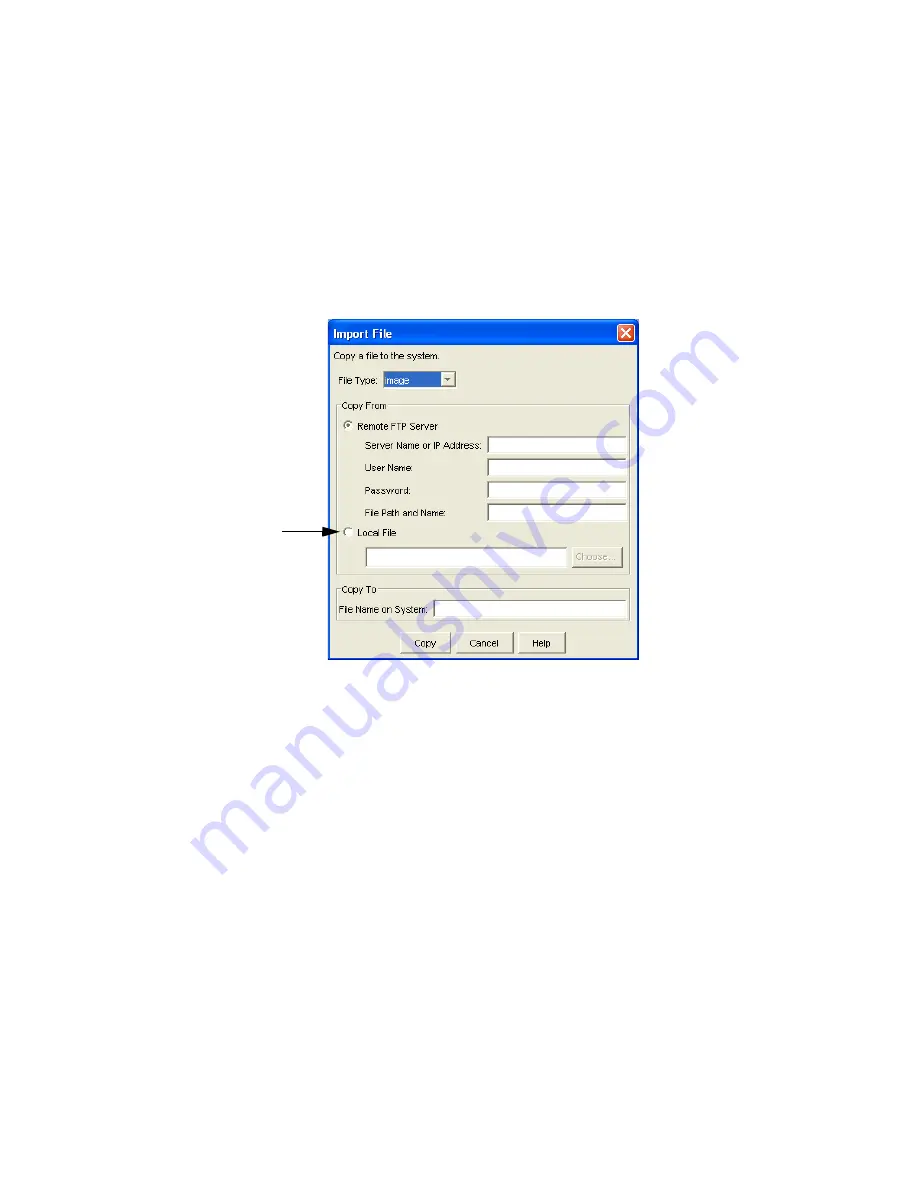
98
Copy an Image from a Local Location
This section describes using the Element Manager to copy an image file from a locally available
location before installing it as the active image.
1. In the Element Manager, select
Maintenance
-> File Management…
.
Note the uninstalled image files(.img) and installed system-images. Do not modify or delete the
installed
system-image. If there are two saved image files, you can create space by clicking
Delete
.
2. Click the
Import
…
button.
3. Copy/Download an Image Through the CLI
The Import File window appears.
4. Select
Image
from the
File Type
drop-down menu.
5. Click the
Local File
radio button from the
Copy From
section.
6. Click the
Choose...
button.
7. Navigate to the locally available image file and select the file.
8. Enter the file name of the image in the
Copy To: File Name on System
field.
Image files must reside in the image file-system and the file name must have the .
img
extension.
9. Click the
Copy
button.
Wait until the transfer is complete.
The window will automatically refresh to show the latest copied image file. However, the .img file
will not change until you have installed the new image. Installation must be performed through the
CLI.
Copy/Download an Image Through the CLI
There are two ways that the software can be downloaded from the CLI:
•
Through an FTP server
•
Through a TFTP server
Download From an FTP Server
Use FTP to download new image files to the InfiniBand system. Uninstalled system-image files always
end with a
.img
extension.
Summary of Contents for 376227-B21 - ProLiant InfiniBand 4x Fabric Copper Switch
Page 10: ...viii ...
Page 20: ...8 ...
Page 44: ...32 ...
Page 50: ...38 ...
Page 56: ...44 ...
Page 72: ...60 ...
Page 92: ...80 ...
Page 104: ...92 ...
Page 116: ...104 ...
Page 122: ...110 ...
Page 130: ...118 ...






























