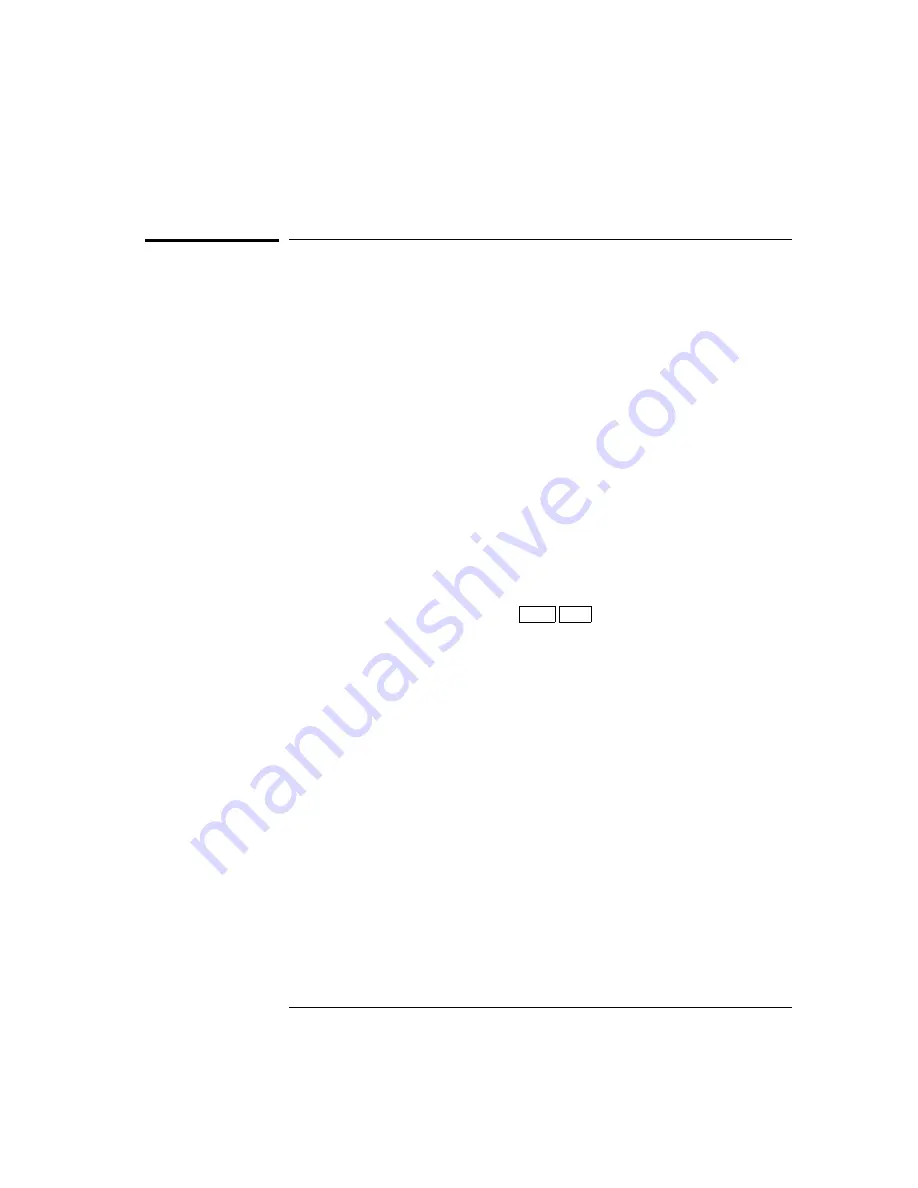
Frequency-Shift Keying (FSK) Modulation
You can configure the function generator to “shift” its output frequency
between two preset values using
FSK
modulation. The rate at which the
output shifts between the two frequencies (called the “carrier frequency”
and the “hop frequency”) is determined by the internal rate generator or
the signal level on the rear-panel
FSK
terminal.
The function generator
can produce an FSK waveform using sine, square, triangle, ramp, and
arbitrary waveforms.
For more information on the fundamentals of FSK Modulation,
refer to chapter 7, “Tutorial”.
To Select FSK Modulation
•
The
FSK
annunciator turns on when
FSK
is enabled.
•
Only one modulation mode can be enabled at a time. When you
enable
FSK
, the previous modulation mode is turned off.
•
Front-Panel Operation
: Enable
FSK
before
you set up the other
modulation parameters. Press
Shift FSK
to output the waveform
using the present settings for frequency, amplitude, and offset voltage.
•
Remote Interface Operation
: To ensure proper operation, you should
enable
FSK
after
you have set up the other modulation parameters.
FSKey:STATe {OFF|ON}
Chapter 3 Features and Functions
Frequency-Shift Keying (FSK) Modulation
90
Summary of Contents for 33120A
Page 6: ...1 Quick Start 1 ...
Page 20: ...2 Front Panel Menu Operation 2 ...
Page 44: ...3 Features and Functions 3 ...
Page 115: ...8 Specifications 8 ...
















































