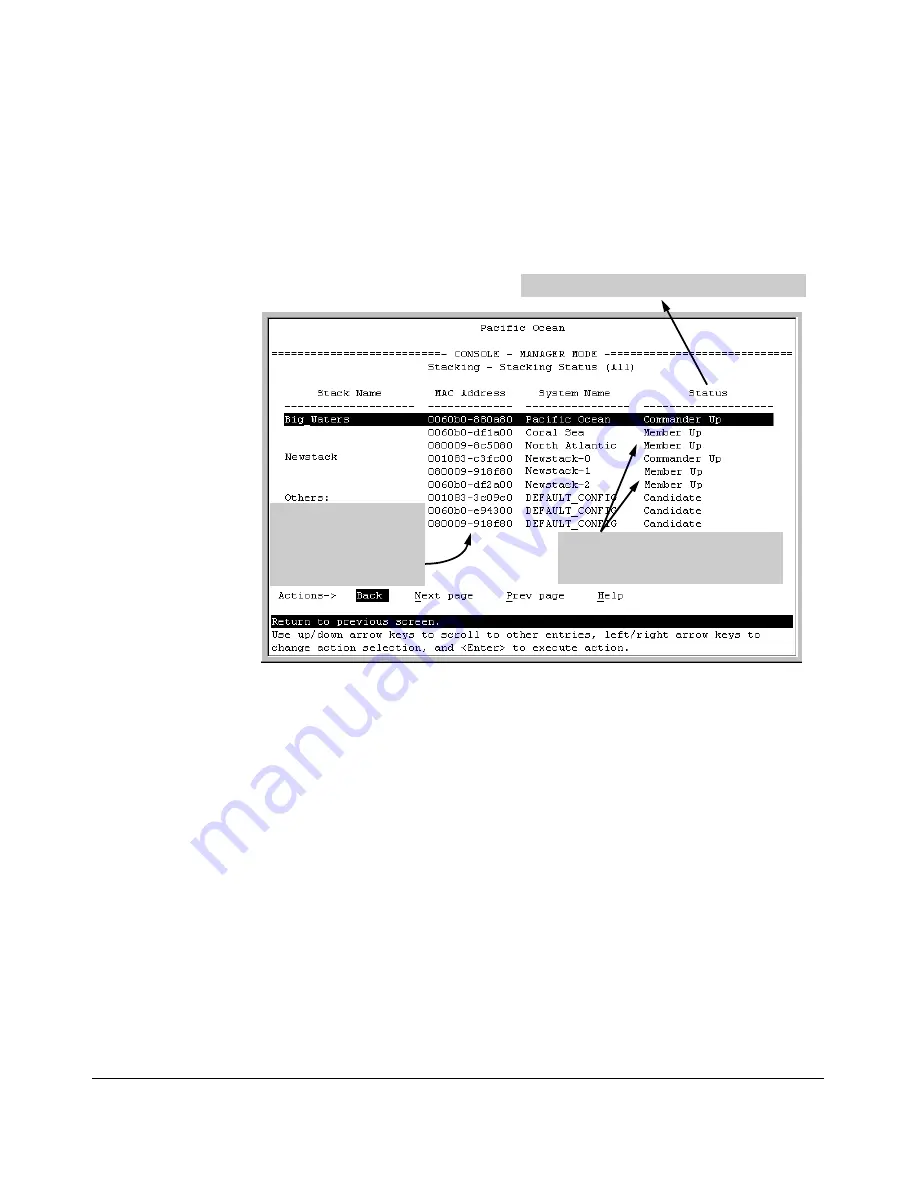
ProCurve Stack Management
Configuring Stack Management
2. To learn or verify the MAC address of the Member you want to move,
display a listing of all Commanders, Members, and Candidates in the
subnet by selecting:
2. Stacking Status (All)
You will then see the Stacking Status (All) screen:
For status descriptions, see the table on page 8-47.
This column lists the MAC
Addresses for switches
discovered (in the local
subnet) that are configured
for Stacking.
Using the MAC addresses for these
Members, you can move them between
stacks in the same subnet.
Figure 8-12. Example of How the Stacking Status (All) Screen Helps You Find
Member MAC Addresses
3. In the Stacking Status (All) screen, find the Member switch that you want
to move and note its MAC address, then press
[B]
(for
Back
) to return to
the Stacking Menu.
4. Display the Commander’s Stack Management screen by selecting
4. Stack Management
(For an example of this screen, see figure 8-9 on page 8-19.)
5. Press
[A]
(for
Add
) to add the Member. You will then see a screen listing
any available candidates. (See figure 8-10 on page 8-19.) Note that you
will not see the switch you want to add because it is a Member of another
stack and not a Candidate.)
6. Either accept the displayed switch number or enter another available
number. (The range is 0 - 15, with 0 reserved for the Commander.)
8-21
Summary of Contents for 2610
Page 1: ...Advanced Traffic Management Guide 2610 2610 PWR ProCurve Switches R 11 XX www procurve com ...
Page 2: ......
Page 14: ...xii ...
Page 20: ...Product Documentation xviii ...
Page 84: ...GVRP Introduction 3 18 ...
Page 190: ...Spanning Tree Operation 802 1s Multiple Spanning Tree Protocol MSTP 5 82 ...
Page 306: ...IP Routing Features UDP Broadcast Forwarding 7 48 ...
Page 354: ...ProCurve Stack Management Configuring Stack Management 8 48 ...
Page 363: ......
















































