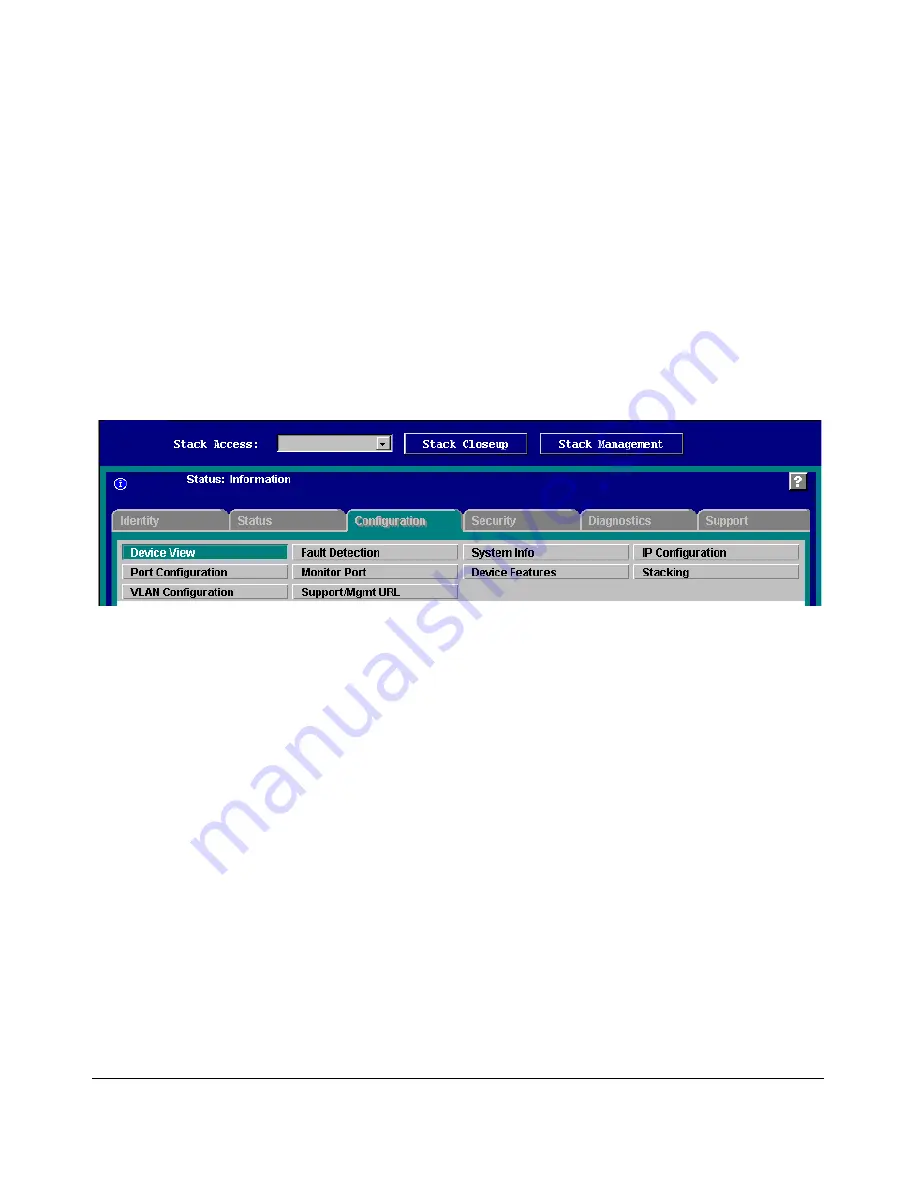
ProCurve Stack Management
Configuring Stack Management
When using stacking in a multiple-VLAN environment, the following criteria
applies:
■
Stacking uses only the primary VLAN on each switch in a stack.
■
The primary VLAN can be tagged or untagged as needed in the
stacking path from switch to switch.
■
The same VLAN ID (VID) must be assigned to the primary VLAN in
each stacked switch.
Web: Viewing and Configuring Stacking
Figure 8-38. Example of the Web Browser Interface for a Commander
The web browser interface for a Commander appears as shown above. The
interface for Members and Candidates appears the same as for a non-stacking
switches.
To view or configure stacking on the web browser interface:
1. Click on the
Configuration
tab.
2. Click on
Stacking
to display the stacking configuration for an individual
switch, and make any configuration changes you want for that switch.
3. Click on
Apply Changes
to save any configuration changes for the individ
ual switch.
4. If the switch is a Commander, use the
Stack Closeup
and
Stack Management
buttons for viewing and using stack features.
To access the web-based Help provided for the switch, click on
[?]
in the web
browser screen.
8-46
Summary of Contents for 2610
Page 1: ...Advanced Traffic Management Guide 2610 2610 PWR ProCurve Switches R 11 XX www procurve com ...
Page 2: ......
Page 14: ...xii ...
Page 20: ...Product Documentation xviii ...
Page 84: ...GVRP Introduction 3 18 ...
Page 190: ...Spanning Tree Operation 802 1s Multiple Spanning Tree Protocol MSTP 5 82 ...
Page 306: ...IP Routing Features UDP Broadcast Forwarding 7 48 ...
Page 354: ...ProCurve Stack Management Configuring Stack Management 8 48 ...
Page 363: ......



























