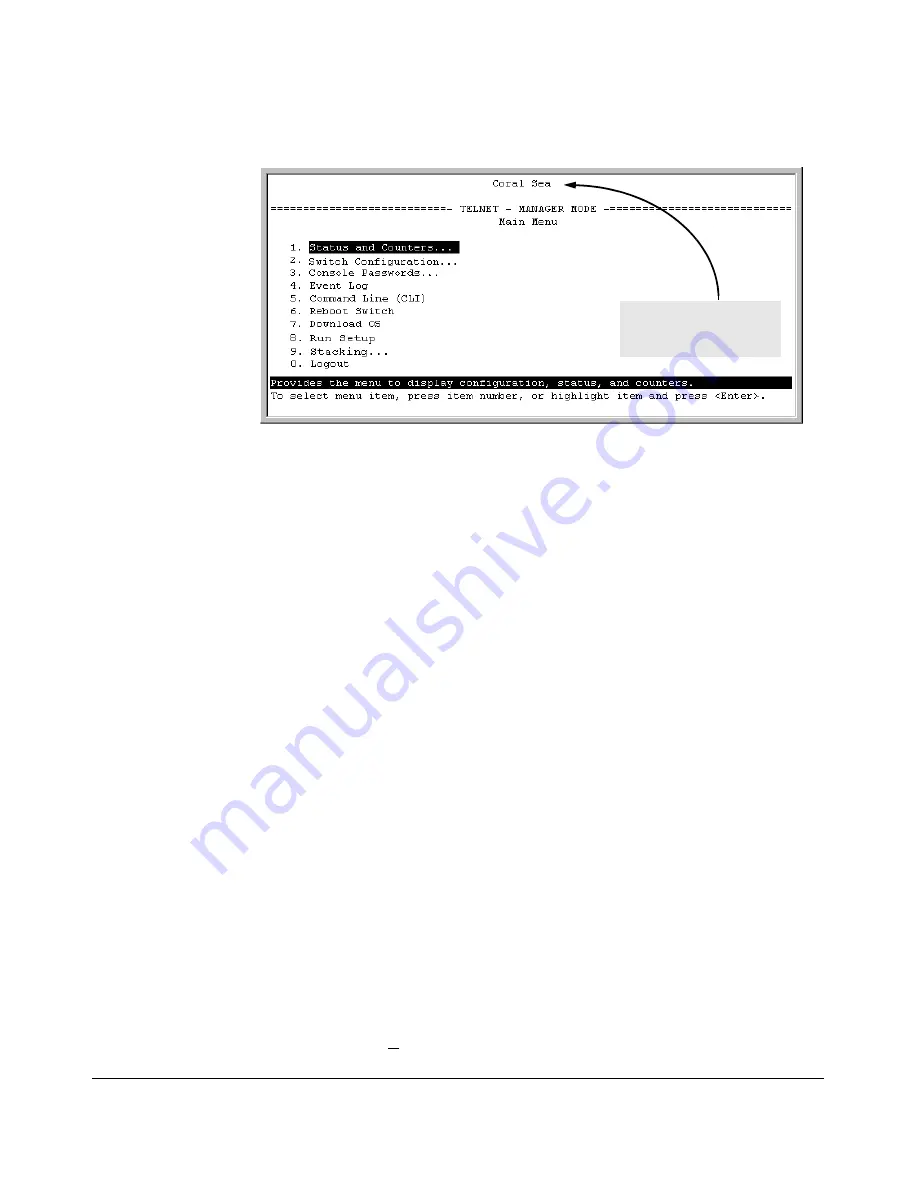
ProCurve Stack Management
Configuring Stack Management
Main Menu for stack
Member named “Coral Sea”
(SN = 1 from figure 8-16)
Figure 8-17. The eXecute Command Displays the Console Main Menu for the
Selected Stack Member
2. You can now make configuration changes and/or view status data for the
selected Member in the same way that you would if you were directly
connected or telnetted into the switch.
3. When you are finished accessing the selected Member, do the following
to return to the Commander’s Stack Access screen:
a. Return to the Member’s Main Menu.
b. Press
[0]
(for Logout), then
[Y]
(for Yes).
c. Press
[Return]
.
You should now see the Commander’s Stack Access screen. (For an
example, see figure 8-16 on page 8-24.)
Converting a Commander or Member to a Member of
Another Stack
When moving a commander, the following procedure returns the stack mem
bers to Candidate status (with Auto-Join set to “
No
”) and converts the stack
Commander to a Member of another stack. When moving a member, the
procedure simply pulls a Member out of one stack and pushes it into another.
1. From the Main Menu of the switch you want to move, select
9. Stacking
2. To determine the MAC address of the destination Commander, select
2. Stacking Status (All)
3. Press
[B]
(for
Back
) to return to the Stacking Menu.
8-25
Summary of Contents for 2610
Page 1: ...Advanced Traffic Management Guide 2610 2610 PWR ProCurve Switches R 11 XX www procurve com ...
Page 2: ......
Page 14: ...xii ...
Page 20: ...Product Documentation xviii ...
Page 84: ...GVRP Introduction 3 18 ...
Page 190: ...Spanning Tree Operation 802 1s Multiple Spanning Tree Protocol MSTP 5 82 ...
Page 306: ...IP Routing Features UDP Broadcast Forwarding 7 48 ...
Page 354: ...ProCurve Stack Management Configuring Stack Management 8 48 ...
Page 363: ......






























