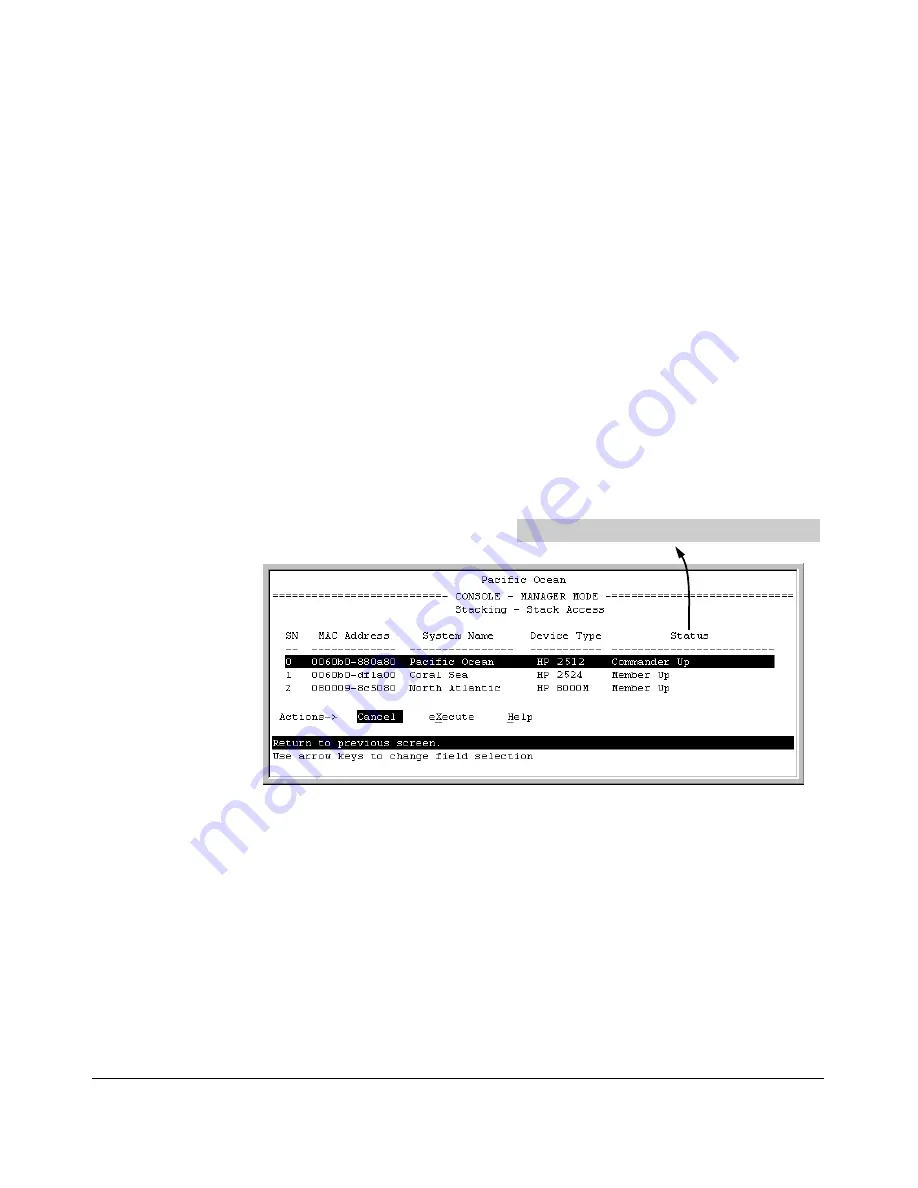
ProCurve Stack Management
Configuring Stack Management
4. To continue deleting the selected Member, press the Space bar once to
select
Yes
for the prompt, then press
[Enter]
to complete the deletion. The
Stack Management screen updates to show the new stack Member list.
Using the Commander To Access Member Switches for
Configuration Changes and Monitoring Traffic
After a Candidate becomes a stack Member, you can use that stack’s
Commander to access the Member’s console interface for the same configu
ration and monitoring that you would do through a Telnet or direct-connect
access.
1. From the Main Menu, select:
9. Stacking...
5. Stack Access
You will then see the Stack Access screen:
For status descriptions, see the table on page 8-47.
Figure 8-16. Example of the Stack Access Screen
Use the downarrow key to select the stack Member you want to access, then
press
[X]
(for
eXecute
) to display the console interface for the selected Member.
For example, if you selected switch number 1 (system name:
Coral Sea
) in figure
8-16 and then pressed
[X]
, you would see the Main Menu for the switch named
Coral Sea.
8-24
Summary of Contents for 2610
Page 1: ...Advanced Traffic Management Guide 2610 2610 PWR ProCurve Switches R 11 XX www procurve com ...
Page 2: ......
Page 14: ...xii ...
Page 20: ...Product Documentation xviii ...
Page 84: ...GVRP Introduction 3 18 ...
Page 190: ...Spanning Tree Operation 802 1s Multiple Spanning Tree Protocol MSTP 5 82 ...
Page 306: ...IP Routing Features UDP Broadcast Forwarding 7 48 ...
Page 354: ...ProCurve Stack Management Configuring Stack Management 8 48 ...
Page 363: ......






























