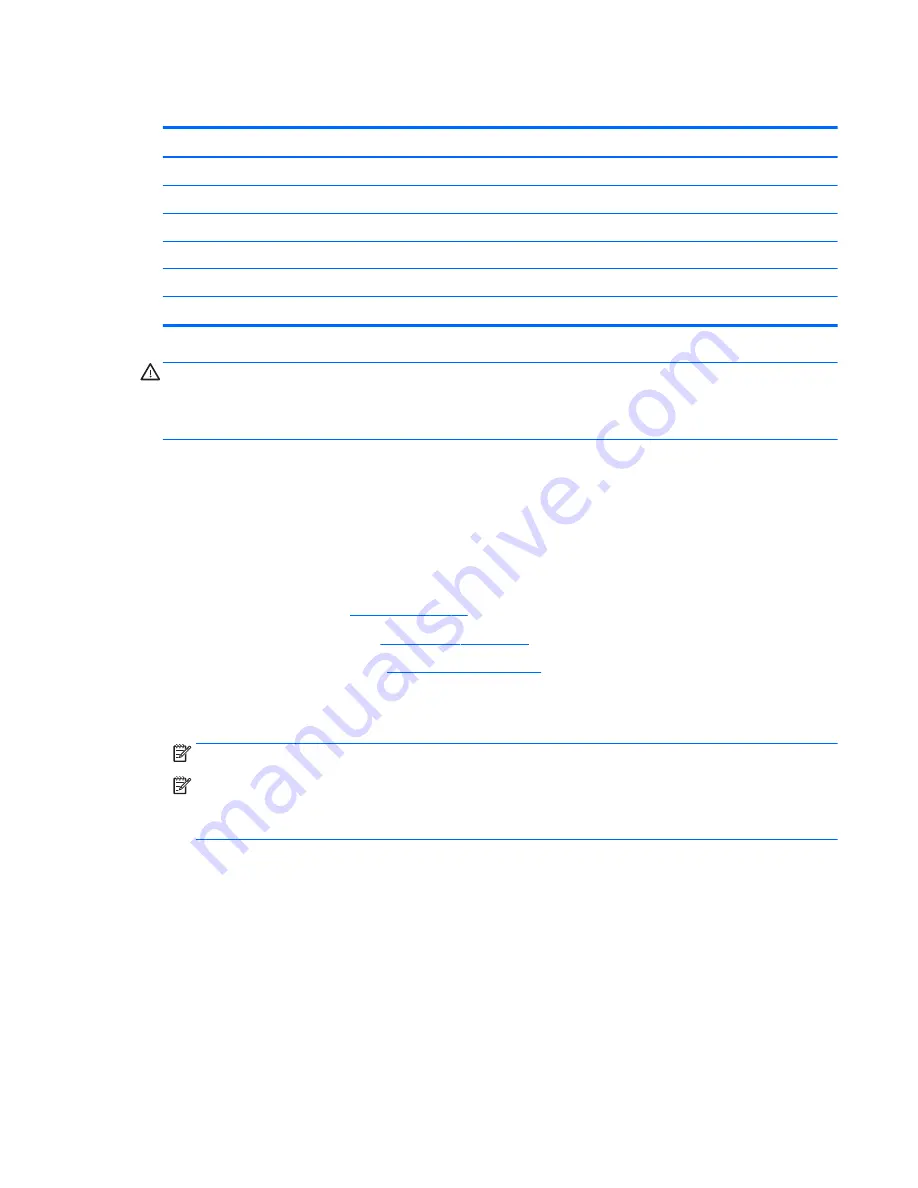
WLAN module
Description
Spare part number
For use in all models:
Realtek RTL8723BE 802.11b/g/n 1x1 Wi-Fi + BT4.0 Combo Adapter
792610-005
Realtek RTL8188EE 802.11b/g/n 1x1 Wi-Fi Adapter
792609-005
For use in HP 245 G4 Notebook models:
Realtek RTL8723BE 802.11b/g/n 1x1 Wi-Fi + BT4.0 Combo Adapter
792610-005
Intel Dual Band Wireless-AC 3160 802.11 ac 1×1 WiFi + Bluetooth 4.0 Combo Adapter
784644-005
CAUTION:
To prevent an unresponsive system, replace the wireless module only with a wireless module
authorized for use in the computer by the governmental agency that regulates wireless devices in your
country or region. If you replace the module and then receive a warning message, remove the module to
restore device functionality, and then contact support.
Before removing the WLAN module, follow these steps:
1.
Shut down the computer. If you are unsure whether the computer is off or in Hibernation, turn the
computer on, and then shut it down through the operating system.
2.
Disconnect all external devices connected to the computer.
3.
Disconnect the power from the computer by first unplugging the power cord from the AC outlet and then
unplugging the AC adapter from the computer.
4.
Remove the battery (see
Battery on page 30
).
5.
Remove the optical drive (see
Optical drive on page 31
), if installed.
6.
Remove the bottom cover (see
Bottom cover on page 34
).
To remove the WLAN module:
1.
Disconnect the WLAN antenna cable (1) from the terminal on the WLAN module.
NOTE:
The number of antenna cables may vary.
NOTE:
The #1 WLAN antenna cable is connected to the WLAN module Main terminal.
If two antennas are connected, the #2 WLAN antenna cable is connected to the WLAN module Aux
terminal.
2.
Remove the Phillips PM2.0×3.0 screw (2) that secures the WLAN module to the system board. (The
WLAN module tilts up.)
Component replacement procedures
41
Summary of Contents for 245 G4
Page 1: ...HP Notebook AMD HP 245 G4 Notebook PC Maintenance and Service Guide ...
Page 4: ...iv Safety warning notice ...
Page 12: ...4 Chapter 1 Product description ...
Page 40: ...32 Chapter 5 Removal and replacement procedures for Customer Self Repair parts ...
Page 84: ...76 Chapter 9 Using Setup Utility BIOS in Windows 10 ...
Page 96: ...88 Chapter 11 Backing up restoring and recovering in Windows 8 1 ...
Page 102: ...94 Chapter 12 Backing up restoring and recovering in Windows 10 ...
Page 114: ...106 Chapter 15 Statement of Volatility ...
Page 118: ...110 Chapter 16 Power cord set requirements ...
Page 120: ...112 Chapter 17 Recycling ...
Page 124: ...116 Index ...






























