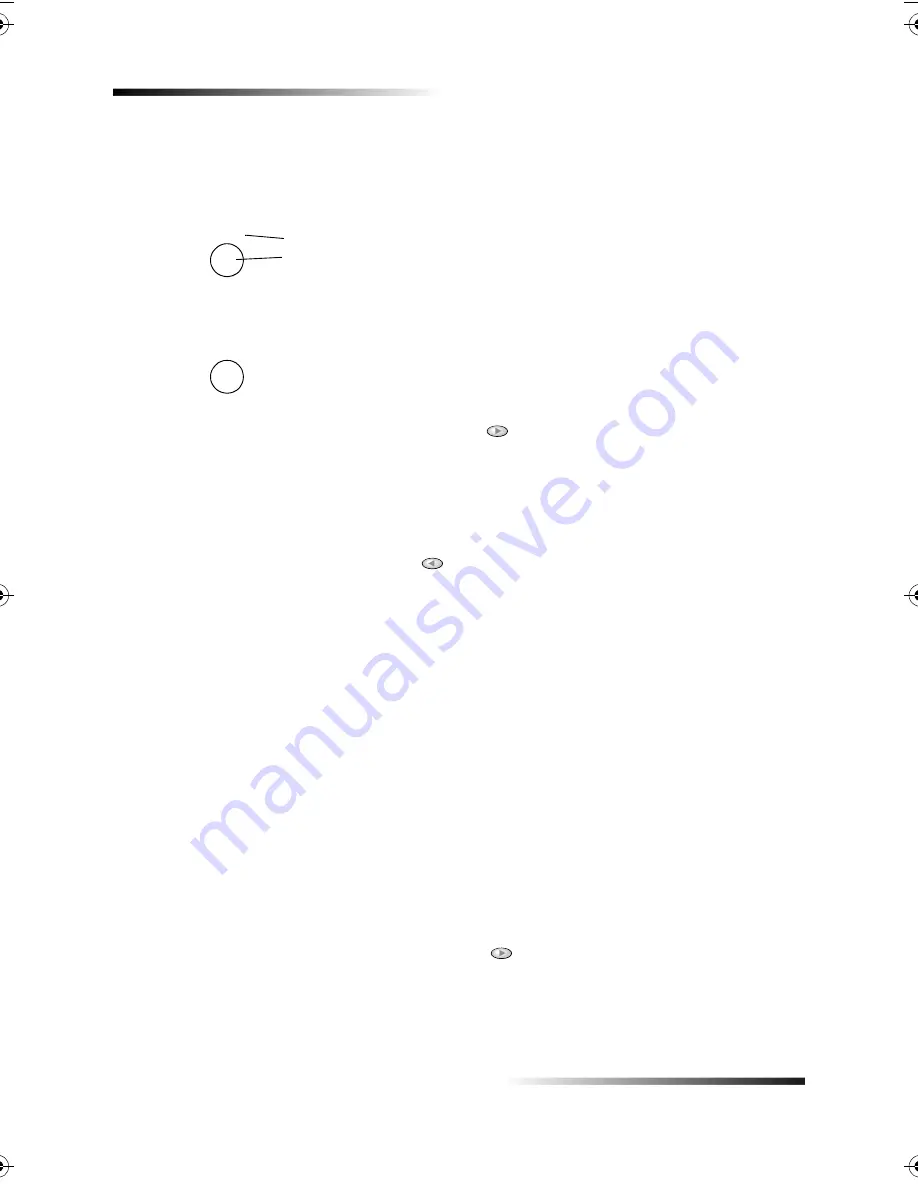
58
Chapter 8—Additional setup information
HP Fax 1200 Series
:%
The following list provides tips for entering text using the front-panel keypad.
•
Press the keypad numbers that correspond to the letters of a name.
•
Press a button multiple times to see a letter first in uppercase and then in lowercase.
•
After the correct letter appears, press
, and then press the number that
corresponds to the next letter in the name. Again, press multiple times until the
correct letter appears.
•
To insert a space, press
Space (#)
.
•
To enter a symbol, such as @, press
Symbols (*)
repeatedly to scroll through the
list of available symbols.
•
If you make a mistake, press
to clear it, and then make the correct entry.
•
After you are done entering text, press
ENTER
to store your entries.
To set the answer mode, choose one of the following:
•
If you want your HP Fax to answer every fax call automatically, verify that
Auto
Answer
is enabled. (The light next to Auto Answer on the front panel is on when
the feature is enabled. Press the Auto Answer button to turn it on or off.)
•
If you want to answer fax calls manually, turn
Auto Answer
off.
!-!
This setting tells your HP Fax how many rings should occur before it answers an
incoming call. Follow these steps to change the Rings to Answer setting manually.
To use this feature, Auto Answer must be enabled. The light next to Auto Answer is on
when the feature is enabled. Press the Auto Answer button to turn it on or off.
1
Press
Menu
.
2
Press
5
, and then press
3
.
3
After
Answer on Ring
appears, press
to scroll to the desired number of rings.
4
After the number you want appears, press
ENTER
.
0
/
3'
2
0 >
?
(
@
*
>
%
2
5
"
?@
Summary of Contents for 1200 - LaserJet B/W Laser Printer
Page 1: ...Your Basic Guide HP Fax 1200 Series ...
Page 3: ...Contents i HP Fax 1200 Series RQWHQWV 0 1 1 1 2 2 3 2 2 2 22 22 22 4 22 4 25 25 25 2 6 2 ...
Page 5: ...Contents iii HP Fax 1200 Series 0 1 7 5 2 1 1 7 ...
Page 6: ...iv Contents HP Fax 1200 Series ...
Page 10: ...4 Chapter 2 Get help HP Fax 1200 Series ...
Page 18: ...12 Chapter 3 Load paper or transparency film or load originals HP Fax 1200 Series ...
Page 66: ...60 Chapter 8 Additional setup information HP Fax 1200 Series ...
Page 67: ...64 Chapter 9 Use Hewlett Packard s support services HP Fax 1200 Series ...
Page 75: ...72 Chapter 10 Technical information HP Fax 1200 Series ...
Page 79: ...76 Index HP Fax 1200 Series ...
















































