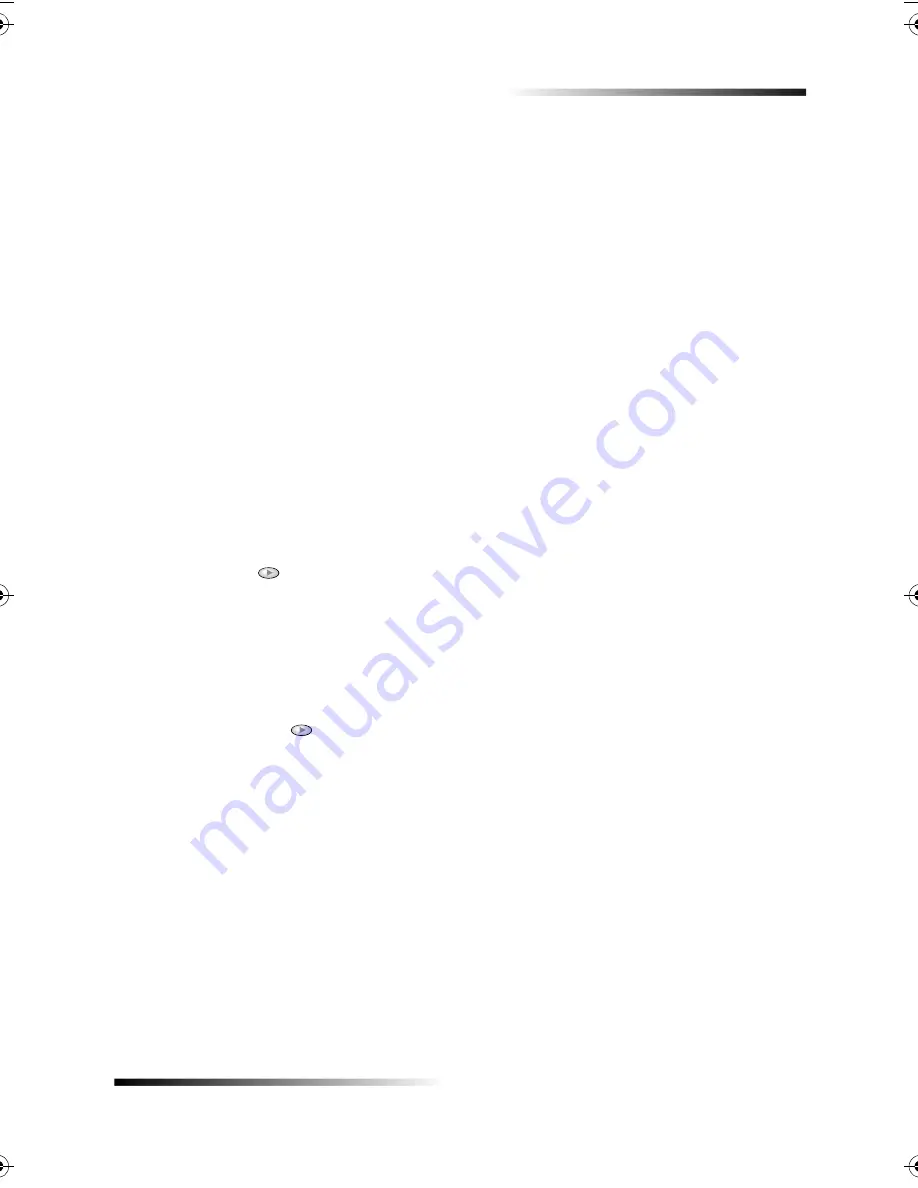
Chapter 4—Use the copy features
17
HP Fax 1200 Series
!
Your unit lets you restore the original copy settings to what they were when you
purchased it.
1
Press
Menu
.
2
Press
1
, and then press
7
.
3
Press
ENTER
to restore the factory default settings.
The factory default settings are restored.
0 =+
In addition to supporting standard copy jobs, your unit supports special jobs such as
copying photos. This section describes the settings that you should select prior to
pressing the Start Copy button.
6
Photo Mode temporarily turns Text Enhancements off and Enhance Light Colors on for
optimal copying of a photo. You do not have to adjust these settings yourself.
1
Press
Menu
.
2
Press
1
, and then press
1
again.
3
Press
to switch between Off and On.
4
With
Photo Mode On
visible, press
ENTER
to select it.
A filled circle indicates the selected state.
5
If you are using photo paper, do the following:
•
Press
Menu
.
•
Press
1
, and then press
2
.
•
Press
until
Photo Paper
appears, and then press
ENTER
to select it.
For more information, see “Recommended paper-type settings for copying.”
Summary of Contents for 1200 - LaserJet B/W Laser Printer
Page 1: ...Your Basic Guide HP Fax 1200 Series ...
Page 3: ...Contents i HP Fax 1200 Series RQWHQWV 0 1 1 1 2 2 3 2 2 2 22 22 22 4 22 4 25 25 25 2 6 2 ...
Page 5: ...Contents iii HP Fax 1200 Series 0 1 7 5 2 1 1 7 ...
Page 6: ...iv Contents HP Fax 1200 Series ...
Page 10: ...4 Chapter 2 Get help HP Fax 1200 Series ...
Page 18: ...12 Chapter 3 Load paper or transparency film or load originals HP Fax 1200 Series ...
Page 66: ...60 Chapter 8 Additional setup information HP Fax 1200 Series ...
Page 67: ...64 Chapter 9 Use Hewlett Packard s support services HP Fax 1200 Series ...
Page 75: ...72 Chapter 10 Technical information HP Fax 1200 Series ...
Page 79: ...76 Index HP Fax 1200 Series ...






























