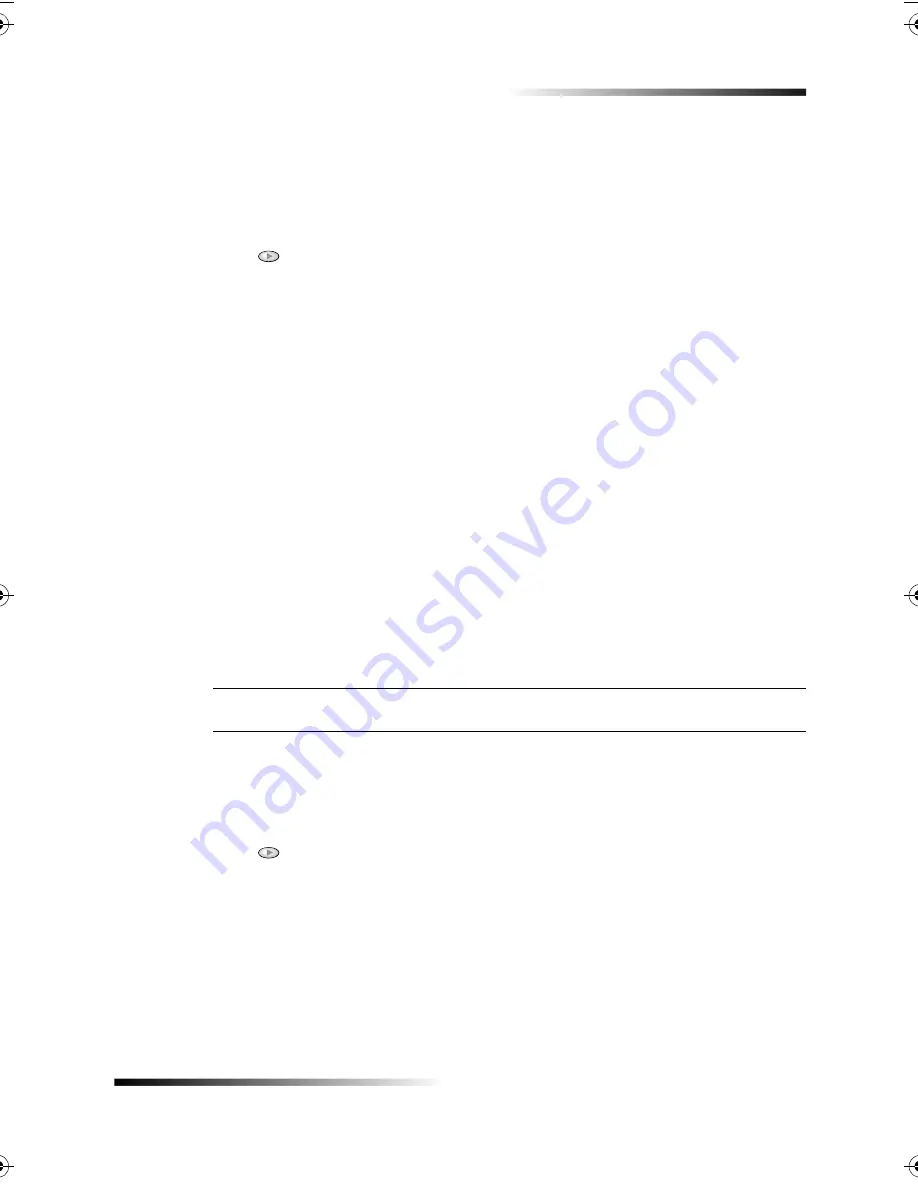
Chapter 5—Use the fax features
23
HP Fax 1200 Series
This setting lets you print reports manually.
1
Press
Menu
, and then press 3.
3:Print Report appears briefly, followed by 1:Last Transaction.
2
Press
to scroll through the following report types.
•
1:Last Transaction, which indicates the status of the last fax sent.
•
2:Log, which lists approximately the last 40 faxes sent and received.
•
3:Speed Dial List, which lists your individual and group numbers. It also prints
a One-touch Dialing Overlay page. You can cut out this image, and attach it to
the one-touch speed-dial pad located on the left side of the front panel.
•
4:Menu Settings, which lists in outline form the entire menu system and
indicates the current and default settings. For a detailed map of the various
settings that are available and how to get to them, see the chart on the inside of
the back cover of the Basic Guide.
•
5:Self-Test Report, which prints a self-test report. For more information, see
“Print a Self-Test Report.”
•
6:Automatic Reports Setup, which jumps to the automatic reports setting
described in “Generate automated reports.”
3
After the report that you want appears, press
ENTER
.
6 %1
Your HP Fax lets you change the resolution and contrast of documents that you are
sending. Your changes remain in effect until you change them again.
3*:
The copy settings do not affect faxing, and the fax settings do not affect copying.
6!
Resolution affects the transmission speed and quality of faxed documents.
1
Press
Resolution
.
2
Press
to scroll through the available options until the one you want appears.
Your HP Fax only faxes at the highest resolution supported by the receiving fax.
If you choose Fine or Photo, be aware that the faxing process takes longer to
complete. When faxing photographs, we recommend that you choose Photo.
3
Press
ENTER
to select the desired option.
Summary of Contents for 1200 - LaserJet B/W Laser Printer
Page 1: ...Your Basic Guide HP Fax 1200 Series ...
Page 3: ...Contents i HP Fax 1200 Series RQWHQWV 0 1 1 1 2 2 3 2 2 2 22 22 22 4 22 4 25 25 25 2 6 2 ...
Page 5: ...Contents iii HP Fax 1200 Series 0 1 7 5 2 1 1 7 ...
Page 6: ...iv Contents HP Fax 1200 Series ...
Page 10: ...4 Chapter 2 Get help HP Fax 1200 Series ...
Page 18: ...12 Chapter 3 Load paper or transparency film or load originals HP Fax 1200 Series ...
Page 66: ...60 Chapter 8 Additional setup information HP Fax 1200 Series ...
Page 67: ...64 Chapter 9 Use Hewlett Packard s support services HP Fax 1200 Series ...
Page 75: ...72 Chapter 10 Technical information HP Fax 1200 Series ...
Page 79: ...76 Index HP Fax 1200 Series ...
















































