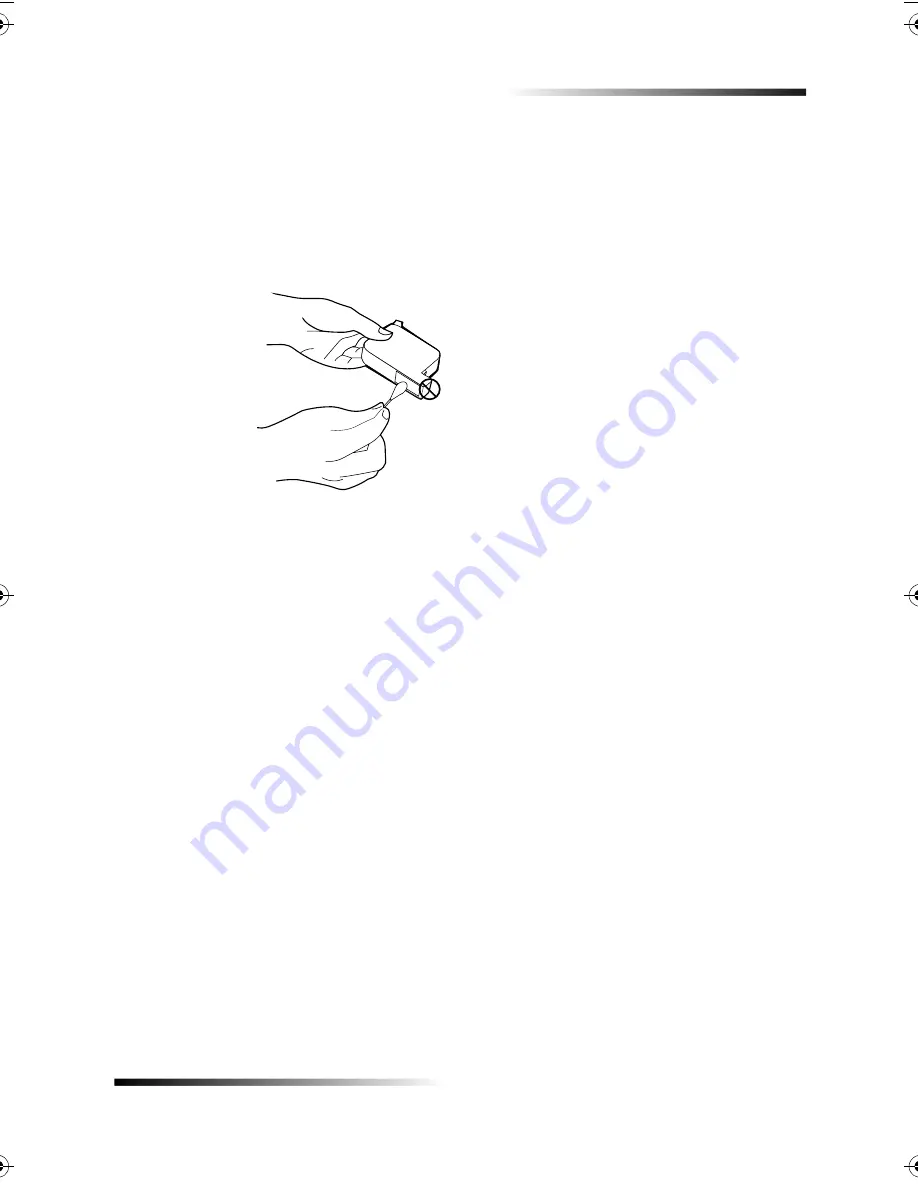
Chapter 6—Maintain the unit
39
HP Fax 1200 Series
3
Follow these steps to clean each print cartridge.
•
Remove the cartridge from the holder.
•
Dip a clean cotton swab into distilled water, and squeeze any excess water
from the swab.
•
Grasp the cartridge by its sides or top.
•
Clean the contacts.
•
Place the cartridge back into the holder.
4
Close the top cover, and plug in the unit.
Because you removed a print cartridge from its holder, the unit will need to realign
the cartridges.
5
After the message appears in the front-panel display, press
ENTER
to align the
cartridge.
A page prints to confirm alignment. You can either discard or recycle this page.
6! /!!
The following steps help you change the language and country for your unit.
1
Press
Menu
.
2
Press
7
, and then press
6
.
3
Follow the instructions that appear in the front-panel display.
Using the keypad, enter the number that corresponds to the desired country or
language, and then confirm your selection.
Summary of Contents for 1200 - LaserJet B/W Laser Printer
Page 1: ...Your Basic Guide HP Fax 1200 Series ...
Page 3: ...Contents i HP Fax 1200 Series RQWHQWV 0 1 1 1 2 2 3 2 2 2 22 22 22 4 22 4 25 25 25 2 6 2 ...
Page 5: ...Contents iii HP Fax 1200 Series 0 1 7 5 2 1 1 7 ...
Page 6: ...iv Contents HP Fax 1200 Series ...
Page 10: ...4 Chapter 2 Get help HP Fax 1200 Series ...
Page 18: ...12 Chapter 3 Load paper or transparency film or load originals HP Fax 1200 Series ...
Page 66: ...60 Chapter 8 Additional setup information HP Fax 1200 Series ...
Page 67: ...64 Chapter 9 Use Hewlett Packard s support services HP Fax 1200 Series ...
Page 75: ...72 Chapter 10 Technical information HP Fax 1200 Series ...
Page 79: ...76 Index HP Fax 1200 Series ...






























