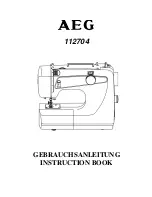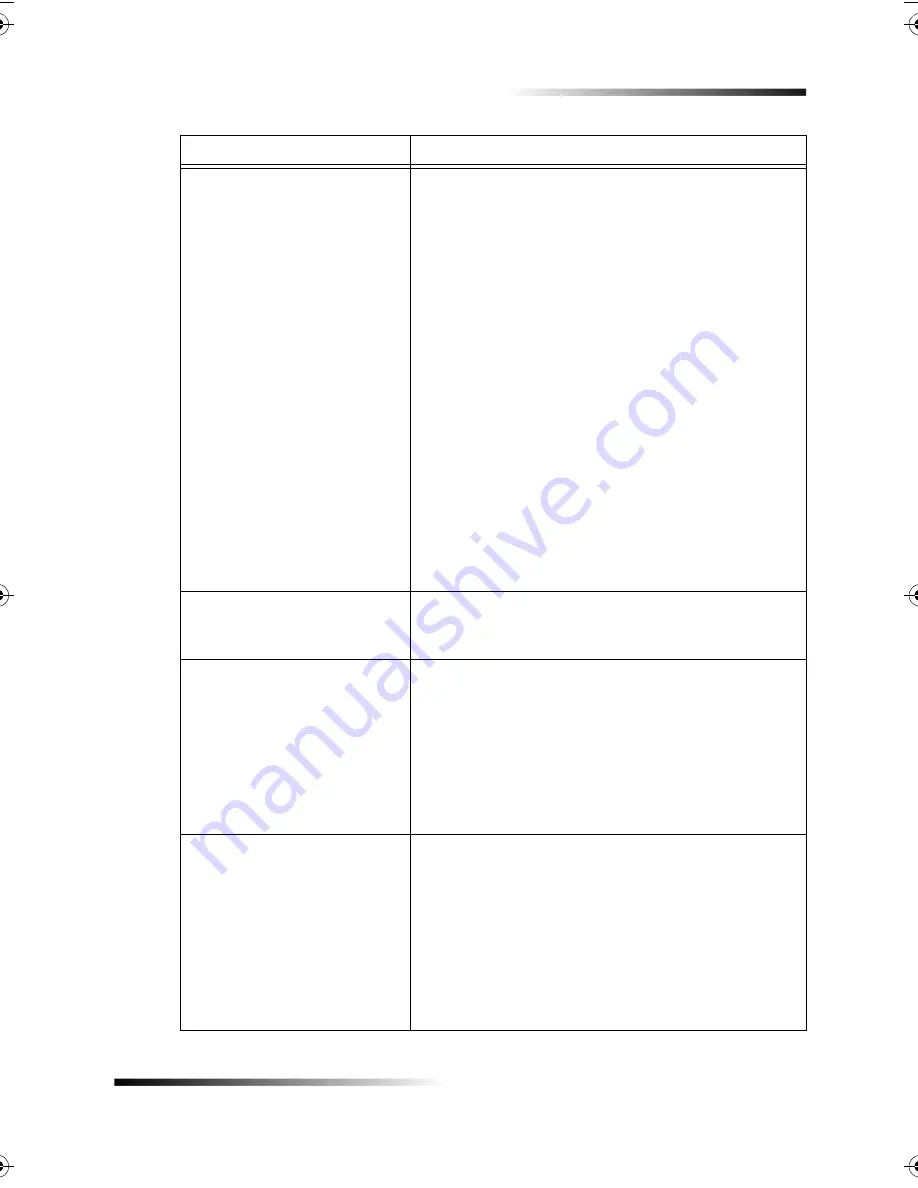
Chapter 7—Troubleshoot your unit
55
HP Fax 1200 Series
Parts of original do not appear
or are cut off.
• Is your original positioned correctly? Check the
location of your original.
• Is the original larger than the paper size in the input
tray?
- Verify that you are copying to the same size
paper as the original. This problem is most
common when trying to copy a legal-size
original onto letter-size paper.
- Verify that you have selected the proper paper
size for your project. Make sure that you have
loaded the correct paper size in the input tray
and that the input tray is properly installed.
• Are the paper guides positioned correctly? The
paper guides should be close to the edges of the
paper in the input tray, but must not bend the
paper. Remove the paper, move the left guide all the
way to the left, insert the paper, move the front
guide to the correct position for the paper you are
using, and move the left guide to the edge of the
paper.
Problems copying a gray or
pastel original
Do you have the Lighter/Darker feature adjusted
correctly? Use the Lighter/Darker button to make
adjustments.
Several pages advance at the
same time.
Is the paper loaded correctly in the input tray?
• Make sure the input tray is not overfilled. The paper
must fit within the guides. Make sure the guides do
not inhibit how the paper moves.
• Remove the stack of paper, and then tap the stack
on a hard, even surface. Fan the stack, replace the
stack in the input tray, and then push it back into
place.
The fax I sent was blank when
it was received
• Did you place your original print-side down? You
must place the original print-side down in the ADF.
For more information, see “Load originals.”
• Do you have the contrast set too light? If an image
or portion of an image is very faint, it may not fax if
the contrast setting is too light. For more
information, see “Change contrast.”
• Was there an error? Check the front-panel display
for any error messages.
Issue
What You Should Do
Summary of Contents for 1200 - LaserJet B/W Laser Printer
Page 1: ...Your Basic Guide HP Fax 1200 Series ...
Page 3: ...Contents i HP Fax 1200 Series RQWHQWV 0 1 1 1 2 2 3 2 2 2 22 22 22 4 22 4 25 25 25 2 6 2 ...
Page 5: ...Contents iii HP Fax 1200 Series 0 1 7 5 2 1 1 7 ...
Page 6: ...iv Contents HP Fax 1200 Series ...
Page 10: ...4 Chapter 2 Get help HP Fax 1200 Series ...
Page 18: ...12 Chapter 3 Load paper or transparency film or load originals HP Fax 1200 Series ...
Page 66: ...60 Chapter 8 Additional setup information HP Fax 1200 Series ...
Page 67: ...64 Chapter 9 Use Hewlett Packard s support services HP Fax 1200 Series ...
Page 75: ...72 Chapter 10 Technical information HP Fax 1200 Series ...
Page 79: ...76 Index HP Fax 1200 Series ...