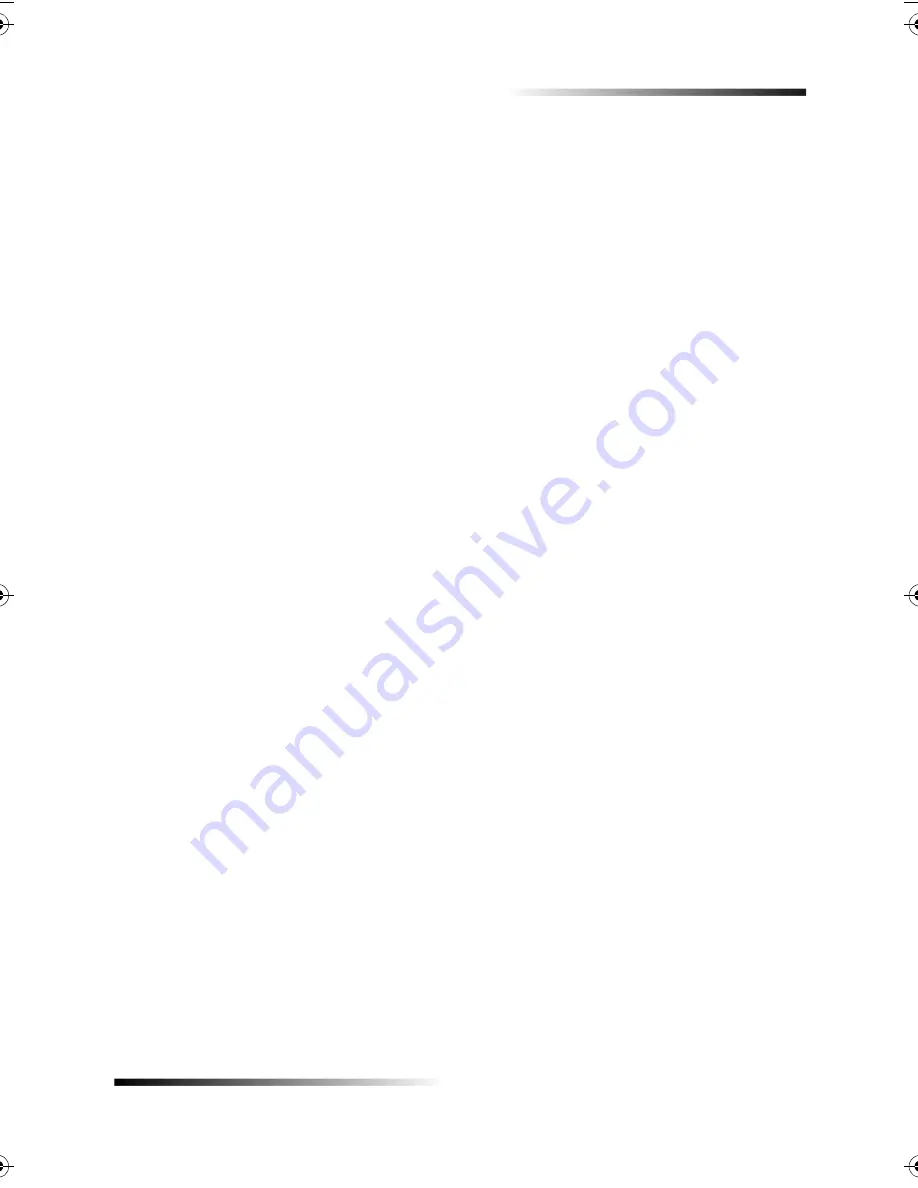
Chapter 5—Use the fax features
25
HP Fax 1200 Series
6/!
Use this setting to enter fax numbers that you will reuse frequently. You can create up
to 100 (varies by model) numbers (individual and group).
1
Press
Menu
, and then press
4
.
4:Speed Dial Setup appears briefly, followed by 1:Individual Speed Dial.
2
After
1: Individual Speed Dial
appears, press
ENTER
.
The first unassigned speed-dial entry appears on the display.
3
Press
ENTER
to select the displayed speed-dial entry.
4
Enter the fax number to assign to that number, and then press
ENTER
.
*0
To enter a two-second pause within a number sequence, press Redial/
Pause.
5
Enter the person’s or company’s name, and then press
ENTER
.
For more information, see “Enter text.”
6
After
Add Another
appears, press
1
for
Yes
if you want to set up another number
or press
2
for
No
to exit.
6!/!
This feature lets you create a distribution list of up to 20 individual speed-dial entries so
that you can send a fax to all of them at the same time. You can create up to 100 (varies
by model) entries (individual and group).
To use a fax number in a group speed-dial entry, it must already be assigned an individual
speed-dial entry. Only individual speed-dial entries can be used; a group cannot be
assigned to another group.
When you fax a paper document using the front panel and enter a speed-dial entry that
is assigned to a group, a copy of the fax is sent to each individual in the group.
1
Press
Menu
.
2
Press
4
, and then press
2
.
3
Choose one of the following:
•
If this is your first group, the first unassigned number appears. Press
ENTER
to select it.
•
If this is not your first group,
1=New 2=Edit
appears. Press
1
to create a new
group. The first unassigned number appears. Press
ENTER
to select it.
4
After
Add #1
appears, press
Speed Dial
.
5
Enter the number that corresponds to the fax number you want to include in the
group.
The selected number and corresponding name appear on the display.
6
Choose one of the following:
Summary of Contents for 1200 - LaserJet B/W Laser Printer
Page 1: ...Your Basic Guide HP Fax 1200 Series ...
Page 3: ...Contents i HP Fax 1200 Series RQWHQWV 0 1 1 1 2 2 3 2 2 2 22 22 22 4 22 4 25 25 25 2 6 2 ...
Page 5: ...Contents iii HP Fax 1200 Series 0 1 7 5 2 1 1 7 ...
Page 6: ...iv Contents HP Fax 1200 Series ...
Page 10: ...4 Chapter 2 Get help HP Fax 1200 Series ...
Page 18: ...12 Chapter 3 Load paper or transparency film or load originals HP Fax 1200 Series ...
Page 66: ...60 Chapter 8 Additional setup information HP Fax 1200 Series ...
Page 67: ...64 Chapter 9 Use Hewlett Packard s support services HP Fax 1200 Series ...
Page 75: ...72 Chapter 10 Technical information HP Fax 1200 Series ...
Page 79: ...76 Index HP Fax 1200 Series ...
















































