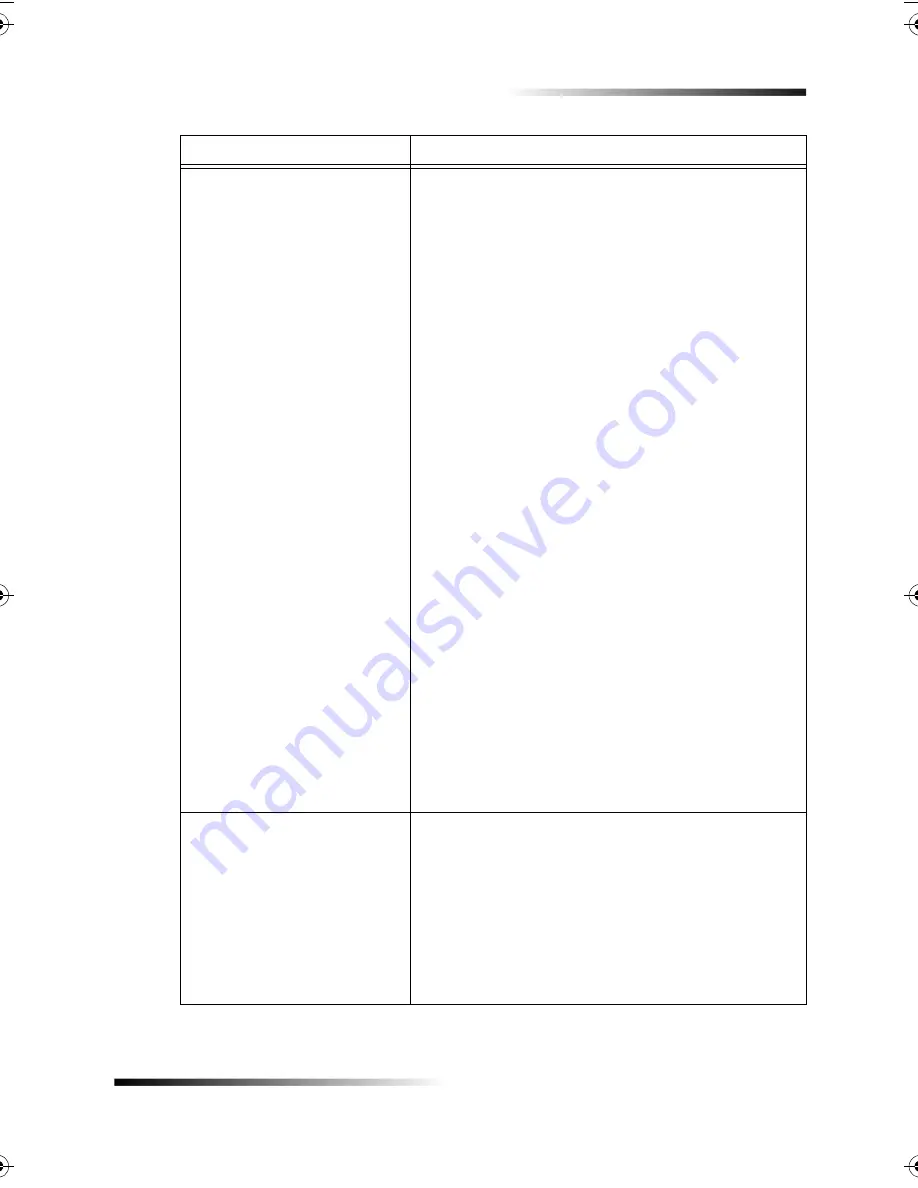
Chapter 7—Troubleshoot your unit
51
HP Fax 1200 Series
Incoming calls are not being
answered
• Is the Auto Answer feature turned on? Verify that
the green light next to the Auto Answer button on
the front panel is on. If the light is off, the HP Fax
will not automatically answer the phone when it
rings. For more information, see “Set the answer
mode.”
• Is the HP Fax connected to the phone system
correctly? Check that the phone cord is firmly
connected to the port on the phone/fax line
connector. For more information, see “Check for
dial tone.”
• Is the telephone wall-outlet working properly? Try
connecting a working telephone and phone cord
into the wall outlet you are using for the HP Fax. If
the phone does not work, call your local phone
company for service. If the phone does work, try
reconnecting the HP Fax to the telephone outlet
using a different phone cord.
• Do you have a telephone answering machine on the
same phone line? If your HP Fax is on the same
phone line as an answering machine, you may need
to change the number of rings. For more
information, see “Use an answering machine not
available for direct connection.”
• Are you using an Integrated Services Digital
Network (ISDN) service? The HP Fax is a Group 3
fax machine. It is not designed for direct
connection to an ISDN service. You can use the
HP Fax with an ISDN service by connecting it to an
analog telephone port (also called an R-interface)
on an ISDN terminal adapter.
Ink is not filling the text or
graphics completely.
• Is the paper type set correctly? When using special
papers, make sure you select the corresponding
paper-type settings.
• Do the print cartridges need to be cleaned or
replaced? Print a Self-Test Report to check the
status of the print cartridges. If you notice missing
lines or gaps in the patterns, clean the cartridges. If
the problem persists, you may need to replace your
print cartridges.
Issue
What You Should Do
Summary of Contents for 1200 - LaserJet B/W Laser Printer
Page 1: ...Your Basic Guide HP Fax 1200 Series ...
Page 3: ...Contents i HP Fax 1200 Series RQWHQWV 0 1 1 1 2 2 3 2 2 2 22 22 22 4 22 4 25 25 25 2 6 2 ...
Page 5: ...Contents iii HP Fax 1200 Series 0 1 7 5 2 1 1 7 ...
Page 6: ...iv Contents HP Fax 1200 Series ...
Page 10: ...4 Chapter 2 Get help HP Fax 1200 Series ...
Page 18: ...12 Chapter 3 Load paper or transparency film or load originals HP Fax 1200 Series ...
Page 66: ...60 Chapter 8 Additional setup information HP Fax 1200 Series ...
Page 67: ...64 Chapter 9 Use Hewlett Packard s support services HP Fax 1200 Series ...
Page 75: ...72 Chapter 10 Technical information HP Fax 1200 Series ...
Page 79: ...76 Index HP Fax 1200 Series ...
















































