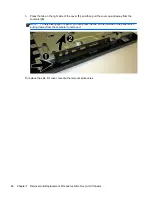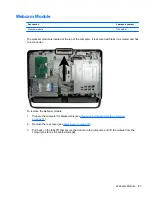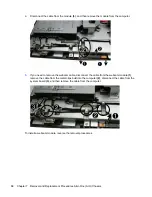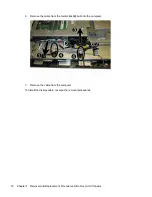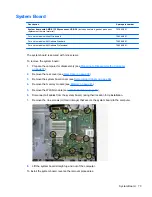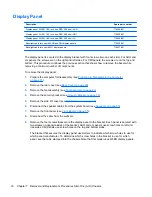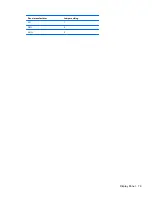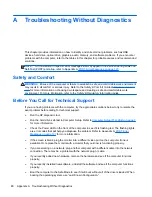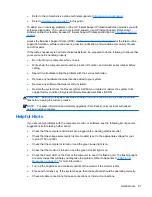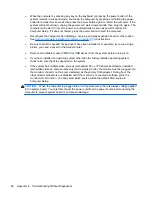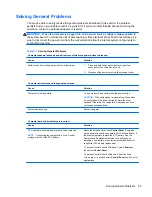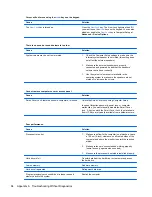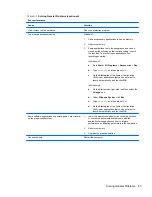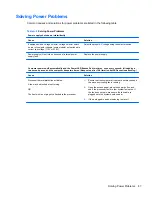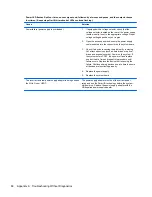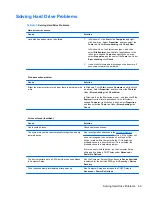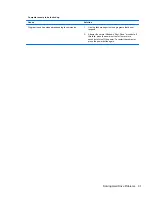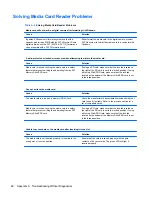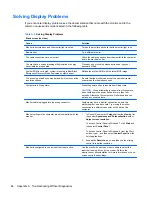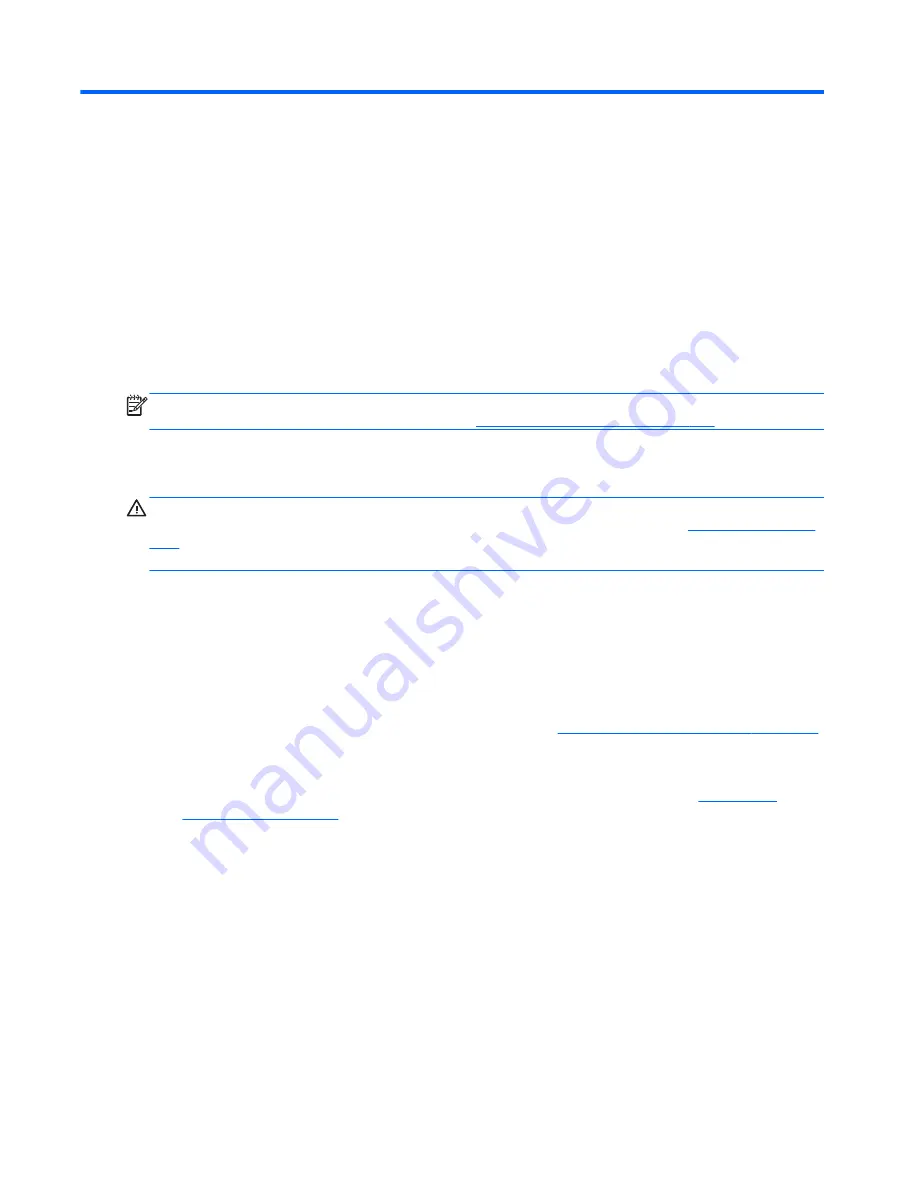
A
Troubleshooting Without Diagnostics
This chapter provides information on how to identify and correct minor problems, such as USB
devices, hard drive, optical drive, graphics, audio, memory, and software problems. If you encounter
problems with the computer, refer to the tables in this chapter for probable causes and recommended
solutions.
NOTE:
For information on specific error messages that may appear on the screen during Power-On
Self-Test (POST) at startup, refer to Appendix A,
POST Error Messages on page 127
.
Safety and Comfort
WARNING!
Misuse of the computer or failure to establish a safe and comfortable work environment
may result in discomfort or serious injury. Refer to the
Safety & Comfort Guide
at
http://www.hp.com/
ergo
for more information on choosing a workspace and creating a safe and comfortable work
environment. For more information, refer to the
Safety & Regulatory Information
guide.
Before You Call for Technical Support
If you are having problems with the computer, try the appropriate solutions below to try to isolate the
exact problem before calling for technical support.
●
Run the HP diagnostic tool.
●
Run the hard drive self-test in Computer Setup. Refer to
Computer Setup (F10) Utility on page 7
for more information.
●
Check the Power LED on the front of the computer to see if it is flashing red. The flashing lights
are error codes that will help you diagnose the problem. Refer to Appendix A,
POST Error
Messages on page 127
for more information.
●
If the screen is blank, plug the monitor into a different video port on the computer if one is
available. Or, replace the monitor with a monitor that you know is functioning properly.
●
If you are working on a network, plug another computer with a different cable into the network
connection. There may be a problem with the network plug or cable.
●
If you recently added new hardware, remove the hardware and see if the computer functions
properly.
●
If you recently installed new software, uninstall the software and see if the computer functions
properly.
●
Boot the computer to the Safe Mode to see if it will boot without all of the drivers loaded. When
booting the operating system, use “Last Known Configuration.”
80
Appendix A Troubleshooting Without Diagnostics