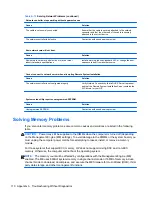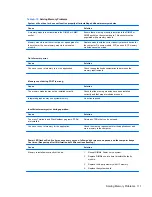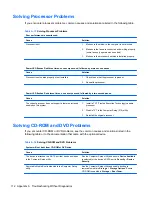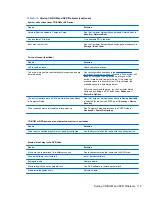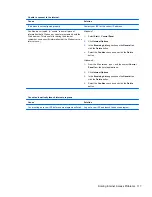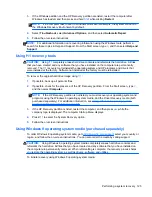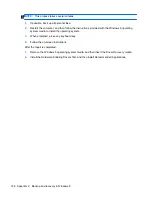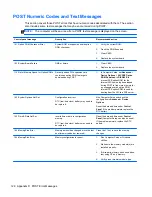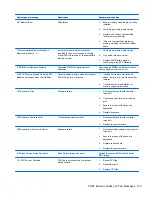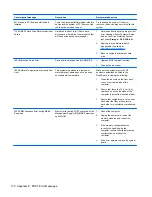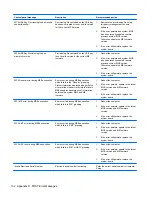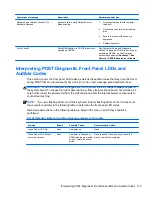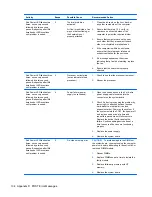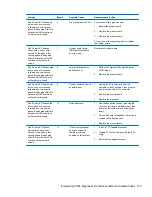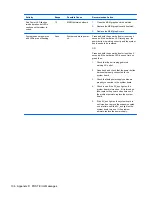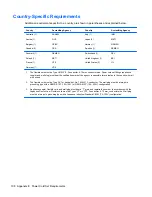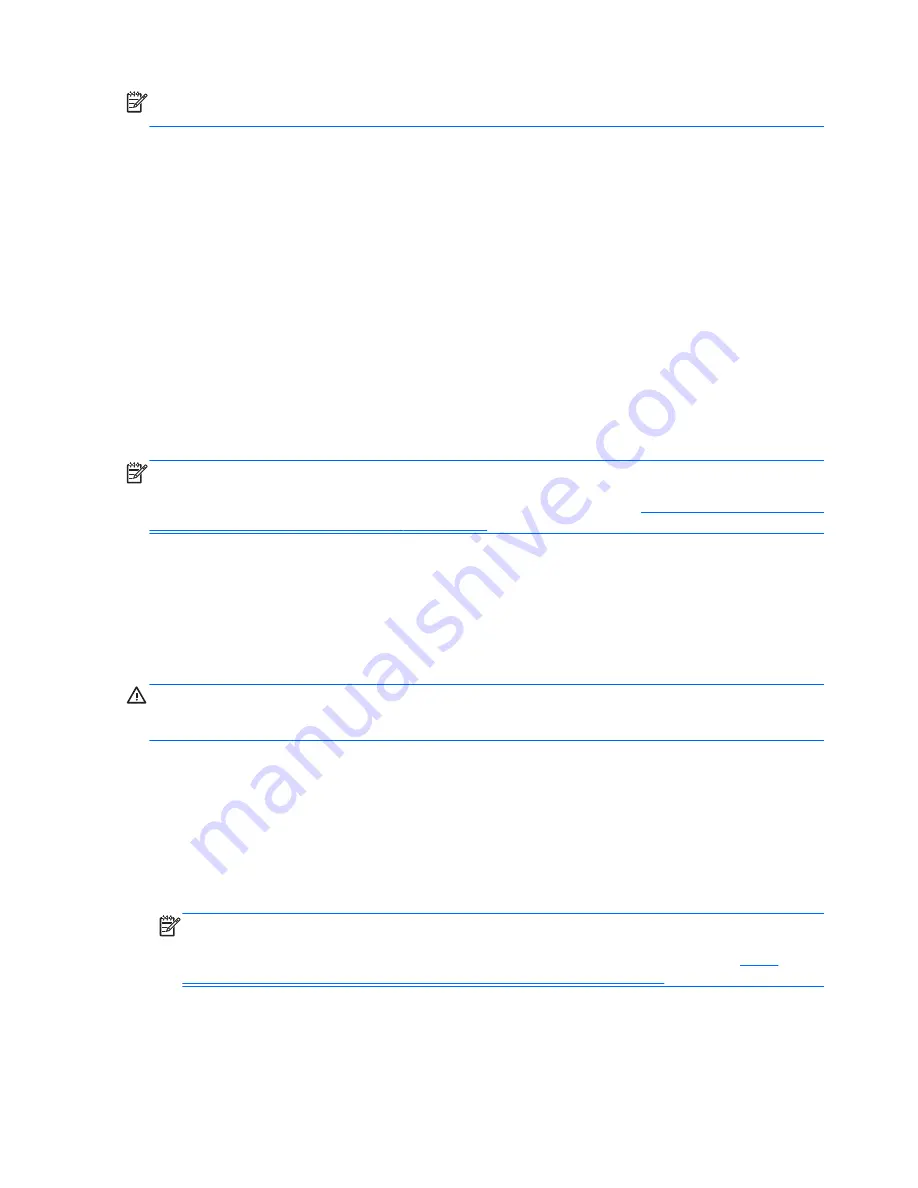
NOTE:
The backup process may take over an hour, depending on file size and the speed of the
computer.
1.
From the Start screen, type
backup
, click
Settings
, and then select from the list of displayed
options.
2.
Follow the on-screen instructions to set up your backup, create a system image, or create
system repair media.
Performing a system recovery
In case of system failure or instability, the computer provides the following tools to recover your files:
●
Windows recovery tools: You can use Windows Backup and Restore to recover information you
have previously backed up. You can also use Windows Automatic Repair to fix problems that
might prevent Windows from starting correctly.
●
f11
recovery tools: You can use the
f11
recovery tools to recover your original hard drive image.
The image includes the Windows operating system and software programs installed at the
factory.
NOTE:
If you are unable to boot (start up) your computer and you cannot use the system repair
media you previously created, you must purchase Windows 8 operating system media to reboot the
computer and repair the operating system. For additional information, see
Using Windows 8 operating
system media (purchased separately) on page 125
.
Using the Windows recovery tools
To recover information you previously backed up:
▲
From the Start screen, type
h
, and then select
Help and Support
.
To recover your information using Automatic Repair, follow these steps:
CAUTION:
Some Automatic Repair options will completely erase and reformat the hard drive. For
additional information go to Help and Support. From the Start screen, type
h
, and then select
Help
and Support
.
1.
If possible, back up all personal files.
2.
If possible, check for the presence of the HP Recovery partition and the Windows partition:
From the Start screen, type
e
, and then click
Windows Explorer
.
– or –
From the Start screen, type
c
, and then select
Computer
.
NOTE:
If the Windows partition and the HP Recovery partition are not listed, you must recover
your operating system and programs using the Windows 8 operating system media and the
Driver Recovery
media (both purchased separately). For additional information, see
Using
Windows 8 operating system media (purchased separately) on page 125
.
124 Appendix C Backup and recovery in Windows 8