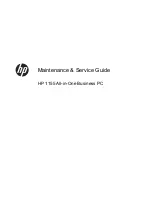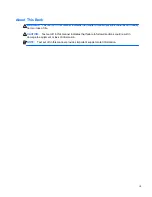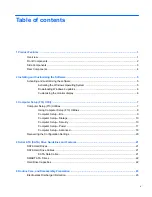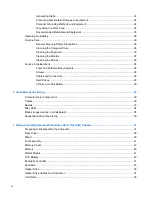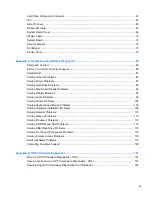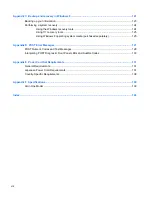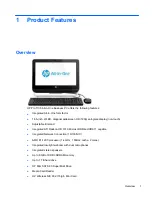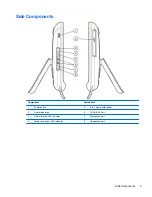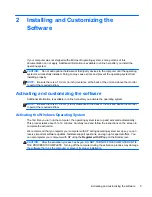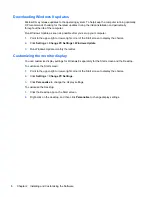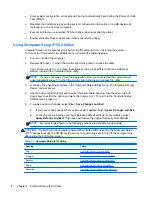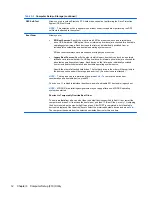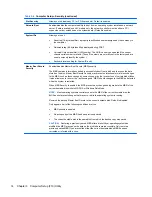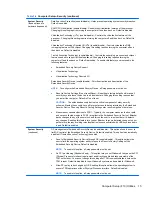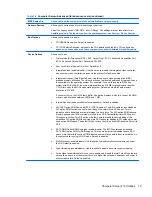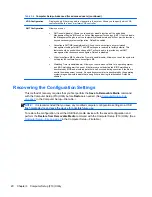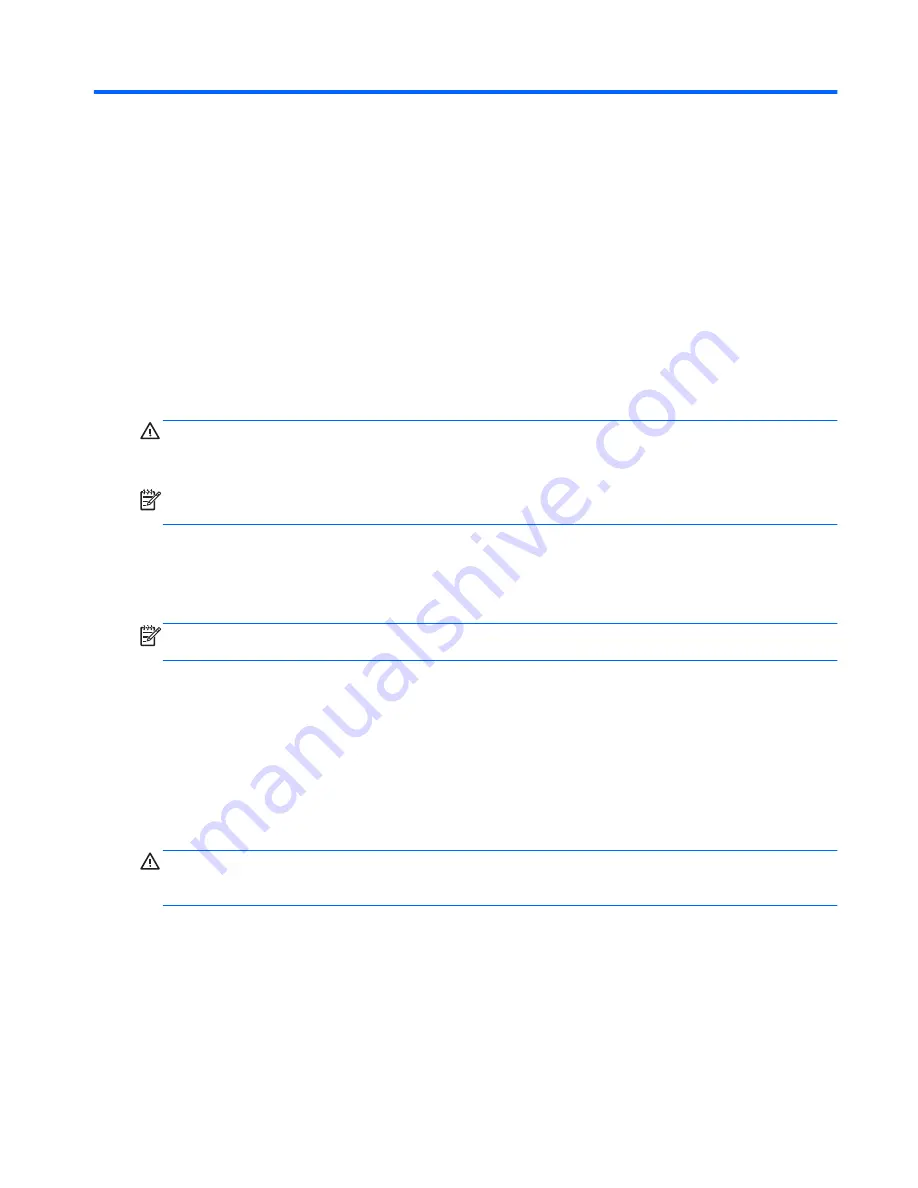
2
Installing and Customizing the
Software
If your computer was not shipped with a Microsoft operating system, some portions of this
documentation do not apply. Additional information is available in online help after you install the
operating system.
CAUTION:
Do not add optional hardware or third-party devices to the computer until the operating
system is successfully installed. Doing so may cause errors and prevent the operating system from
installing properly.
NOTE:
Be sure there is a 10.2-cm (4-inch) clearance at the back of the unit and above the monitor
to permit the required airflow.
Activating and customizing the software
Additional information is available in online help after you activate the operating system.
NOTE:
Be sure there is a 10.2 cm (4 inch) clearance at the back of the unit and above the monitor
to permit the required airflow.
Activating the Windows Operating System
The first time you turn on the computer, the operating system is set up and activated automatically.
This process takes about 5 to 10 minutes. Carefully read and follow the instructions on the screen to
complete the activation.
We recommend that you register your computer with HP during operating system set up so you can
receive important software updates, facilitate support questions, and sign up for special offers. You
can also register your computer with HP using the
Register with HP
app on the Start screen.
CAUTION:
After the activation process has begun, DO NOT TURN OFF THE COMPUTER UNTIL
THE PROCESS IS COMPLETE. Turning off the computer during the activation process may damage
the software that runs the computer or prevent its proper installation.
Activating and customizing the software
5