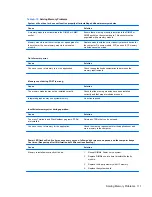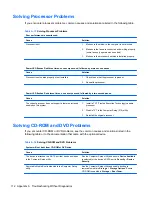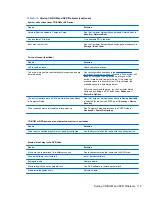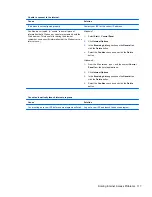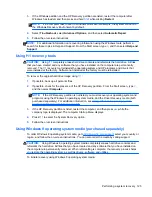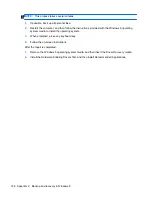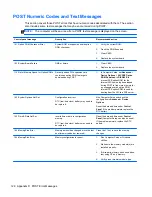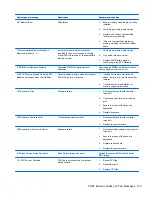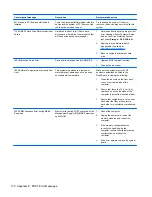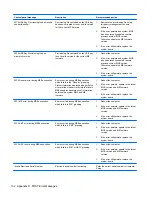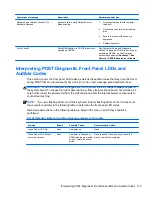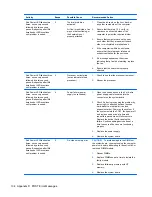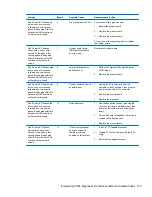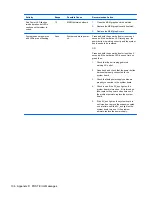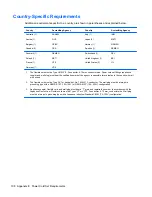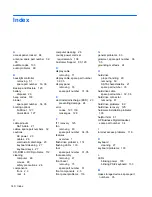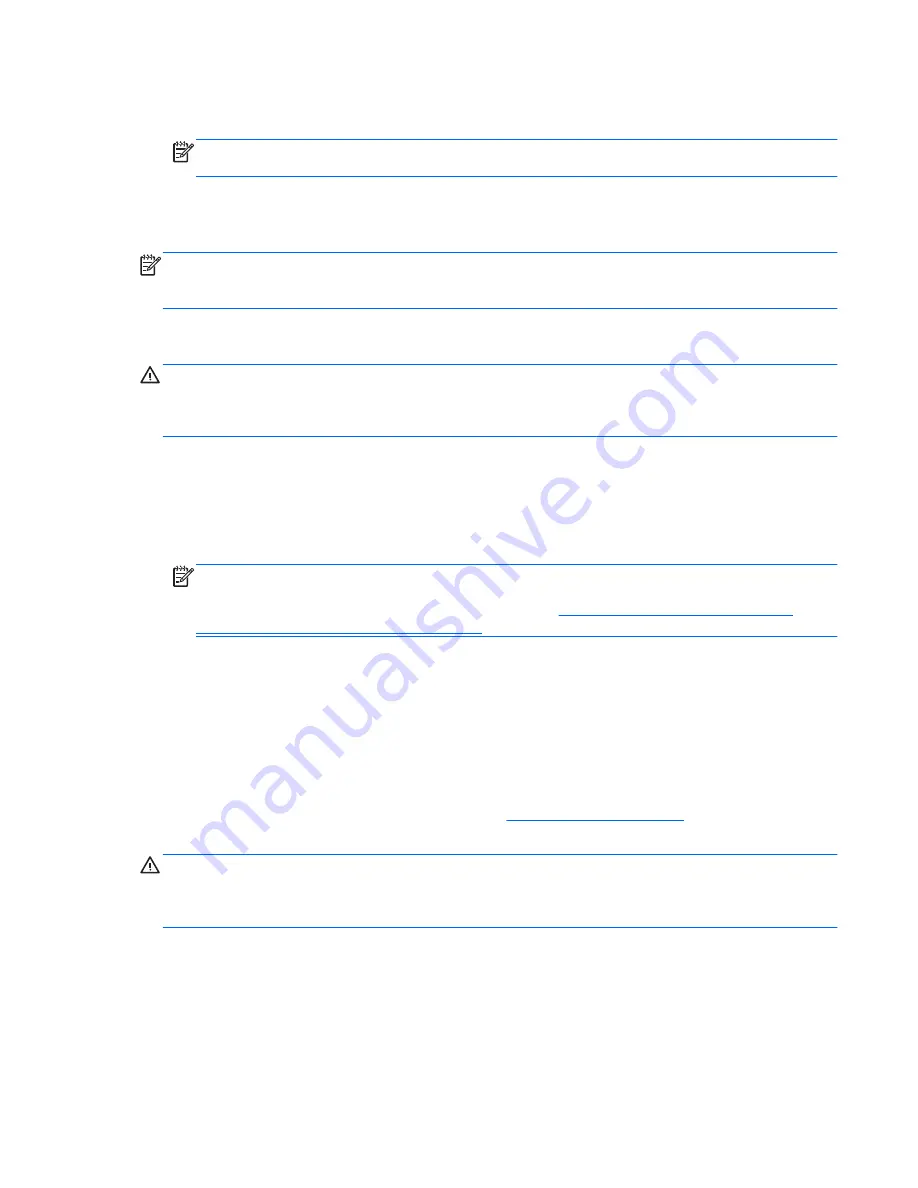
3.
If the Windows partition and the HP Recovery partition are listed, restart the computer after
Windows has loaded, and then press and hold
Shift
while clicking
Restart
.
NOTE:
If the computer fails to boot to Windows after several attempts, the system will boot to
the Windows Recovery Environment by default.
4.
Select
Troubleshoot
, select
Advanced Options
, and then select
Automatic Repair
.
5.
Follow the on-screen instructions.
NOTE:
For additional information on recovering information using the Windows tools, perform a
search for these topics in Help and Support. From the Start screen, type
h
, and then select
Help and
Support
.
Using f11 recovery tools
CAUTION:
Using
f11
completely erases hard drive contents and reformats the hard drive. All files
that you have created and any software that you have installed on the computer are permanently
removed. The
f11
recovery tool reinstalls the operating system and HP programs and drivers that
were installed at the factory. Software not installed at the factory must be reinstalled.
To recover the original hard drive image using
f11
:
1.
If possible, back up all personal files.
2.
If possible, check for the presence of the HP Recovery partition: From the Start screen, type
C
,
and then select
Computer
.
NOTE:
If the HP Recovery partition is not listed, you must recover your operating system and
programs using the Windows 8 operating system media, and the
Driver Recovery
media (both
purchased separately). For additional information, see
Using Windows 8 operating system
media (purchased separately) on page 125
.
3.
If the HP Recovery partition is listed, restart the computer, and then press
esc
while the
company logo is displayed. The computer Startup Menu displays.
4.
Press
f11
to select the System Recovery option.
5.
Follow the on-screen instructions.
Using Windows 8 operating system media (purchased separately)
To order Windows 8 operating system media, go to
http://www.hp.com/support
, select your country or
region, and follow the on-screen instructions. You can also order the media by calling support.
CAUTION:
Using Windows 8 operating system media completely erases hard drive contents and
reformats the hard drive. All files that you have created and any software that you have installed on
the computer are permanently removed. When reformatting is complete, the recovery process helps
you restore the operating system, as well as drivers, software, and utilities.
To initiate recovery using Windows 8 operating system media:
Performing a system recovery 125