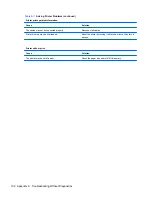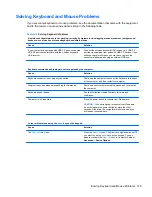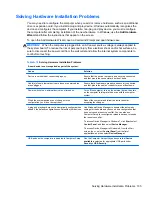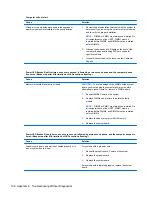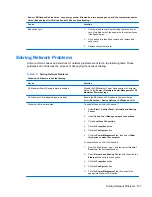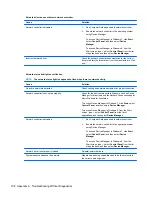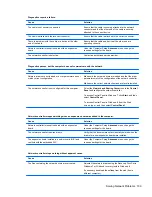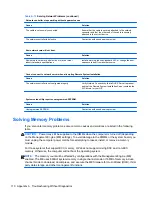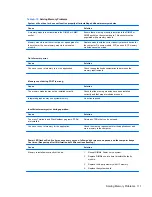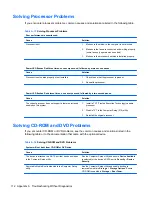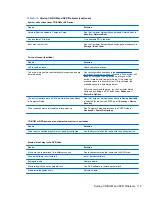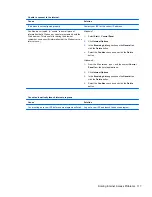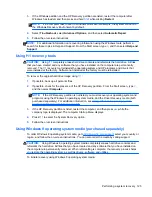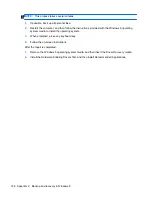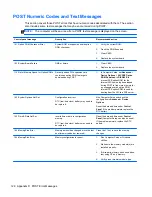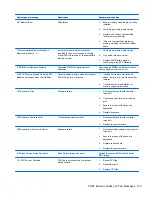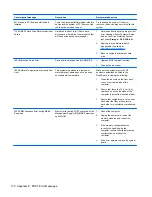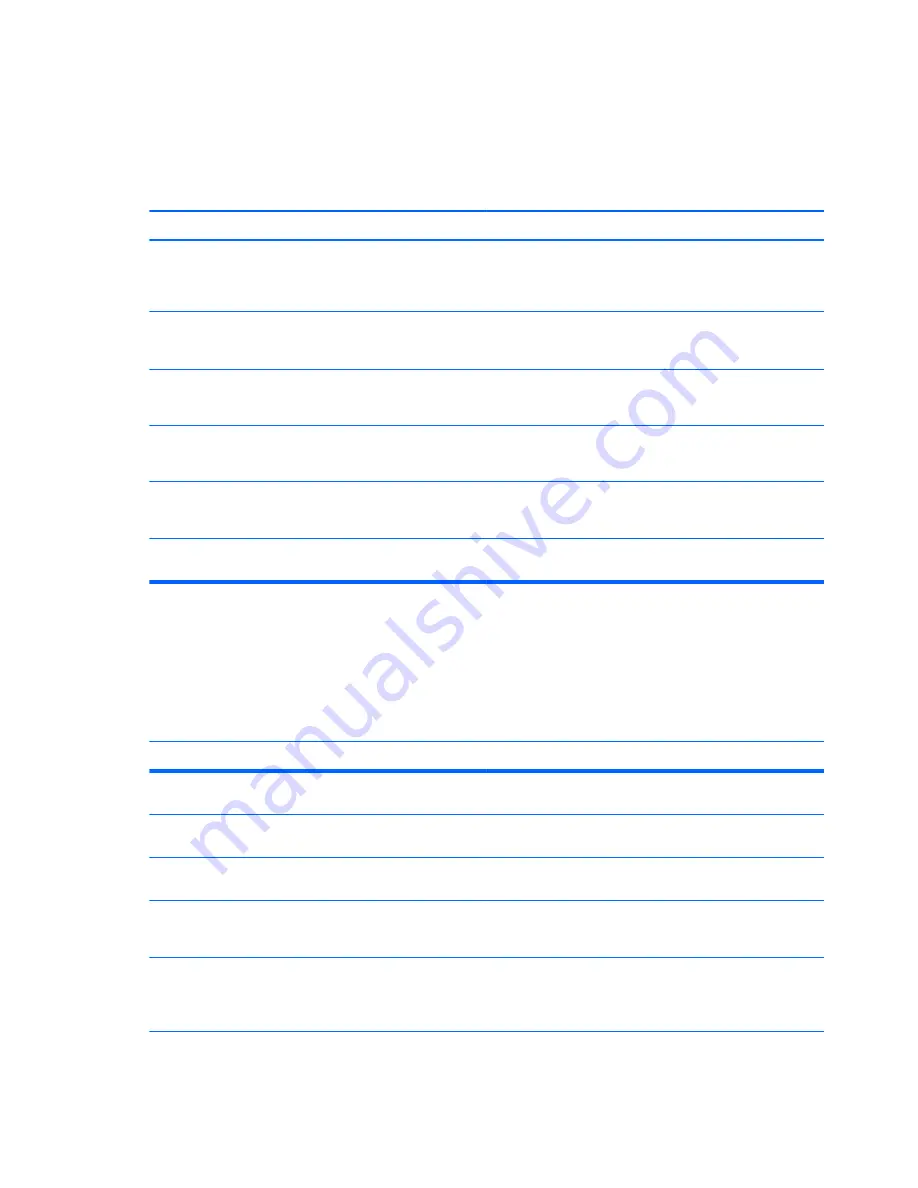
Solving Front Panel Component Problems
If you encounter problems with devices connected to the front panel, refer to the common causes and
solutions listed in the following table.
A USB device, headphone, or microphone is not recognized by the computer.
Cause
Solution
Device is not properly connected.
1.
Turn off the computer.
2.
Reconnect the device to the front of the computer and
restart the computer.
The device does not have power.
If the USB device requires AC power, be sure one end is
connected to the device and one end is connected to a live
outlet.
The correct device driver is not installed.
1.
Install the correct driver for the device.
2.
You might need to reboot the computer.
The cable from the device to the computer does not work.
1.
If possible, replace the cable.
2.
Restart the computer.
The device is not working.
1.
Replace the device.
2.
Restart the computer.
USB ports on the computer are disabled in Computer Setup.
Run the Computer Setup utility and ensure that the USB
ports are set to
Enabled
in
Security
>
USB Security
.
Solving Internet Access Problems
If you encounter Internet access problems, consult your Internet Service Provider (ISP) or refer to the
common causes and solutions listed in the following table.
Unable to connect to the Internet.
Cause
Solution
Internet Service Provider (ISP) account is not set up
properly.
Verify Internet settings or contact your ISP for assistance.
Web browser is not set up properly.
Verify that the Web browser is installed and set up to work
with your ISP.
Cable/DSL modem is not plugged in.
Plug in cable/DSL modem. You should see a “power” LED
light on the front of the cable/DSL modem.
Cable/DSL service is not available or has been interrupted
due to bad weather.
Try connecting to the Internet at a later time or contact your
ISP. (If the cable/DSL service is connected, the “cable” LED
light on the front of the cable/DSL modem will be on.)
The CAT5 UTP cable is disconnected.
Connect the CAT5 UTP cable between the cable modem
and the computers’s RJ-45 connector. (If the connection is
good, the “PC” LED light on the front of the cable/DSL
modem will be on.)
116 Appendix A Troubleshooting Without Diagnostics