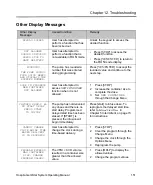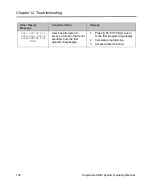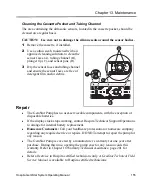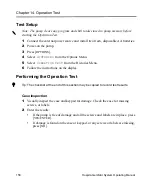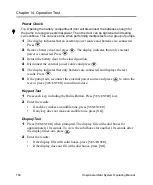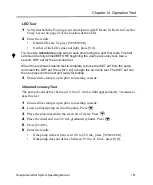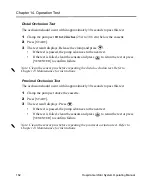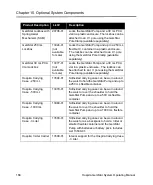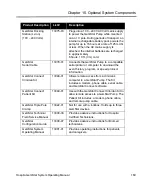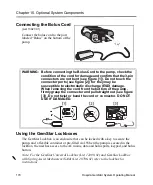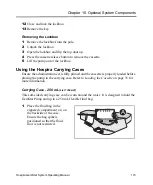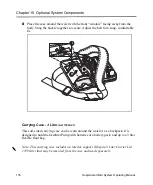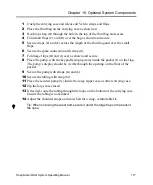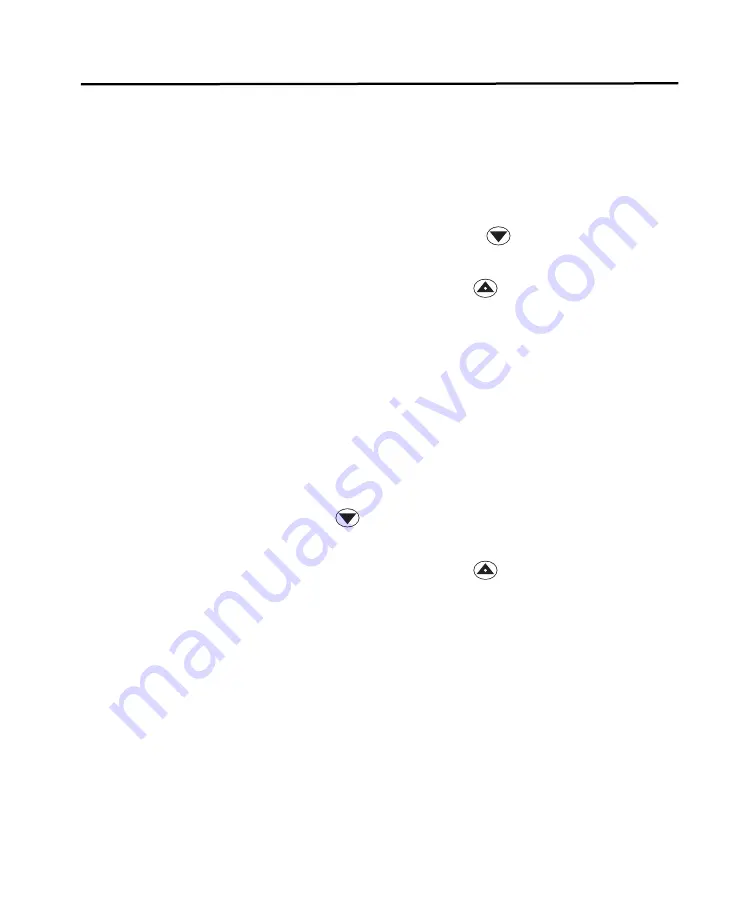
Chapter 14. Operation Test
162
Hospira GemStar System Operating Manual
Distal Occlusion Test
The occlusion should occur within approximately 30 seconds to pass this test.
1
Clamp the pump set
10 to 12 inches
(25.4 to 30.5 cm) below the cassette.
2
Press [
START
].
3
The test result displays. Release the clamp and press
.
•
If the test is passed, the pump advances to the next test.
•
If the test is failed, clean the sensors and press
to rerun the test or press
[
YES/ENTER
] to confirm failure.
Proximal Occlusion Test
The occlusion should occur within approximately 30 seconds to pass this test.
1
Clamp the pump set above the cassette.
2
Press [
START
].
3
The test result displays. Press
.
•
If the test is passed, the pump advances to the next test.
•
If the test is failed, clean the sensors and press
to rerun the test or press
[
YES/ENTER
] to confirm failure.
d
Note: Clean the sensor pins before repeating the distal occlusion test. Refer to
Chapter 13 Maintenance for instructions.
d
Note: Clean the sensor pins before repeating the proximal occlusion test. Refer to
Summary of Contents for GemStar Series
Page 9: ...Notes viii Hospira GemStar System Operating Manual ...
Page 27: ...Notes 18 Hospira GemStar System Operating Manual ...
Page 67: ...Notes 58 Hospira GemStar System Operating Manual ...
Page 77: ...Notes 68 Hospira GemStar System Operating Manual ...
Page 87: ...Notes 78 Hospira GemStar System Operating Manual ...
Page 95: ...Notes 86 Hospira GemStar System Operating Manual ...
Page 103: ...Notes 94 Hospira GemStar System Operating Manual ...
Page 165: ...Notes 156 Hospira GemStar System Operating Manual ...
Page 173: ...Chapter 14 Operation Test 164 Hospira GemStar System Operating Manual ...
Page 175: ...Notes 166 Hospira GemStar System Operating Manual ...
Page 193: ...Notes 184 Hospira GemStar System Operating Manual ...
Page 221: ...Notes 212 Hospira GemStar System Operating Manual ...