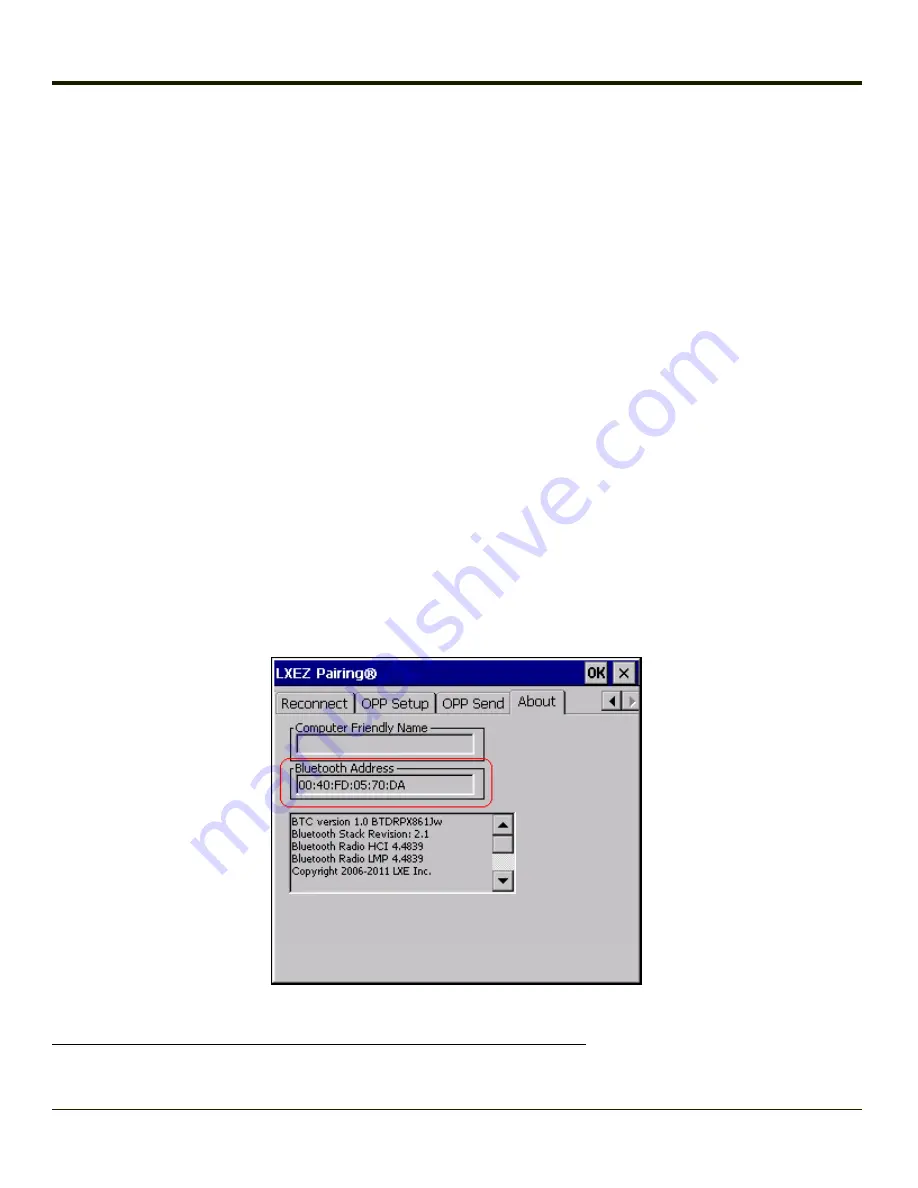
The mobile Bluetooth scanner / imager requires this information before discovering, pairing, connecting or disconnecting can
occur.
Important
: The VX3Plus Bluetooth address identifier label should remain protected from damage (rips, tears, spills, soiling,
erasure, etc.) at all times. It may be required when pairing, connecting, and disconnecting new Bluetooth barcode readers.
VX3Plus with Label
If the VX3Plus has a
Bluetooth address barcode label
attached, follow these steps:
1. Scan the Bluetooth address barcode label, attached to the VX3Plus, with the Bluetooth mobile scanner.
2. If this is the first time the Bluetooth mobile scanner has scanned the VX3Plus Bluetooth label, the devices are paired.
See section titled “
Bluetooth Beep and LED Indications
”. If the devices do not pair successfully, go to the next step.
3. Open the LXEZ Pairing panel (
Start > Settings > Control Panel > Bluetooth
).
4. Tap
Discover.
Locate the Bluetooth scanner in the Discovery panel.
5. Double-tap the stylus on the Bluetooth
mobile device
in the list. The right-mouse-click menu appears.
6. Select
Pair as Scanner
to pair the VX3Plus with the Bluetooth mobile scanner.
The devices are paired. The Bluetooth mobile barcode reader responds with a series of beeps and an LED flashes. Refer to the
following section titled “
Bluetooth Beep and LED Indications
”.
Note:
After scanning the VX3Plus Bluetooth label, if there is no beep and no LED flash from the Bluetooth
mobile device, the devices are currently paired.
VX3Plus without Label
If the VX3Plus
Bluetooth address barcode label
does not exist, follow these steps to create a unique Bluetooth address barcode
for the VX3Plus:
First, locate the VX3Plus Bluetooth address by tapping
Start > Settings > Control Panel > Bluetooth > About
tab.
1
Free barcode creation software is available for download on the World Wide Web. Search using the keywords “barcode
create”.
3-74
Summary of Contents for VX3Plus
Page 1: ...VX3Plus Vehicle Mount Computer Microsoft Windows CE 5 Operating System Reference Guide ...
Page 14: ...xii ...
Page 18: ...Back 1 RAM Ball 2 Power Connector 3 Strain Relief Clamp 1 4 ...
Page 20: ...1 6 ...
Page 21: ...Chapter 2 Hardware System Hardware 2 1 ...
Page 129: ...3 89 ...
Page 130: ...3 90 ...
Page 149: ...Enter user name password and domain to be used when logging into network resources 3 109 ...
Page 155: ...3 115 ...
Page 180: ...Hat Encoding 3 140 ...
Page 181: ...3 141 ...
Page 190: ...3 150 ...
Page 220: ...4 30 ...
Page 270: ...5 50 ...
Page 280: ...7 4 ...






























