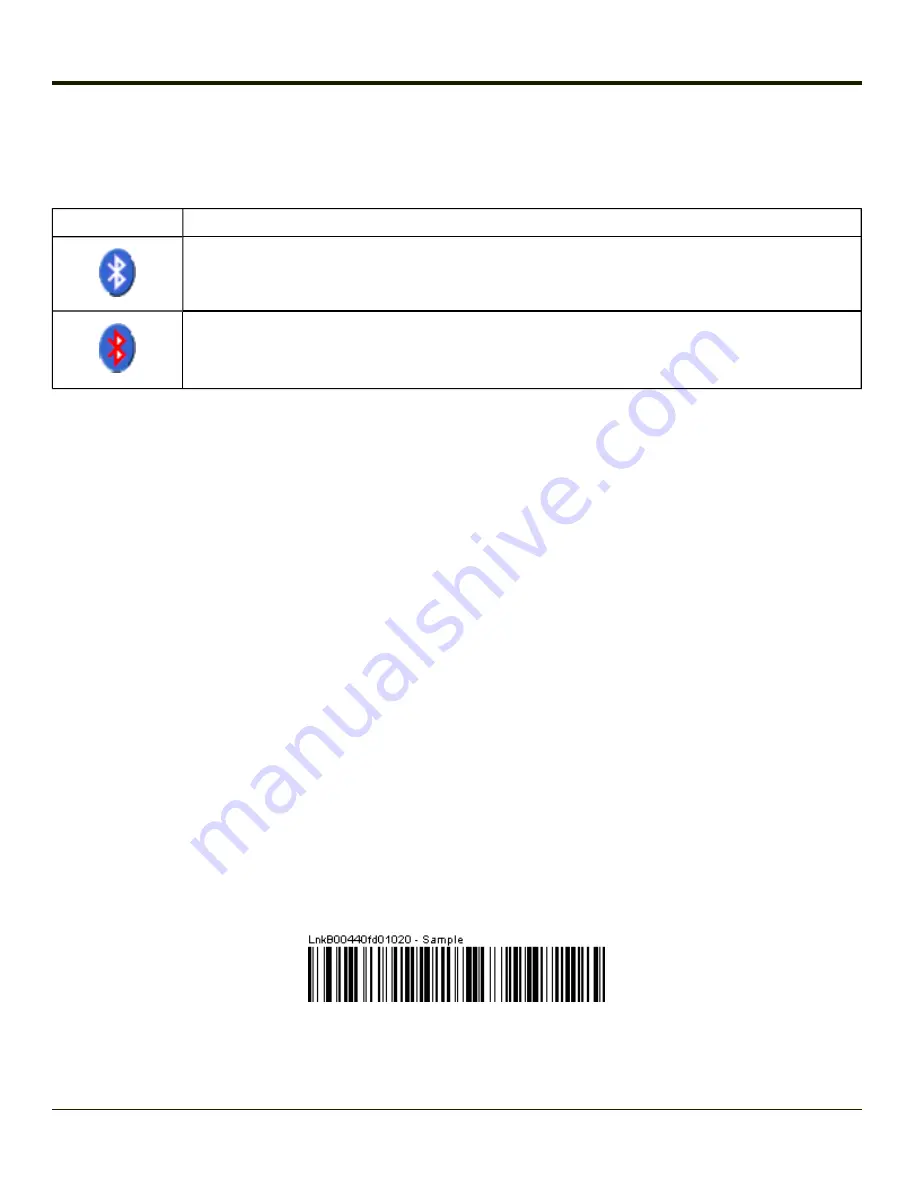
Bluetooth Indicators
The Bluetooth taskbar Icon state changes as Bluetooth devices are discovered, paired, connected and disconnected.
There may be audible or visual signals as paired devices re-connect with the VX3Plus.
Taskbar Icon
Legend
VX3Plus is connected to one or more of the targeted Bluetooth device(s).
VX3Plus is not connected to any Bluetooth device.
VX3Plus is ready to connect with any Bluetooth device.
VX3Plus is out of range of all paired Bluetooth device(s). Connection is inactive.
Note:
When an active paired device enters Suspend Mode, is turned Off or leaves the VX3Plus Bluetooth
scan range, the Bluetooth connection between the paired device and the VX3Plus is lost. There may
be audible or visual signals as paired devices disconnect from the VX3Plus.
AppLock, if installed, does not stop the end-user from using Bluetooth applications, nor does it stop authorized Bluetooth-
enabled devices from pairing with the VX3Plus while AppLock is in control.
Bluetooth Barcode Reader Setup
Please refer to the Bluetooth scanner manufacturer’s User Guide; it may be available on the manufacturer’s web site. Contact
your
for Bluetooth product assistance.
Honeywell supports several different types of barcode readers. This section describes the interaction and setup for a mobile
Bluetooth laser scanner or laser imager connected to the VX3Plus using Bluetooth functions.
Prerequisites
l
The VX3Plus has the Bluetooth hardware and software installed. An operating system upgrade may be required.
Contact your
for details.
l
If the VX3Plus has a Bluetooth address identifier barcode label affixed, then Bluetooth hardware and software is
installed.
l
The mobile Bluetooth laser scanner / laser imager battery is fully charged.
l
The VX3Plus is connected to AC or DC (vehicle) power.
l
Important
: The barcode numbering examples in this segment are not real and should not be created nor scanned with a
Bluetooth scanner.
l
To open the LXEZ Pairing program, tap
Start > Settings > Control Panel > Bluetooth
or tap the Bluetooth icon on the
desktop or tap the Bluetooth icon in the taskbar.
Locate the barcode label, similar to the one shown above, attached to the VX3Plus. The label is the Bluetooth address identifier
for the VX3Plus.
3-73
Summary of Contents for VX3Plus
Page 1: ...VX3Plus Vehicle Mount Computer Microsoft Windows CE 5 Operating System Reference Guide ...
Page 14: ...xii ...
Page 18: ...Back 1 RAM Ball 2 Power Connector 3 Strain Relief Clamp 1 4 ...
Page 20: ...1 6 ...
Page 21: ...Chapter 2 Hardware System Hardware 2 1 ...
Page 129: ...3 89 ...
Page 130: ...3 90 ...
Page 149: ...Enter user name password and domain to be used when logging into network resources 3 109 ...
Page 155: ...3 115 ...
Page 180: ...Hat Encoding 3 140 ...
Page 181: ...3 141 ...
Page 190: ...3 150 ...
Page 220: ...4 30 ...
Page 270: ...5 50 ...
Page 280: ...7 4 ...






























