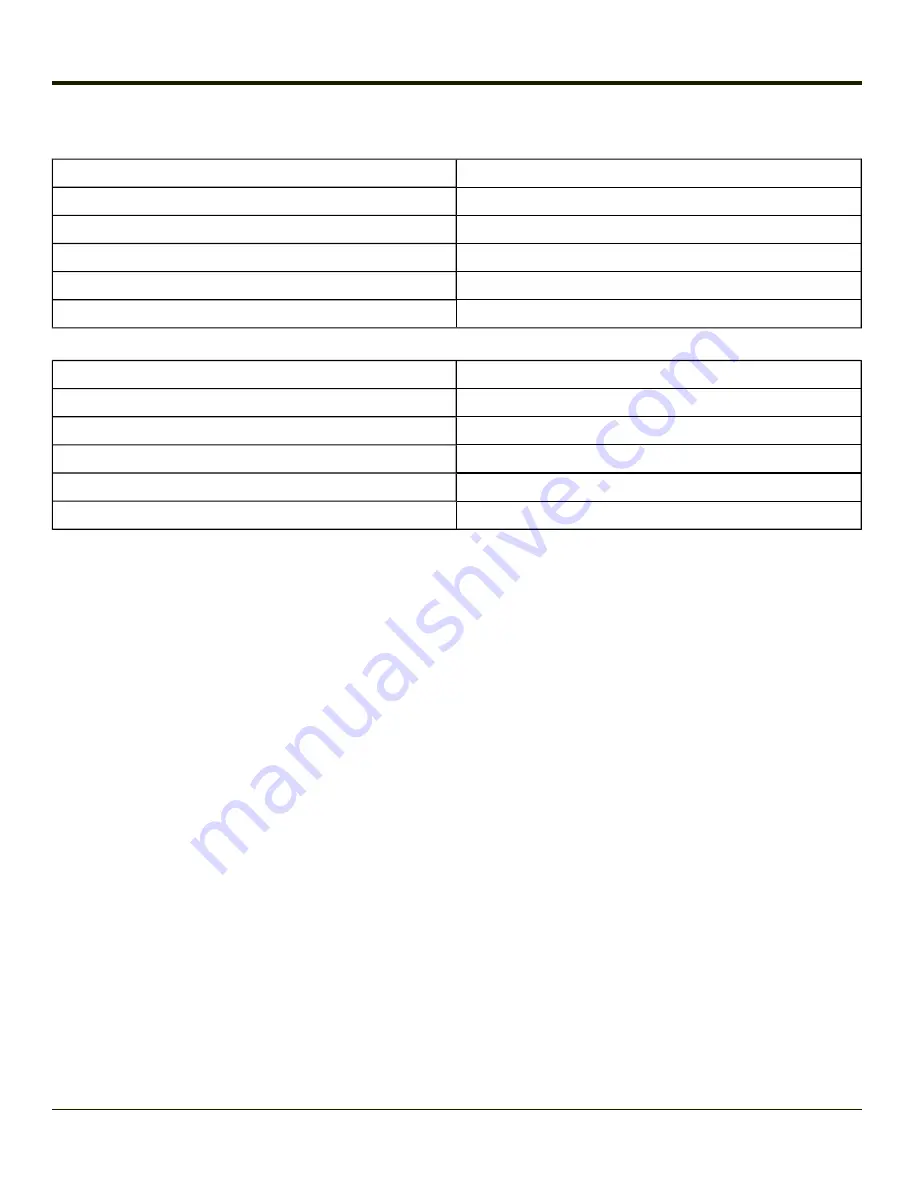
Bluetooth Beep and LED Indications
Beep Type from Bluetooth Device
Behavior
Acknowledge label
1 beep
Label rejected
2 beeps at low frequency
Transmission error
Beep will sound high-low-high-low
Link successful
Beep will sound low-medium-high
Link unsuccessful
Beep will sound high-low-high-low
LED on Bluetooth Device
Behavior
Yellow LED blinks at 2 Hz
Linking in progress
Off
Disconnected or unlinked
Yellow LED blinks at 50 Hz
Bluetooth transmission in progress
Yellow LED blinks at the same rate as the paging beep (1 Hz) Paging
Green LED blinks once a second
Disabled indication
Upon startup, if the scanner sounds a long tone, this means the scanner has not passed its automatic Selftest and has entered
isolation mode. If the scanner is reset, the sequence is repeated. Contact your
for assistance.
Bluetooth Printer Setup
The Bluetooth managed device should be as close as possible, in direct line of sight, with the VX3Plus during the pairing
process.
1. Open the LXEZ Pairing Panel.
2. Tap
Discover
. Locate the Bluetooth printer in the Discovery panel.
3. Tap and hold the stylus (or doubletap) on the Bluetooth printer ID until the right-mouse-click menu appears.
4. Select
Pair as Printer
to pair the VX3Plus with the Bluetooth managed printer.
The devices are paired. The Bluetooth managed printer may respond with a series of beeps or LED flashes.
Please refer to the Bluetooth managed printer manufacturer’s User Guide; it may be available on the manufacturer’s web site.
Contact your
for Bluetooth product assistance.
Note:
If there is no beep or no LED flash from the Bluetooth managed printer, the VX3Plus and the printer
are currently paired.
3-76
Summary of Contents for VX3Plus
Page 1: ...VX3Plus Vehicle Mount Computer Microsoft Windows CE 5 Operating System Reference Guide ...
Page 14: ...xii ...
Page 18: ...Back 1 RAM Ball 2 Power Connector 3 Strain Relief Clamp 1 4 ...
Page 20: ...1 6 ...
Page 21: ...Chapter 2 Hardware System Hardware 2 1 ...
Page 129: ...3 89 ...
Page 130: ...3 90 ...
Page 149: ...Enter user name password and domain to be used when logging into network resources 3 109 ...
Page 155: ...3 115 ...
Page 180: ...Hat Encoding 3 140 ...
Page 181: ...3 141 ...
Page 190: ...3 150 ...
Page 220: ...4 30 ...
Page 270: ...5 50 ...
Page 280: ...7 4 ...






























