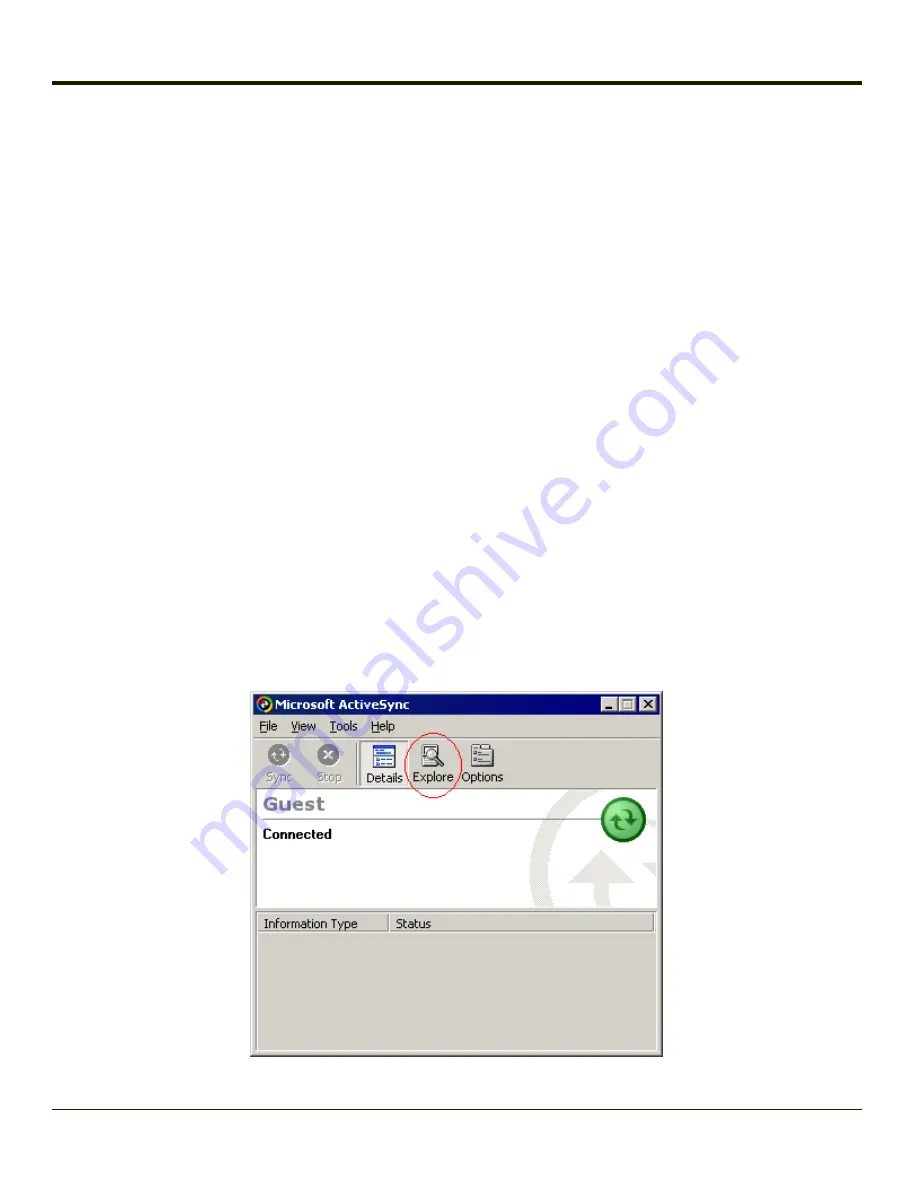
Configuring the VX3Plus with LXEConnect
LXEConnect allows a user to view the VX3Plus screen remotely from a PC using an ActiveSync connection:
Requirement
: ActiveSync (version 4.5 or higher for
Windows XP
desktop/laptop computers) must be resident on the host
(desktop/laptop) computer.
Windows Mobile Device Center
is required for a
Windows Vista/Windows 7
desktop/laptop
computer. ActiveSync and Windows Mobile Device Center for the PC are available from the Microsoft website. Follow their
instructions to locate, download and install ActiveSync or Windows Mobile Device Center on your desktop computer.
Note:
For readability in this section, ActiveSync will be used in instructions and explanations. If you have a
Windows Vista or Windows 7 operating system on your desktop/laptop, replace ActiveSync with
Windows Mobile Device Center.
ActiveSync is already installed on the VX3Plus. The VX3Plus is preconfigured to establish a USB ActiveSync connection to a
PC when the proper cable is attached to the VX3Plus and the PC.
If the VX3Plus uses a serial port for ActiveSync, it will be necessary to configure the VX3Plus to use the serial port. Complete
details on the proper cables and port configuration are included in
Install LXEConnect
1. Install Microsoft ActiveSync on a PC with a USB port. For details, please see
2. Power up the VX3Plus.
3. Connect the VX3Plus to the PC using the proper connection cable. Once connected, the ActiveSync dialog box
appears. If using the USB connection, the ActiveSync connection is automatically established. If using a serial
connection, it is necessary to initiate the connection from the VX3Plus.
4. Select “No” for partnership when prompted. Dismiss any ActiveSync dialog boxes warning a partnership is not set up. It
is not necessary to establish a partnership to use LXEConnect. However, if a partnership is desired for other reasons,
one may be established now. More details on partnerships are included in ActiveSync Help.
5. When the ActiveSync screen appears, select Explore.
3-26
Summary of Contents for VX3Plus
Page 1: ...VX3Plus Vehicle Mount Computer Microsoft Windows CE 5 Operating System Reference Guide ...
Page 14: ...xii ...
Page 18: ...Back 1 RAM Ball 2 Power Connector 3 Strain Relief Clamp 1 4 ...
Page 20: ...1 6 ...
Page 21: ...Chapter 2 Hardware System Hardware 2 1 ...
Page 129: ...3 89 ...
Page 130: ...3 90 ...
Page 149: ...Enter user name password and domain to be used when logging into network resources 3 109 ...
Page 155: ...3 115 ...
Page 180: ...Hat Encoding 3 140 ...
Page 181: ...3 141 ...
Page 190: ...3 150 ...
Page 220: ...4 30 ...
Page 270: ...5 50 ...
Page 280: ...7 4 ...






























