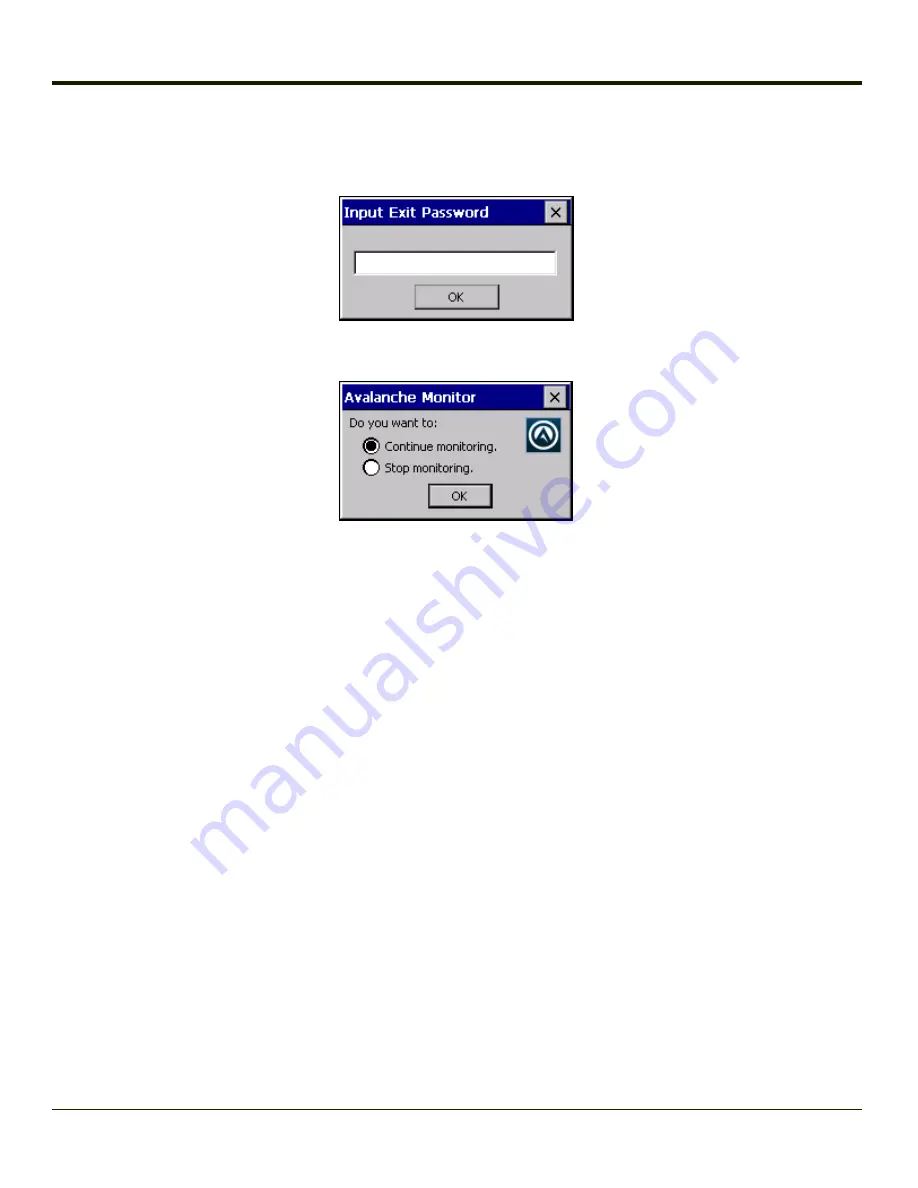
Exit
The Exit option is password protected. The default password is
leave
. The password is not case-sensitive.
Depending on the behavior chosen for the Shutdown parameter, the following screen may be displayed:
Note:
The icon on the screen above may differ based on the version of the Enabler installed on the
VX3Plus.
Change the option if desired. Tap the X button to cancel Exit. Tap the OK button to exit the Avalanche applet.
Using Remote Management
1. Configure the radio to connect to the network running the Mobile Device Server. After the VX3Plus is connected,
proceed to step 2.
2. If it is desired to configure the radio using the Summit package, add the configured package to the Wavelink Avalanche
MC Console and enable it.
3. Verify RMU.CE.CAB exists in the \System\RMU folder.
4. Double click the VX3Plus enabler CAB file in the \System folder.
5. The enabler automatically launches after installation and contacts the Mobile Device Server. The Avalanche MC
Console connected to that Mobile Device Server identifies the remote device and performs a sync. This downloads any
available packages available for the VX3Plus.
4-26
Summary of Contents for VX3Plus
Page 1: ...VX3Plus Vehicle Mount Computer Microsoft Windows CE 5 Operating System Reference Guide ...
Page 14: ...xii ...
Page 18: ...Back 1 RAM Ball 2 Power Connector 3 Strain Relief Clamp 1 4 ...
Page 20: ...1 6 ...
Page 21: ...Chapter 2 Hardware System Hardware 2 1 ...
Page 129: ...3 89 ...
Page 130: ...3 90 ...
Page 149: ...Enter user name password and domain to be used when logging into network resources 3 109 ...
Page 155: ...3 115 ...
Page 180: ...Hat Encoding 3 140 ...
Page 181: ...3 141 ...
Page 190: ...3 150 ...
Page 220: ...4 30 ...
Page 270: ...5 50 ...
Page 280: ...7 4 ...






























