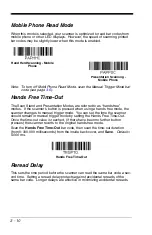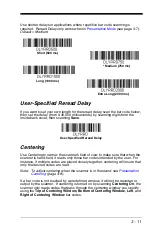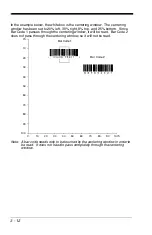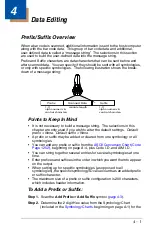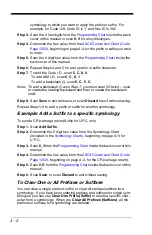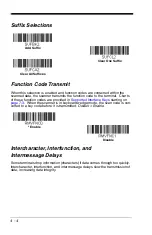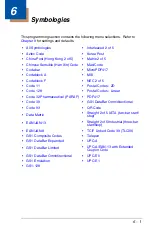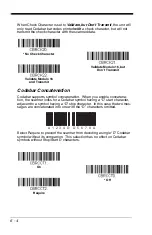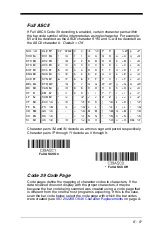5 - 2
you are programming. (See
Primary/Alternate Data Formats
5-8 for further information.)
Step 3. Terminal Type
Refer to
(page 5-4) and locate the Terminal ID
number for your PC. Scan three numeric bar codes on the inside back
cover to program the scanner for your terminal ID (you must enter 3
digits). For example, scan
0 0 3
for an AT wedge.
Note: The wildcard for all terminal types is 099.
Step 4. Code I.D.
In the
beginning on page A-1, find the symbology to
which you want to apply the data format. Locate the Hex value for that
symbology and scan the 2 digit hex value from the
inside the back cover of this manual.
Note: If you are creating a data format for Batch Mode Quantity, use 35
for the Code I.D.
Step 5. Length
Specify what length (up to 9999 characters) of data will be acceptable
for this symbology. Scan the four digit data length from the
inside the back cover of this manual. (Note: 50
characters is entered as 0050. 9999 is a universal number, indicating
all lengths.)
Step 6. Editor Commands
Refer to
(page 5-4). Scan the symbols
that represent the command you want to enter.
Step 7.
Scan
Save
to save your data format, or
Discard
to exit without saving
your changes.
Enter Data Format
Save
Discard
Summary of Contents for Voyager 1400g Series
Page 1: ... Voyager 1400g Series Area Imaging Scanner User s Guide ...
Page 8: ......
Page 16: ...viii ...
Page 24: ...1 8 ...
Page 50: ...2 26 ...
Page 66: ...3 16 ...
Page 144: ...6 64 ...
Page 148: ...7 4 ...
Page 186: ...9 34 ...
Page 194: ...11 4 ...
Page 210: ...A 14 ...
Page 214: ...Programming Chart 1 0 2 3 6 7 5 4 8 9 ...
Page 216: ...VG1400 UG Rev C 9 14 Honeywell Scanning Mobility 9680 Old Bailes Road Fort Mill SC 29707 ...