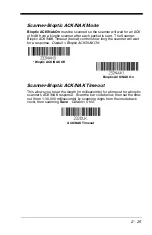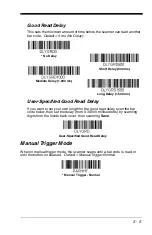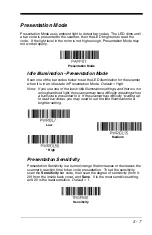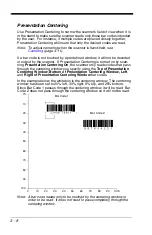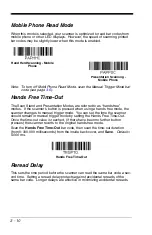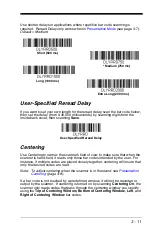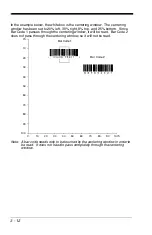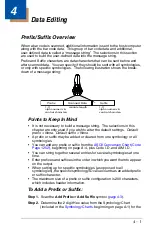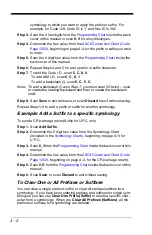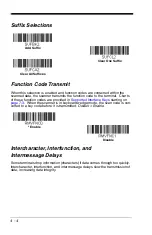3 - 13
Scan
Centering On
, then scan one of the following bar codes to change the
top, bottom, left, or right of the centering window. Then scan the percent you
want to shift the centering window using digits on the inside back cover of this
manual. Scan
Save
.
Default Centering = 40% for Top and Left, 60% for Bot-
tom and Right.
No Read
With No Read turned
On
, the scanner notifies you if a code cannot be read. If
using an EZConfig-Scanning Tool Scan Data Window (see page
), an “NR”
appears when a code cannot be read. If No Read is turned
Off
, the “NR” will
not appear.
Default = Off.
If you want a different notation than “NR,” for example, “Error,” or “Bad Code,”
you can edit the output message (see
The hex code for the No Read symbol is 9C.
Left of Centering Window
Top of Centering Window
Right of Centering Window
Bottom of Centering Window
* Centering Off
Centering On
On
* Off
Summary of Contents for Voyager 1400g Series
Page 1: ... Voyager 1400g Series Area Imaging Scanner User s Guide ...
Page 8: ......
Page 16: ...viii ...
Page 24: ...1 8 ...
Page 50: ...2 26 ...
Page 66: ...3 16 ...
Page 144: ...6 64 ...
Page 148: ...7 4 ...
Page 186: ...9 34 ...
Page 194: ...11 4 ...
Page 210: ...A 14 ...
Page 214: ...Programming Chart 1 0 2 3 6 7 5 4 8 9 ...
Page 216: ...VG1400 UG Rev C 9 14 Honeywell Scanning Mobility 9680 Old Bailes Road Fort Mill SC 29707 ...