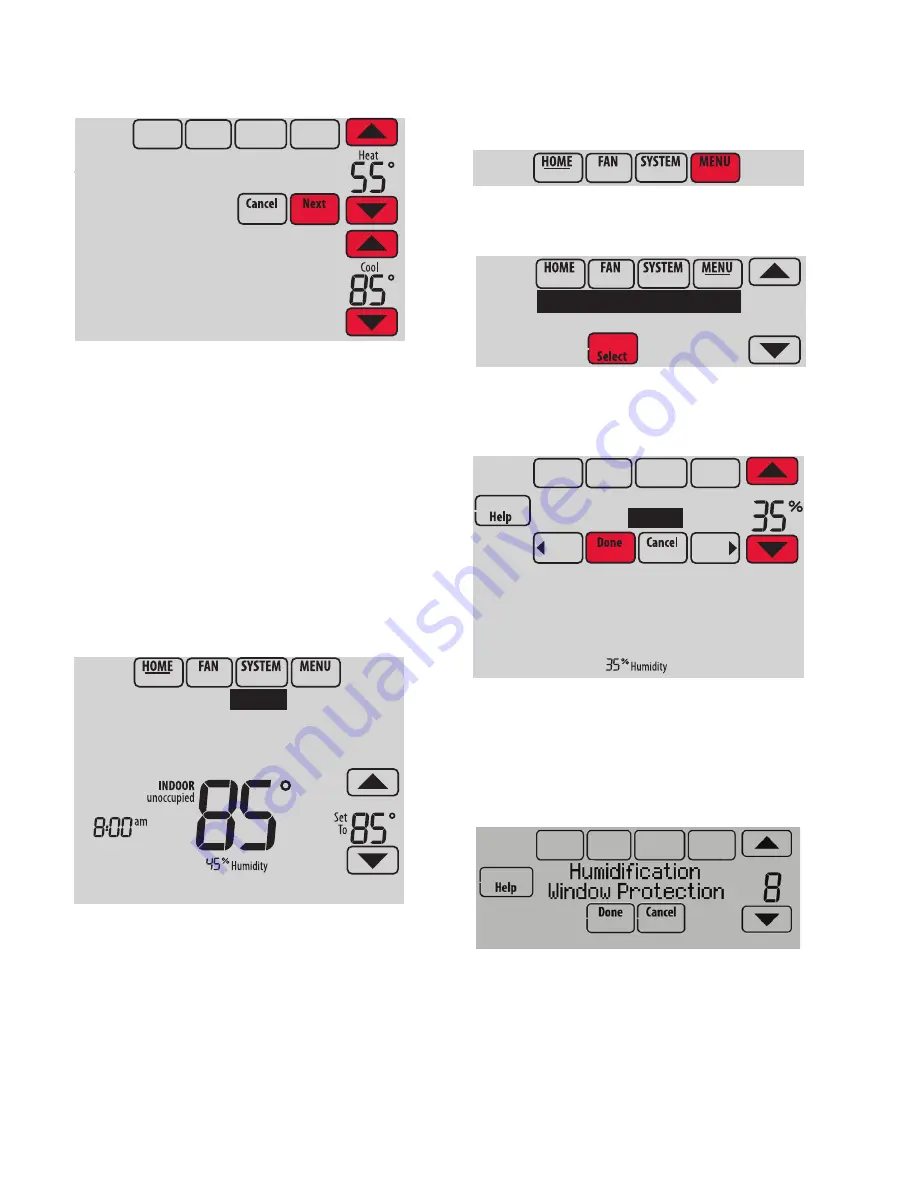
VISIONPRO® 8000 SMART THERMOSTAT
33-00096—04
46
Fig. 64.
4.
Review the settings and touch Done to save them.
Touch Cancel to ignore the changes.
NOTE:
The cool temperature can only be set higher than
the unoccupied program setting and the heat
temperature can only be set lower than the unoc-
cupied program setting.
Initiating Occupancy Mode:
Commercial Use
This feature keeps temperature at an energy saving level
until you touch Press HERE to Start Occupancy. When you
arrive, touch the message to maintain a comfortable
temperature while the room is occupied.
Fig. 65.
Touch the
or
buttons to set the temperature or the
Hold Until time. The temperature is maintained until the
time you set. Temperature returns to an energy-saving level
after the timer expires, or the “Occupied” period ends.
NOTE:
This feature is available only when programmed by
the installer.
Adjusting Humidification Settings
1.
Touch MENU and select Humidification.
Fig. 66.
Fig. 67.
2.
Select Auto.
Fig. 68.
3.
Touch
or
to select humidity level.
4.
Touch Done to save your settings. Touch Cancel to
ignore changes.
5.
If frost or condensation appears on the windows,
press MENU, scroll down and select Window Protec-
tion.
Fig. 69.
6.
Window Protection is set on a scale from 1–10. A set-
ting of 1 represents poorly insulated windows and a
setting of 10 represents well insulated windows. A
lower number automatically reduces the humidity to
help prevent frost or condensation on your windows.
Use a higher number if indoor air seems too dry. To
prevent frost/condensation on your windows during
MCR34123
Temperature
While Away
M34127
Press
HERE
to
Start Occupancy
MCR34100
MCR34128
Humidification
Window Protection
MCR34129
Humidification
Off
Auto






























