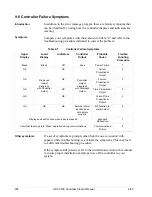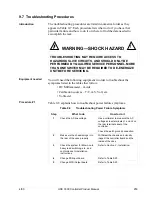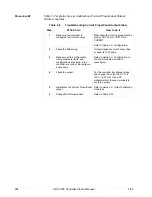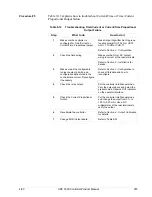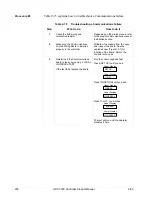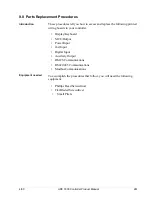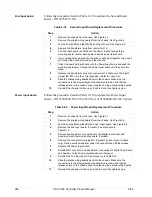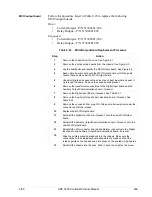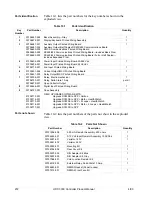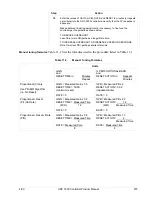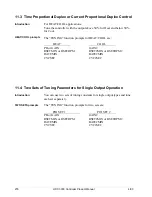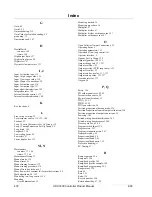4/00
UDC 3300 Controller Product Manual
263
How to replace the
display/keyboard
assembly
Refer to Figure 9-2 and follow the procedure listed in Table 9-17.
Table 9-17
Display/Keyboard Assembly Replacement Procedure
Step
Action
1
Remove the chassis from the case as shown in Figure 9-1.
2
Peel the rubber bezel and display window off the chassis assembly.
3
Separate the chassis frame at the four release points shown in Figure 9-2
and wiggle each printed wiring board out of its socket on the
display/keyboard assembly. Pull out slightly.
4
Insert a small flat-bladed screwdriver into each of the display/keyboard
release points (Figure 9-2) and pry out the board.
5
Install the new board, bottom end in first, and push in the top until it clicks
into place.
6
Reinstall the printed wiring boards into the rear of the display board
making sure that the boards click into their release points.
7
Replace the bezel and window assembly.
8
Reinstall chassis into case. Press in hard, then tighten the screw.
Figure 9-2
Display/Keyboard Replacement
Display keyboard
release points
Pull printed
wiring boards
out slightly
Printed wiring
boards
release points
Display/keyboard
Chassis assembly
Rubber bezel
and window
22638
Summary of Contents for UDC3300
Page 1: ...Sensing and Control UDC 3300 Universal Digital Controller Product Manual 51 52 25 55D 4 00 ...
Page 12: ...xii UDC 3300 Controller Product Manual 4 00 ...
Page 18: ...6 UDC 3300 Controller Product Manual 4 00 ...
Page 90: ...78 UDC 3300 Process Controller Product Manual 4 00 ...
Page 230: ...218 UDC 3300 Controller Product Manual 4 00 ...
Page 254: ...242 UDC 3300 Controller Product Manual 4 00 ...
Page 292: ...Index 280 UDC 3300 Controller Product Manual 4 00 ...
Page 293: ......