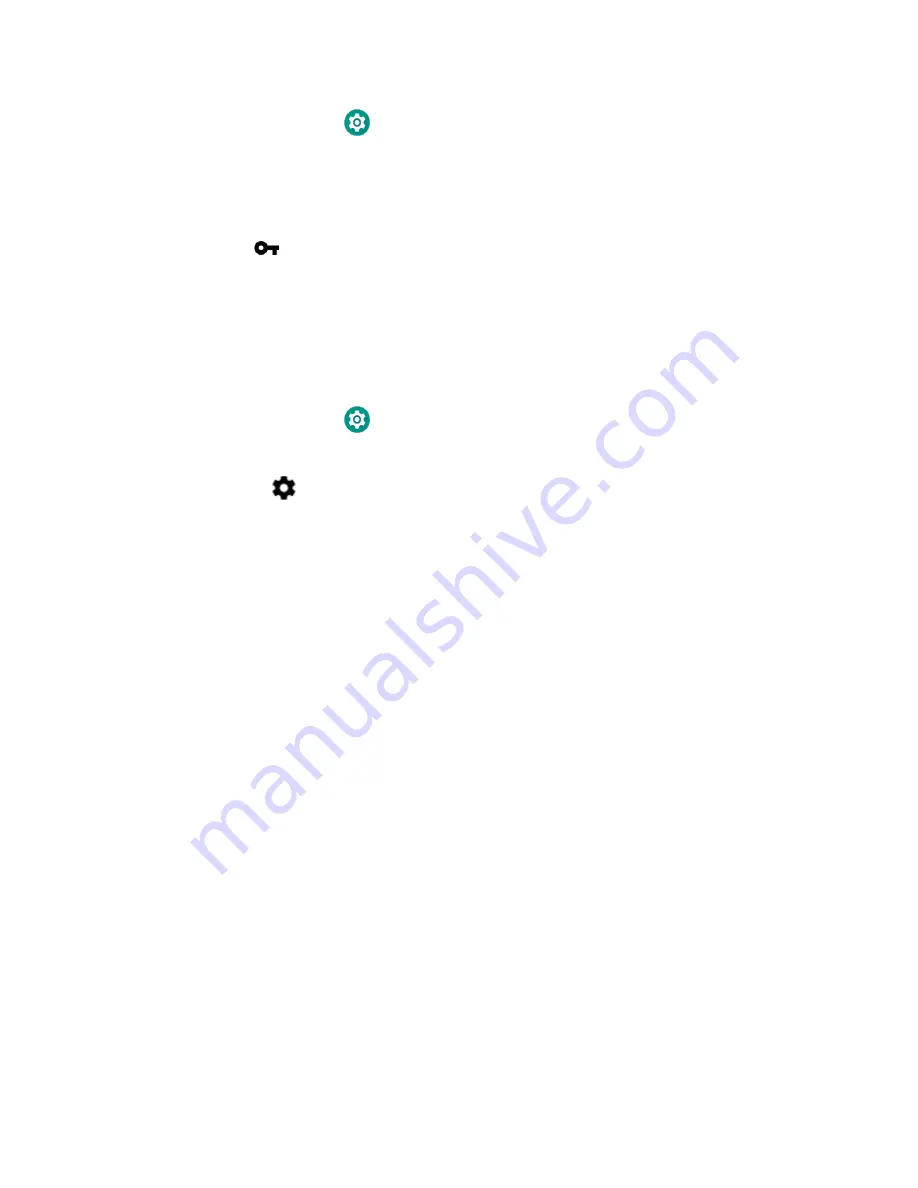
46
Thor VM3A Vehicle-Mounted Computer
1. Swipe up from the bottom of the Home screen to access all apps.
2. Tap
Settings
>
Network & Internet
>
VPN
.
3. Tap the name of the VPN in the list.
4. Enter any necessary credentials when prompted.
5. Tap
Connect
.
A
appears in the status bar and a notification is received.
To disconnect from the VPN, tap the notification.
Edit VPN Information
Editing an existing VPN profile be done from the VPN screen.
1. Swipe up from the bottom of the Home screen to access all apps.
2. Tap
Settings
>
Network & Internet
>
VPN
.
3. Tap and hold the name of the VPN in the list.
4. Tap
to the right of the VPN profile you want to edit.
5. Edit the VPN settings as necessary.
6. When you are done, tap
Save
.
About Wireless Security
The computer provides these security solutions for your wireless network:
•
Wi-Fi Protected Access 2 (WPA2™)
•
Wi-Fi Protected Access (WPA)
•
802.1x
Honeywell recommends WPA2 security with PSK (Personal) or 802.1x (Enterprise)
key management.
Before you set security, you need to enable the radio, set the date, and set the SSID
on your computer. To use 802.1x security, you need to load a root certificate on
your computer. To use transport layer security (TLS) with 802.1x security, you also
need to load a user certificate.
Use the Settings app to access and configure all wireless security settings.
About Certificates
You can use digital certificates to identify the computer for network access or
authentication to servers. To use a certificate to identify your device, you must
install it in the trusted credential storage on the computer.
Summary of Contents for Thor VM3A
Page 1: ...User Guide Thor VM3A Vehicle Mounted Computer powered by Android ...
Page 10: ...viii Thor VM3A Vehicle Mounted Computer ...
Page 12: ...x Thor VM3A Vehicle Mounted Computer ...
Page 37: ...Thor VM3A Vehicle Mounted Computer 25 ...
Page 38: ...26 Thor VM3A Vehicle Mounted Computer ...









































