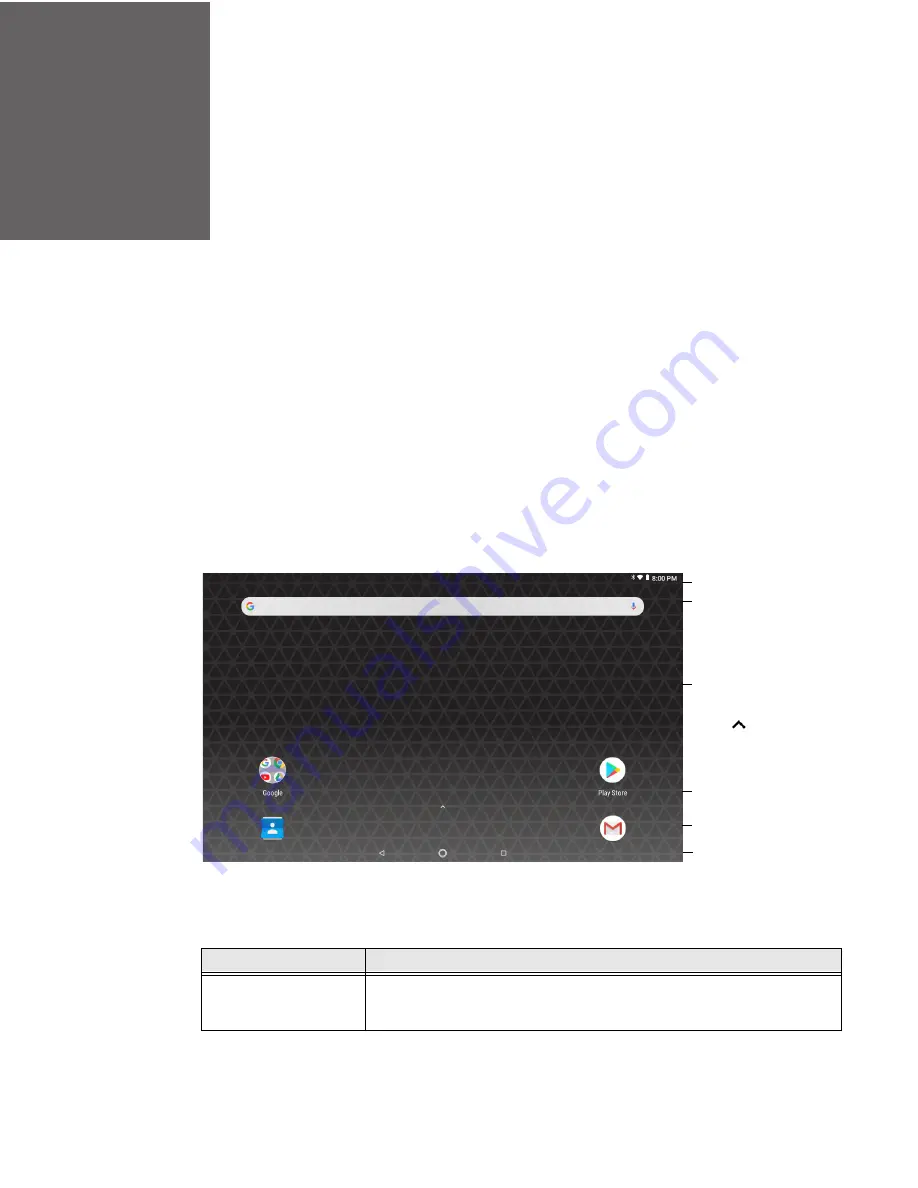
CHAPTER
2
Thor VM3A Vehicle-Mounted Computer
27
ABOUT THE USER INTERFACE AND
APPLICATIONS
Use this chapter to learn about the user interface and how to interact with the
screen. You can also use this chapter to learn about the Honeywell applications on
the computer.
About the User Interface
The Android 8 operating system provides a touch-friendly and easy-to-navigate
user interface. When you turn On the VM3A, the Home screen is the first screen
that appears after language provision and the startup Wizard is complete.
Home Screen Features
Item
Description
Notifications panel /
Status bar
Status icons to the left tell you when an app has sent notifications, such
as an arriving message. System icons to the right display the current
wireless and network connection state and battery level.
Notification /
Status Bar
Search Bar
Home Screen
Panel
Tap
or
swipe up from
the bottom of
the screen to
access all
apps.
Favorites Tray
Virtual
Navigation
Buttons
Summary of Contents for Thor VM3A
Page 1: ...User Guide Thor VM3A Vehicle Mounted Computer powered by Android ...
Page 10: ...viii Thor VM3A Vehicle Mounted Computer ...
Page 12: ...x Thor VM3A Vehicle Mounted Computer ...
Page 37: ...Thor VM3A Vehicle Mounted Computer 25 ...
Page 38: ...26 Thor VM3A Vehicle Mounted Computer ...
















































