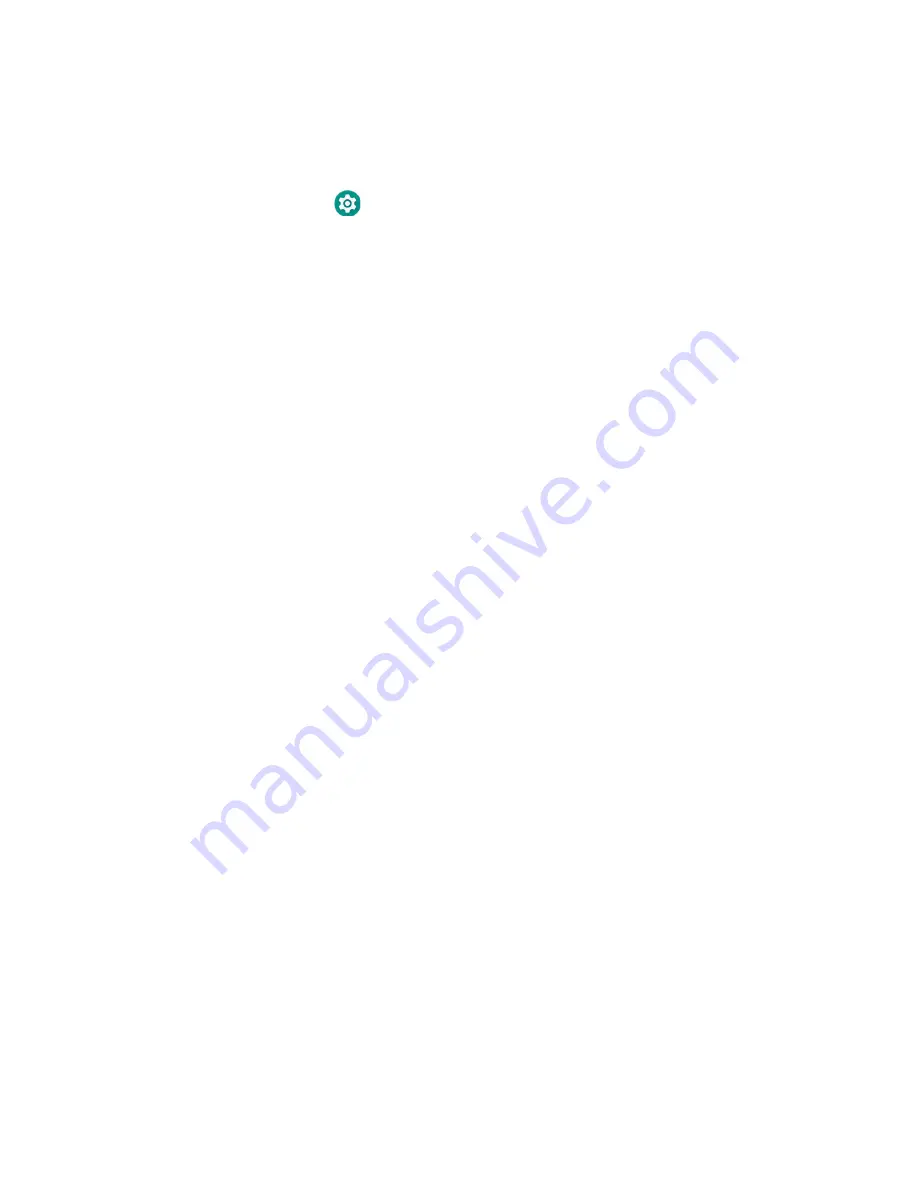
Thor VM3A Vehicle-Mounted Computer
13
Power Mode
Select the desired power mode behavior.
1. Swipe up from the bottom of the Home screen to access all apps.
2. Tap
Settings
>
Honeywell settings
>
Power Mode
.
3. Choose one of the following options:
•
AC/DC
•
Ignition Control
•
Auto-On
•
UPS
4. Select Power Schedule for
Sleep
and
Shutdown
.
5. Tap
Apply
.
AC/DC
The computer is turned On and Off manually by the user using the power button on
the front of the device.
Ignition Control
The computer is turned On automatically when a signal is received via the Ignition
Input wire, which is part of the DC Power Cable.
Auto-On
The computer automatically powers up when power is provided. Auto-On is
recommended when the VM3A is powered by AC. The computer will automatically
power up after a power outage.
UPS
The computer is turned On or Off manually by the user using the power button on
the front of the device. The computer will shutdown automatically after one hour of
inactivity.
Power Schedule
Set the duration of time to put the VM3A into Sleep Mode or Shutdown.
Note:
The device will sleep or shutdown after the timeout of inactivity.
Summary of Contents for Thor VM3A
Page 1: ...User Guide Thor VM3A Vehicle Mounted Computer powered by Android ...
Page 10: ...viii Thor VM3A Vehicle Mounted Computer ...
Page 12: ...x Thor VM3A Vehicle Mounted Computer ...
Page 37: ...Thor VM3A Vehicle Mounted Computer 25 ...
Page 38: ...26 Thor VM3A Vehicle Mounted Computer ...






























